We use cookies and similar technologies to process personal information for the operation of our website, statistical analysis, and providing targeted advertising. We share information about your use of the site with our advertising partners who may further share it with additional parties. You may opt out of performance cookies here, and learn more about how we use cookies here”
Search history
Clear

- Topics
- Release Information
- X-Sign Quick guide
-
X-sign User manual
- Account (4)
- License (4)
-
Manager (15)
- Pairing the device with X-Sign Manager
- Creating the channel
- Scheduling the content by channel
- Scheduling the content by device
- Editing the device management structure
- Pushing Real-Time Message to your BenQ Smart Signage remotely
- Controlling the device remotely
- Updating device Player remotely
- Managing the calling system
- Creating an API table in X-Sign Manager
- Setting Verification
- Getting the system notification
- Updating device status immediately New
- Player report (proof-of-play) New
- Using Designer Express New
-
Designer (18)
- Creating a new project file in X-Sign Designer
- Uploading your content from Designer
- Creating content in X-Sign Designer
- Creating content from Designed Templates
- Creating a clock widget in X-Sign Designer
- Setting a weather widget
- Creating an Image or Video slideshow
- Rotating an image or video
- Generating a QR Code
- Adding a data connection
- Setting a timer widget
- Creating an API template using the demo kit
- Creating a TV Input source widget in X-Sign Designer
- Setting background music in X-Sign Designer
- Changing the playing order of pages
- Sealing a file in X-Sign Designer
- Opening an X-Sign 1.x project file
- Changing your language in X-Sign Designer
- Player (6)
- Local Delivery (3)
- Report (2)
- Video Wall (3)
- Interactive (Premium) (6)
- API (Premium) (1)
- GPL/LGPL Software Licenses Used by X-Sign
- X-Sign OpenAPI
X-Sign User Manual
In this section, we'll explain how to manage content in X-Sign, control the player, and set up playlists.
X-sign 2.0 / X-sign User manual / Player
USB autoplay
2020 / 08 / 24
X-Sign Player can read and play the media files in the root folder of USB. Only X-Sign Player (Android, iOS, Windows) version 2.6 and above support this function.
To use USB autoplay, switch to Standalone(USB) mode and open the toggle Plug in USB and play automatically.
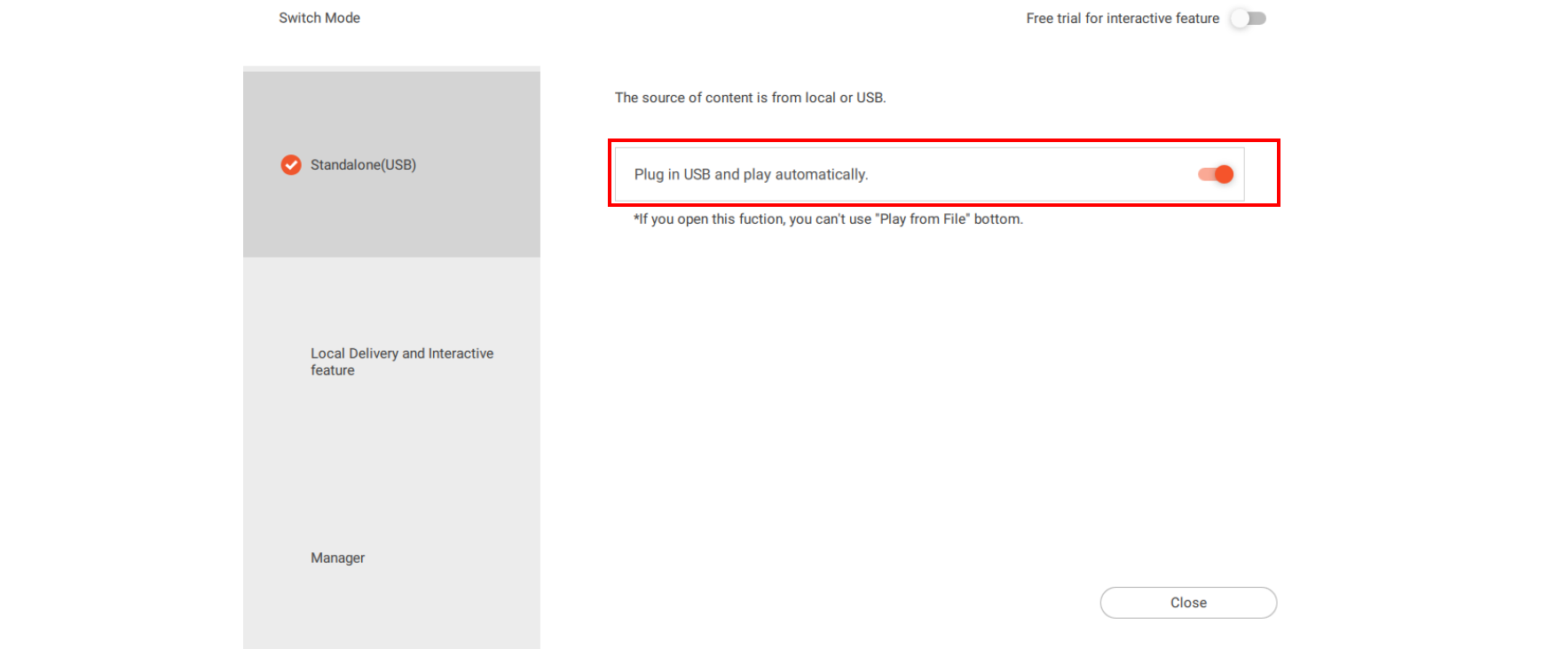
- Original: Standalone(USB) mode only supports the projects (.xplan) made and delivered by X- Sign Designer.
New: Besides the original feature, X-Sign player can read and play media files directly. There is no need to make and deliver projects through X-Sign Designer additionally. Be noted that the root folder of USB can’t contain .xplan. Otherwise X-Sign Player will play .xplan only.
Play Rules
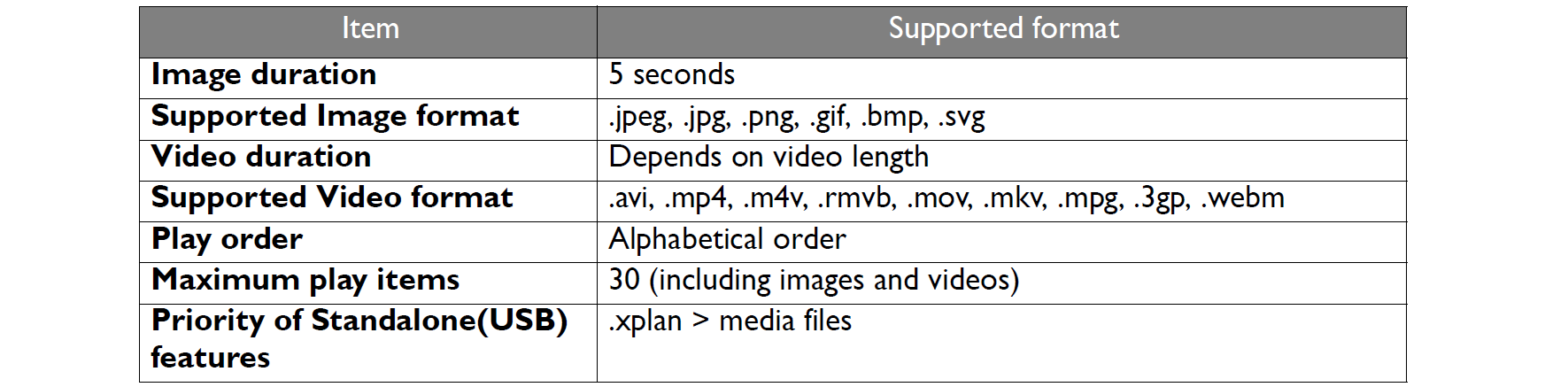
- Specific rules for BenQ Smart Signage
1. 811 platform (SL4302K, SL5502K, SL6502K): USB autoplay supports 4K videos.
2. Non-811 platform: USB autoplay doesn’t support 4K videos; special 4K is incompatible with USB autoplay.
Note: The codec limitation on each platform can be found on BenQ eSupport.
Your Local Office
BenQ America Corp.
5741 Legacy Dr #210, Plano, TX 75024, USA
Tel: 888-818-5888
Fax: +1-214-473-9998
Follow Us
Ⓒ2020 BenQ - all rights reserved.
TOP