We use cookies and similar technologies to process personal information for the operation of our website, statistical analysis, and providing targeted advertising. We share information about your use of the site with our advertising partners who may further share it with additional parties. You may opt out of performance cookies here, and learn more about how we use cookies here”
Search history
Clear

- Topics
- Release Information
- X-Sign Quick guide
-
X-sign User manual
- Account (4)
- License (4)
-
Manager (15)
- Pairing the device with X-Sign Manager
- Creating the channel
- Scheduling the content by channel
- Scheduling the content by device
- Editing the device management structure
- Pushing Real-Time Message to your BenQ Smart Signage remotely
- Controlling the device remotely
- Updating device Player remotely
- Managing the calling system
- Creating an API table in X-Sign Manager
- Setting Verification
- Getting the system notification
- Updating device status immediately New
- Player report (proof-of-play) New
- Using Designer Express New
-
Designer (18)
- Creating a new project file in X-Sign Designer
- Uploading your content from Designer
- Creating content in X-Sign Designer
- Creating content from Designed Templates
- Creating a clock widget in X-Sign Designer
- Setting a weather widget
- Creating an Image or Video slideshow
- Rotating an image or video
- Generating a QR Code
- Adding a data connection
- Setting a timer widget
- Creating an API template using the demo kit
- Creating a TV Input source widget in X-Sign Designer
- Setting background music in X-Sign Designer
- Changing the playing order of pages
- Sealing a file in X-Sign Designer
- Opening an X-Sign 1.x project file
- Changing your language in X-Sign Designer
- Player (6)
- Local Delivery (3)
- Report (2)
- Video Wall (3)
- Interactive (Premium) (6)
- API (Premium) (1)
- GPL/LGPL Software Licenses Used by X-Sign
- X-Sign OpenAPI
X-Sign User Manual
In this section, we'll explain how to manage content in X-Sign, control the player, and set up playlists.
X-sign 2.0 / X-sign User manual / Interactive (Premium)
Creating interactive content with Interactive template
2020 / 08 / 24
X-Sign Designer Interactive template can help you create interactive content in a few steps. It will be the best solution for BenQ smart signage IL series (with touch function).
1. Launch X-Sign Designer, then choose New Interactive Project.
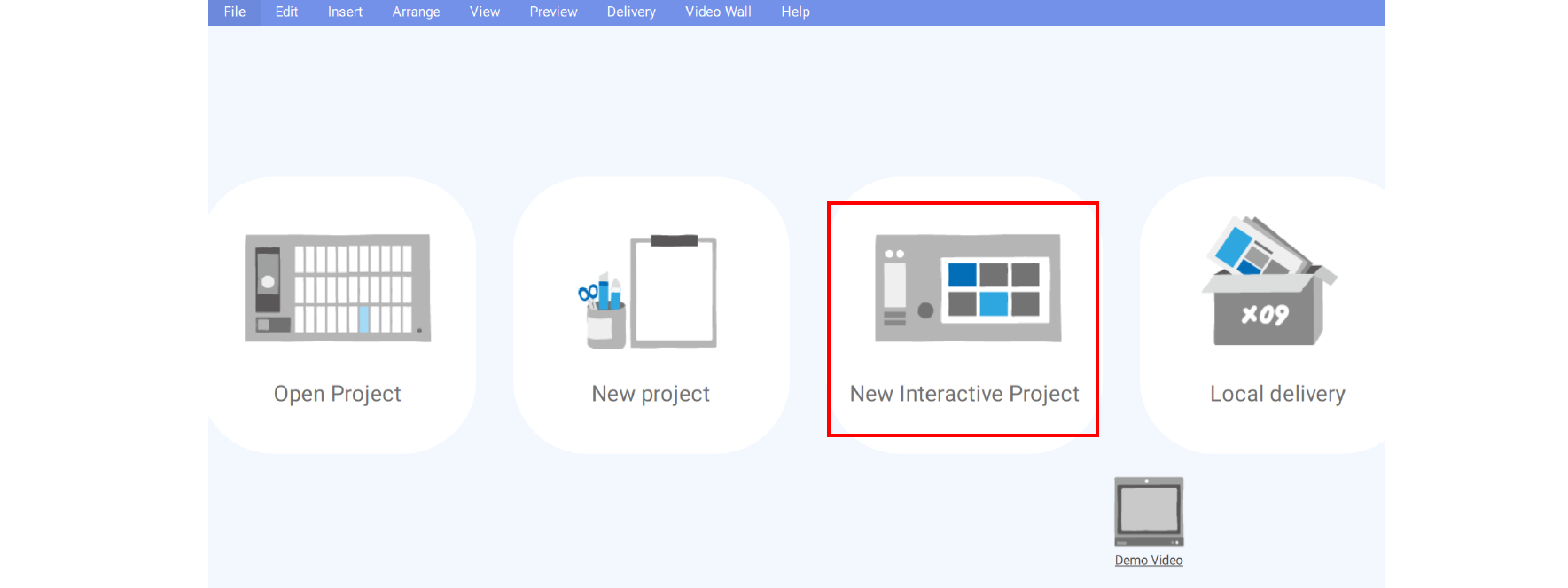
2. Choose the template style you want to use. Set the name and path for the file, then press Confirm.
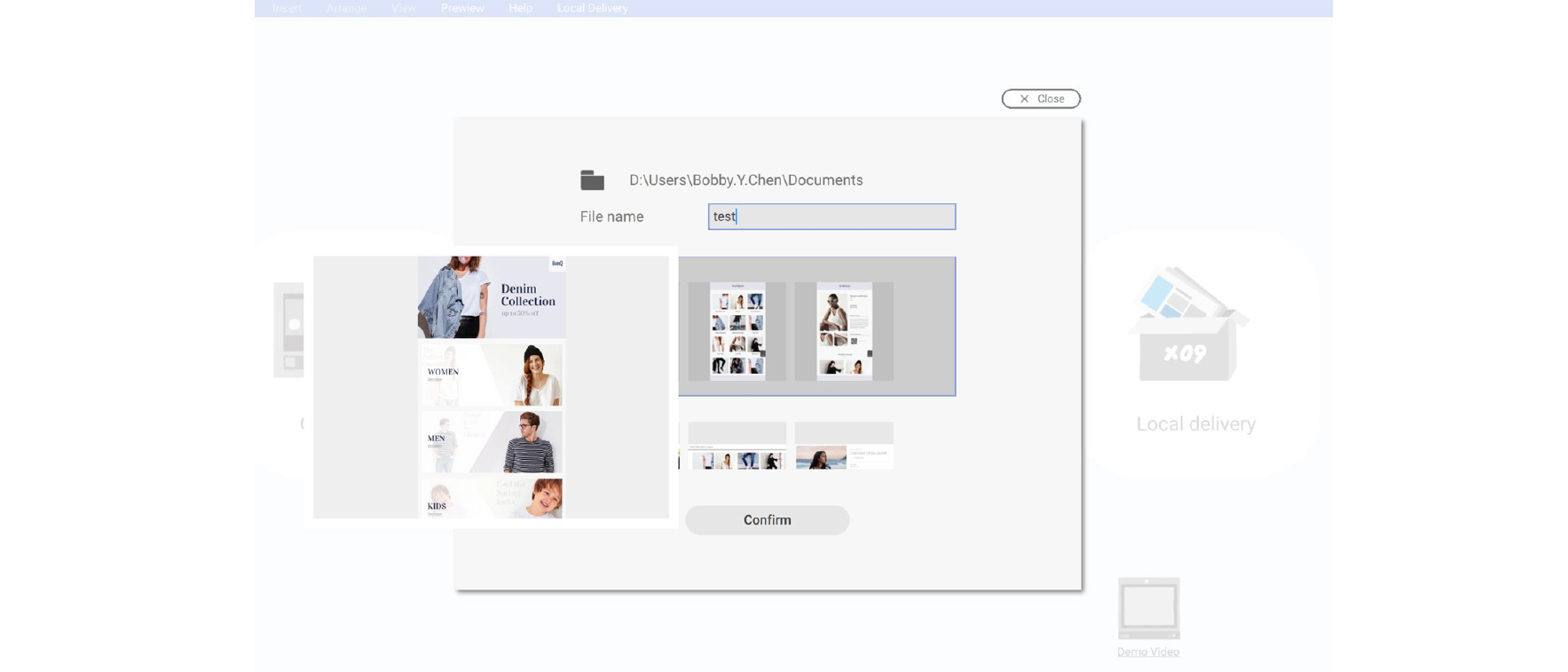
3. Press Map View, and you can see the structure of the template.
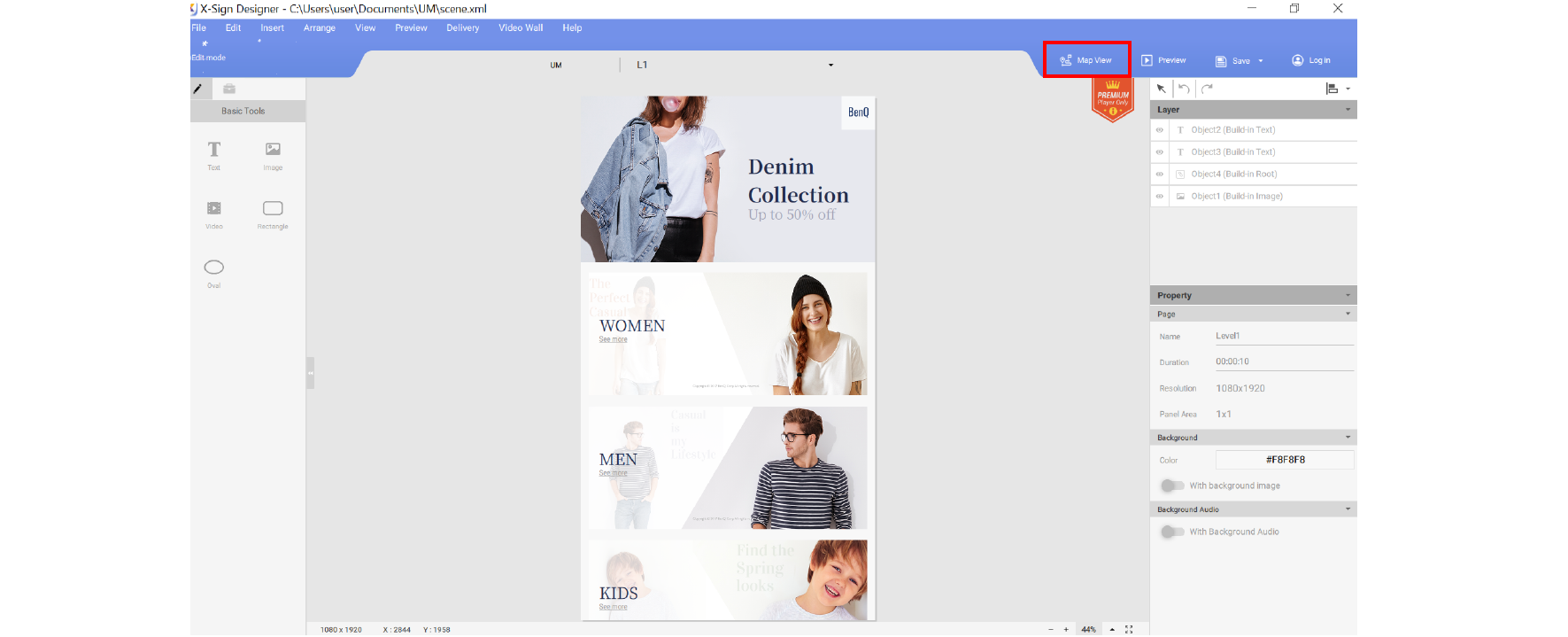
4. Below are the basic functions of Map View.
A. Choose the page and you can see the preview on the left side.
B. Choose Edit to go to Layout page (Level X) to change the layout.
C. Choose the page and you can see related subpages. Hold down the page then drag and drop to change the page order. Double click to go to the content page (LX) directly to edit.
- There are three layers’ structures:
- Level 1: Main Page
- Level 2: Category
- Level 3: Item/ Product
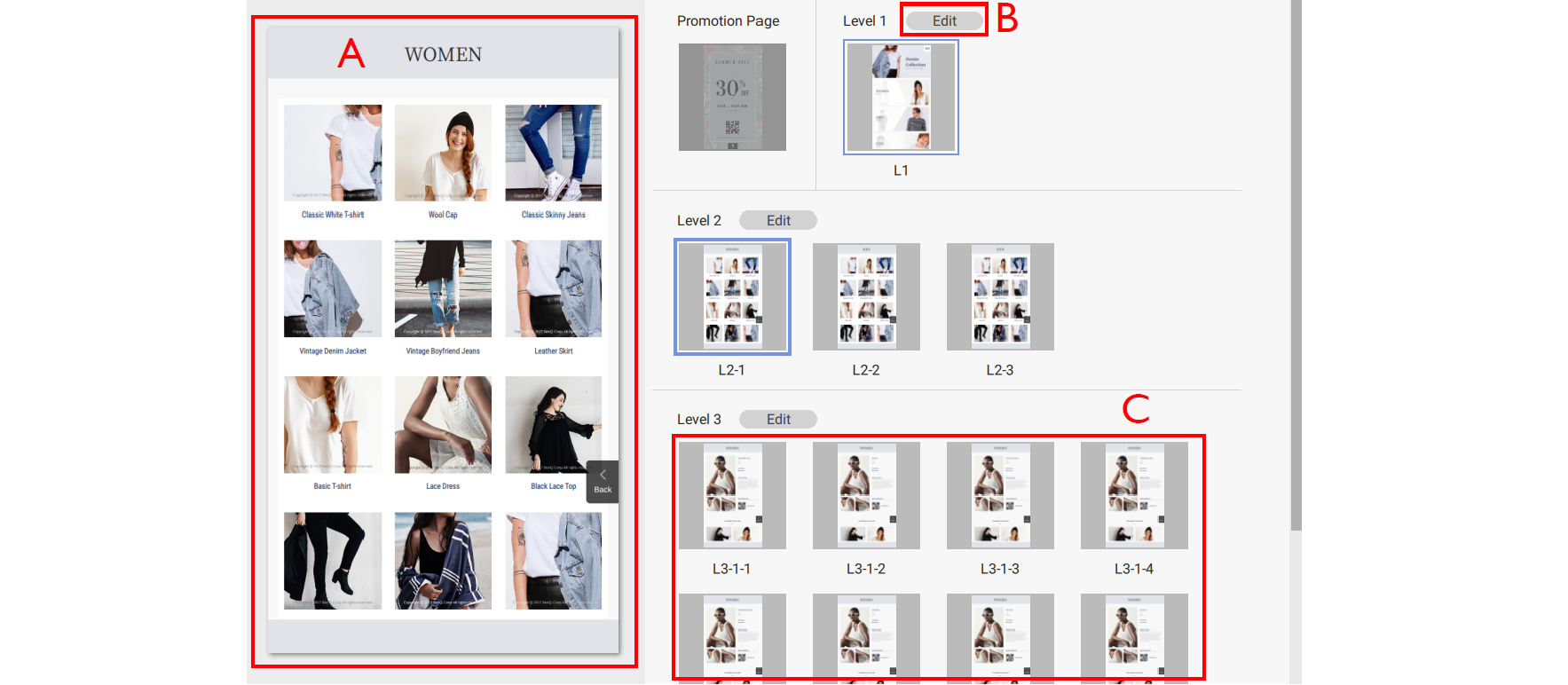
5. On Layout page (Level X), click Category Generator to change the layout.
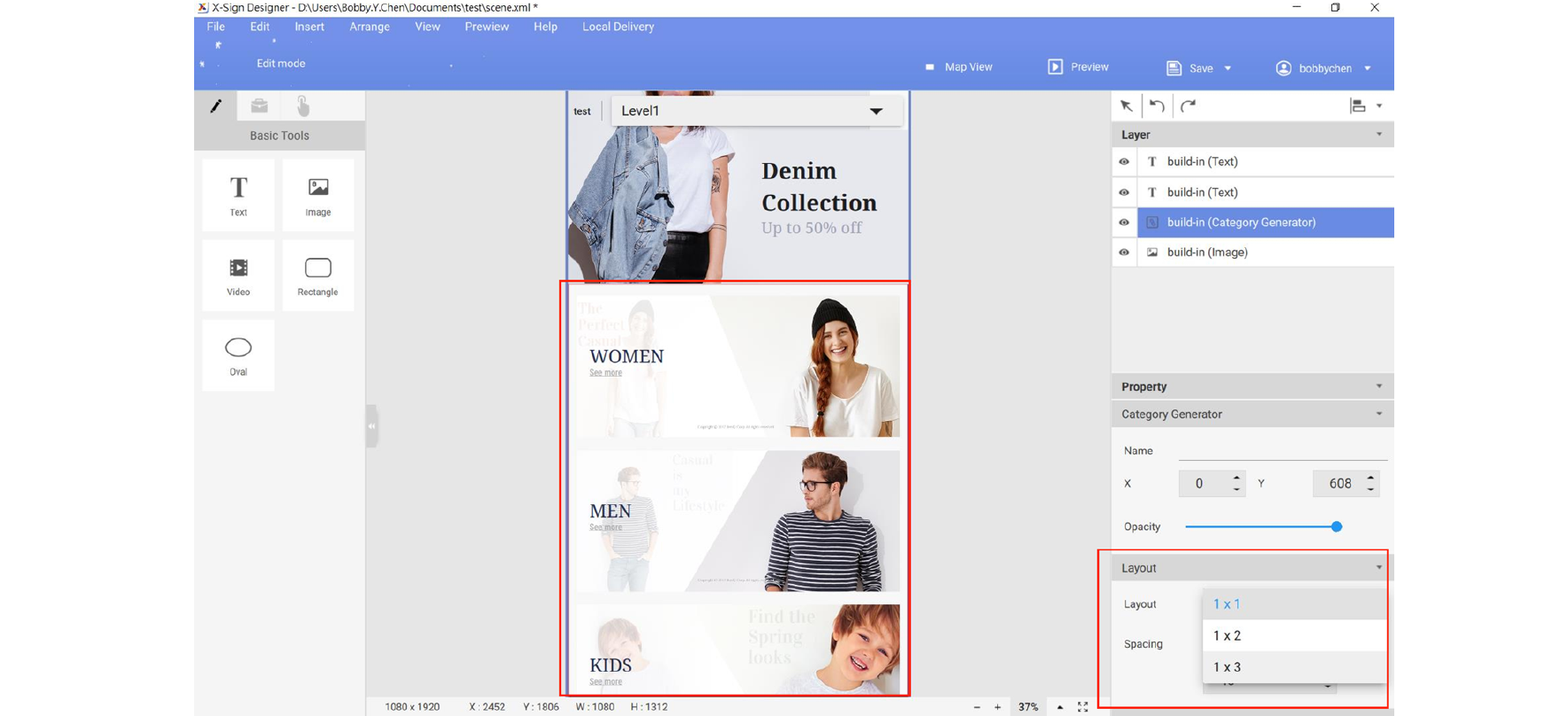
6. On Content page (LX), double click Import images to import the content to Category Generator.
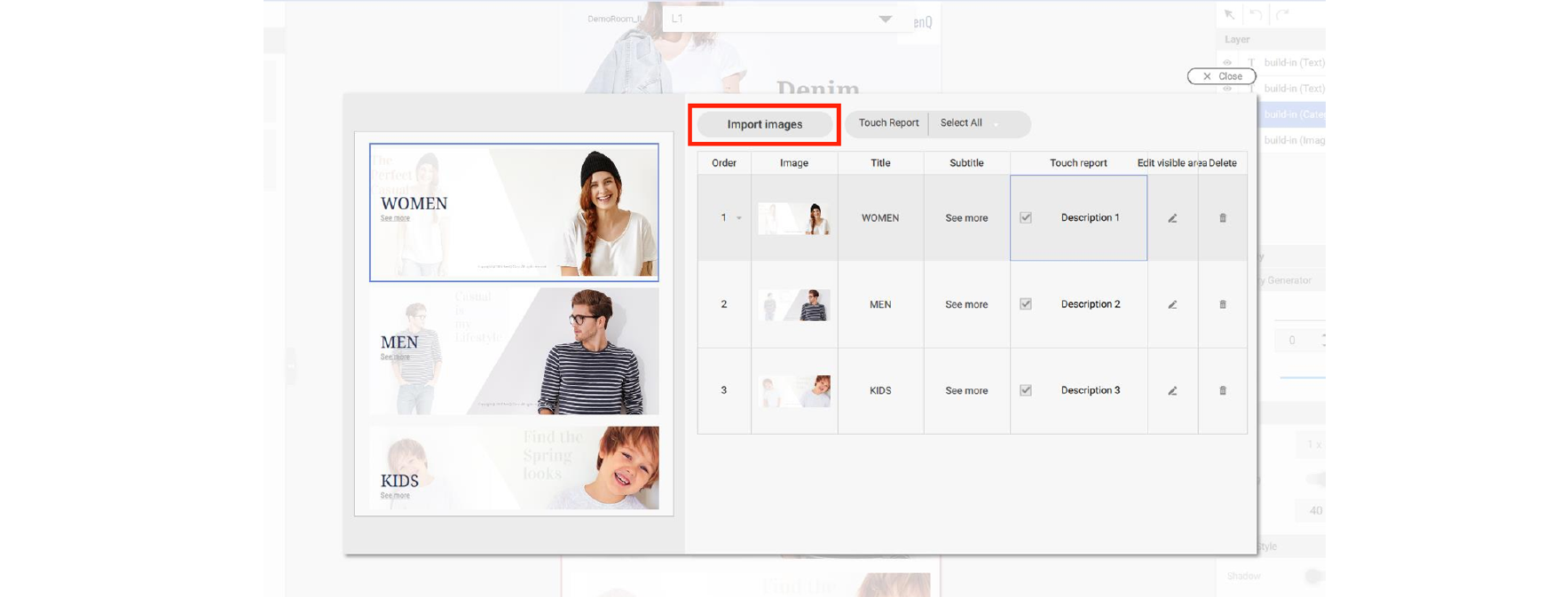
7. Below are other functions of Category Generator.
A. Change the order of the items. Drag and drop the item to change the order.
B. Change the image source.
C. Change the display strings here.
D. Enable Touch Report to see the touch analysis report on Manager. You can enable/disable all by pressing the top-right button.
E. Set the visible area for the picture of items.
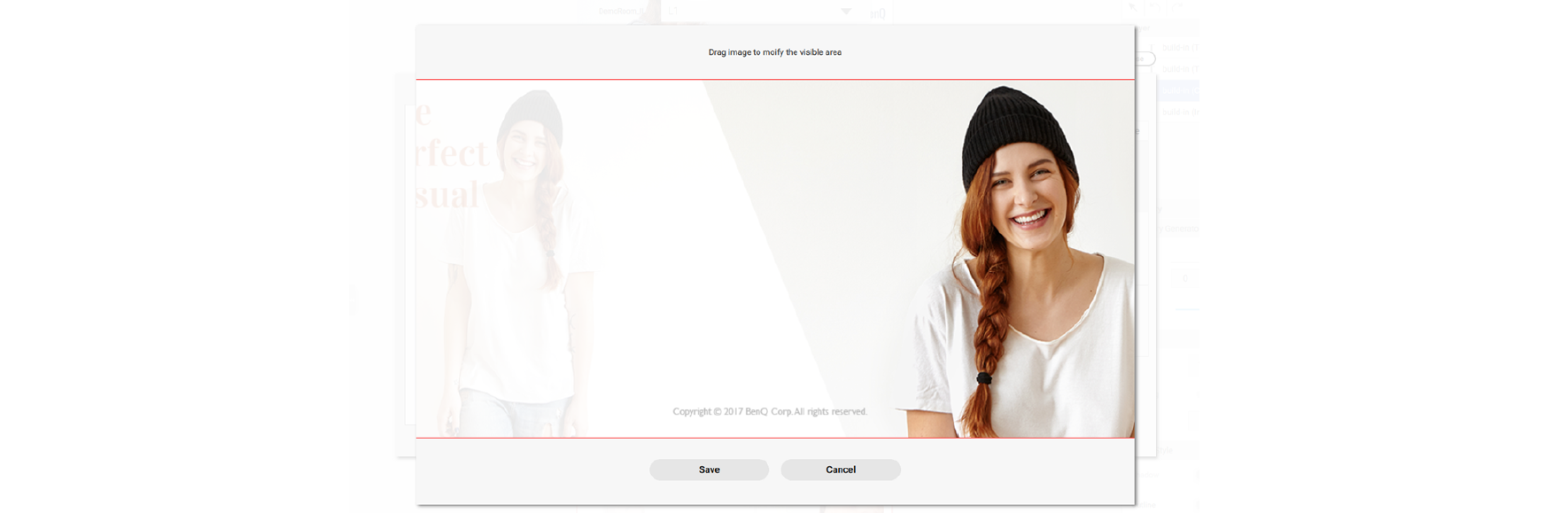
F. You can also right click mouse to delete it. Once you delete the item, you also delete related subpage(s) which can’t be recovered.
G. You can preview the page. You can scroll to see the whole page.
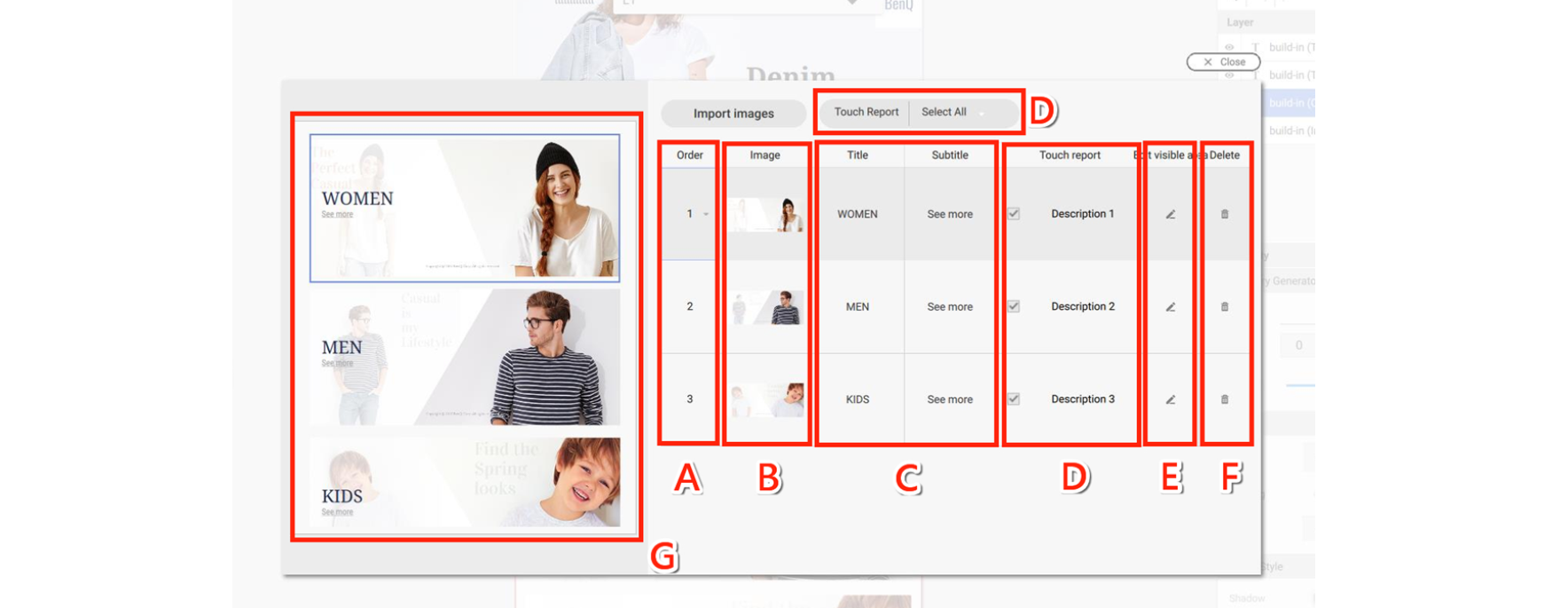
8. The number of items you import into the template will automatically generate the related next layer.
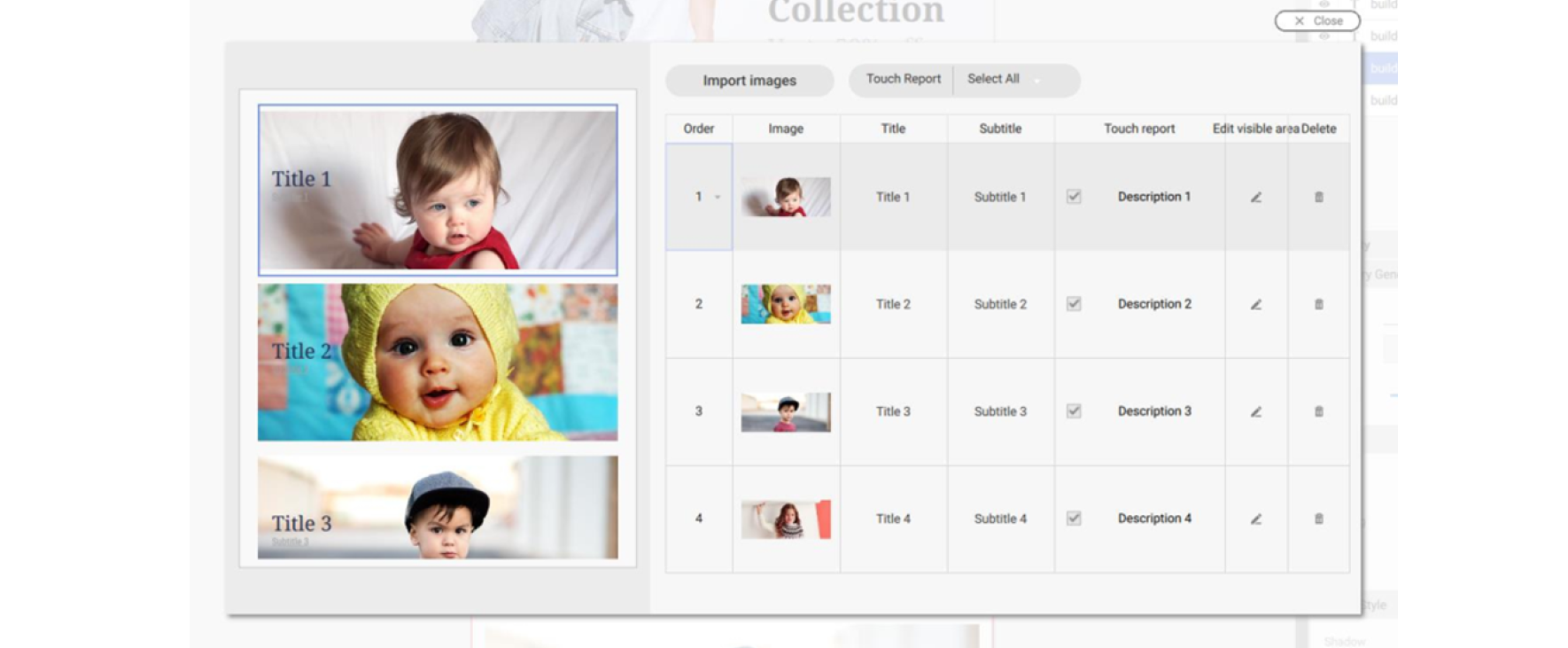
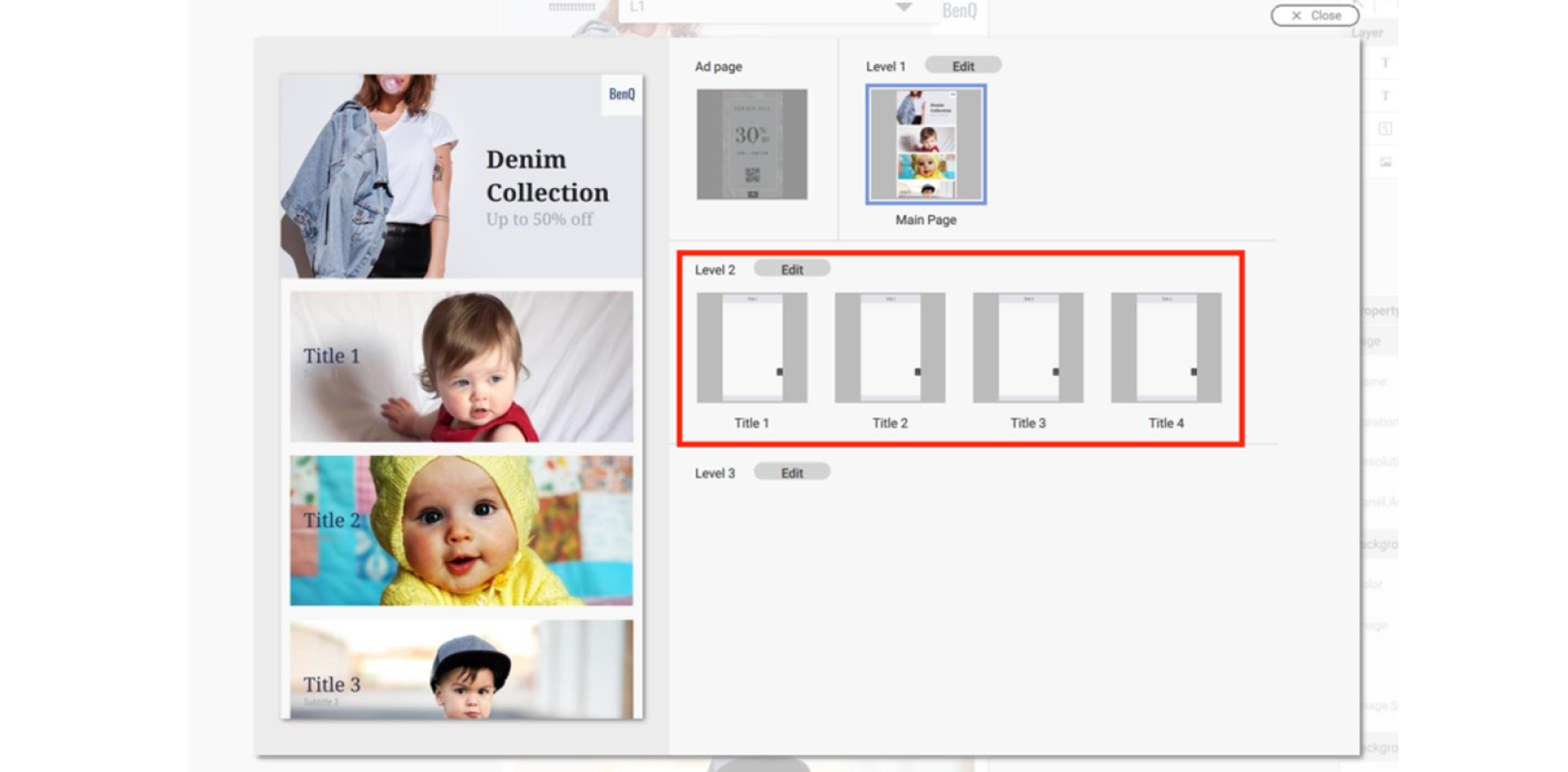
9. On Layout page (Level X), you can insert a widget. It will apply to all related Content pages (LX). You can't insert any widgets in Content page (LX) separately.
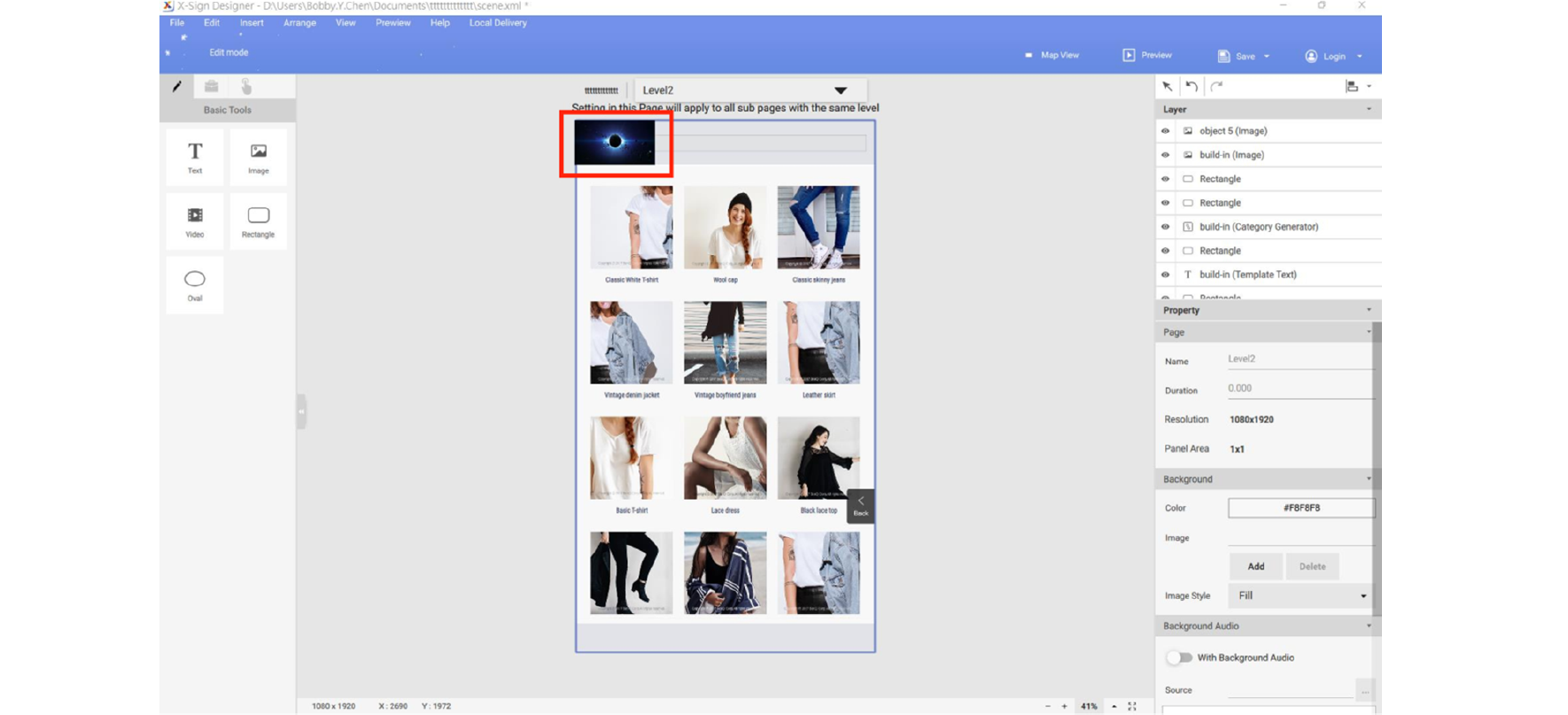
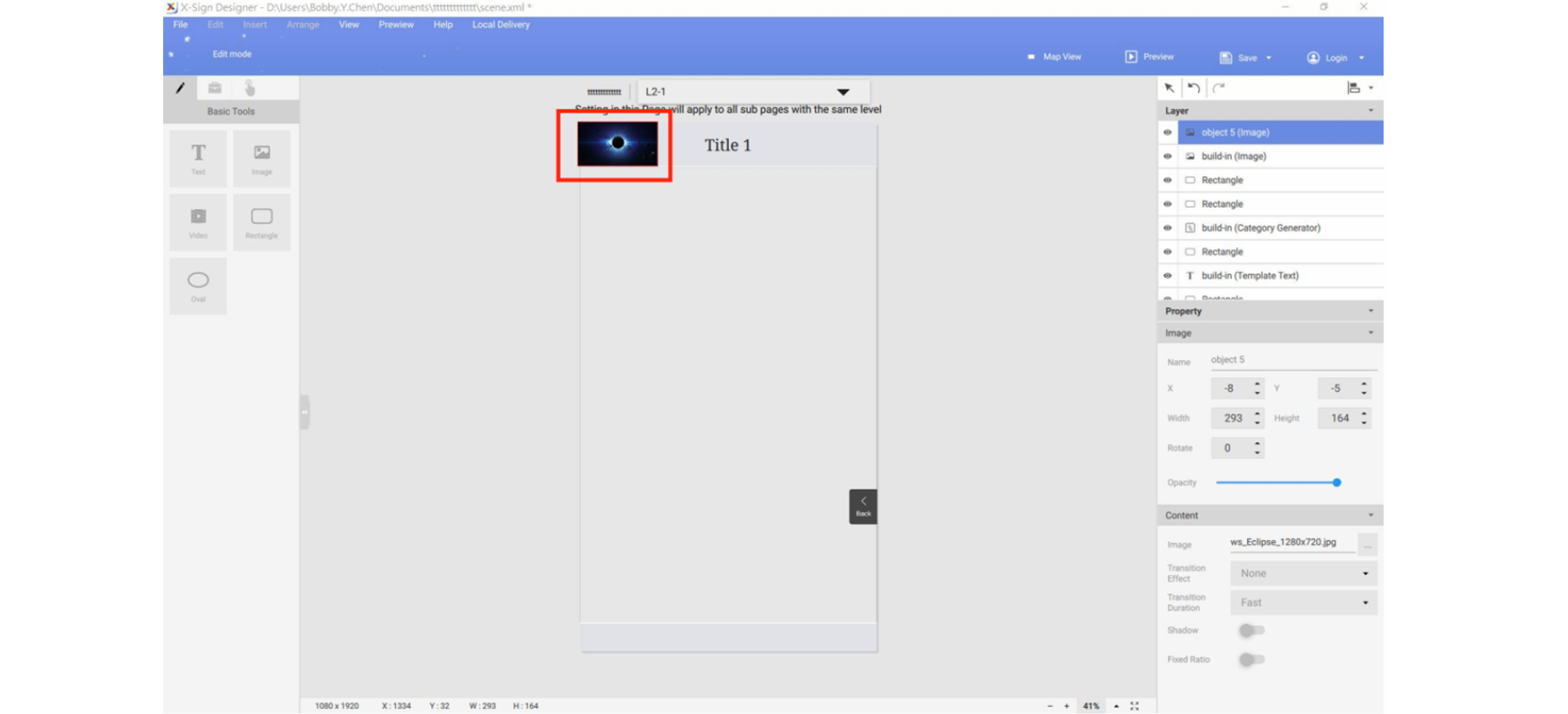
10. On Layout page (Level X), you can also remove a built-in widget in the interactive template. Once the widget is removed, it can’t be recovered.
11. On Content page (LX), you can set the content for a built-in widget.
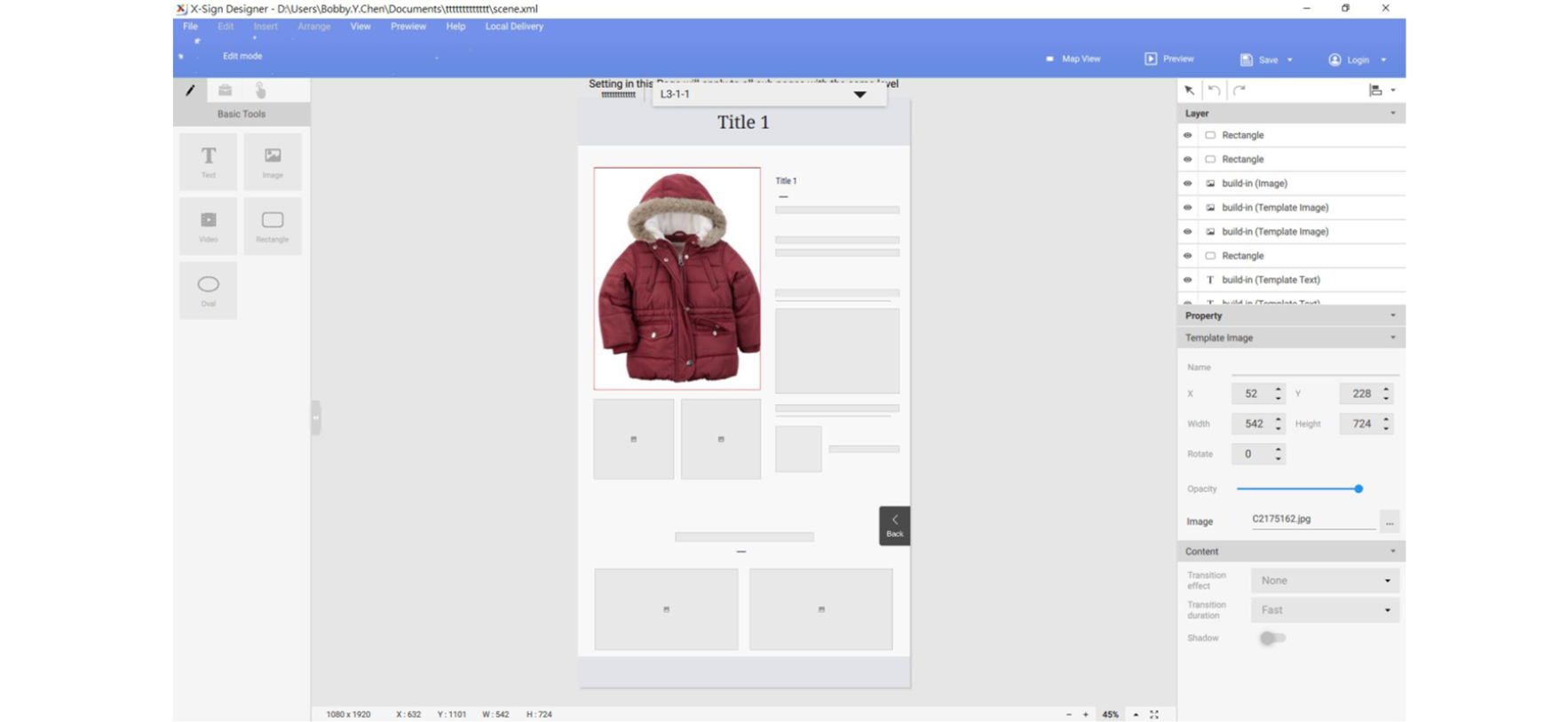
12. Enjoy creating your interactive project with our interactive content.
Your Local Office
BenQ America Corp.
5741 Legacy Dr #210, Plano, TX 75024, USA
Tel: 888-818-5888
Fax: +1-214-473-9998
Follow Us
Ⓒ2020 BenQ - all rights reserved.
TOP