We use cookies and similar technologies to process personal information for the operation of our website, statistical analysis, and providing targeted advertising. We share information about your use of the site with our advertising partners who may further share it with additional parties. You may opt out of performance cookies here, and learn more about how we use cookies here”
Search history
Clear

- Topics
- Release Information
- X-Sign Quick guide
-
X-sign User manual
- Account (4)
- License (4)
-
Manager (15)
- Pairing the device with X-Sign Manager
- Creating the channel
- Scheduling the content by channel
- Scheduling the content by device
- Editing the device management structure
- Pushing Real-Time Message to your BenQ Smart Signage remotely
- Controlling the device remotely
- Updating device Player remotely
- Managing the calling system
- Creating an API table in X-Sign Manager
- Setting Verification
- Getting the system notification
- Updating device status immediately New
- Player report (proof-of-play) New
- Using Designer Express New
-
Designer (18)
- Creating a new project file in X-Sign Designer
- Uploading your content from Designer
- Creating content in X-Sign Designer
- Creating content from Designed Templates
- Creating a clock widget in X-Sign Designer
- Setting a weather widget
- Creating an Image or Video slideshow
- Rotating an image or video
- Generating a QR Code
- Adding a data connection
- Setting a timer widget
- Creating an API template using the demo kit
- Creating a TV Input source widget in X-Sign Designer
- Setting background music in X-Sign Designer
- Changing the playing order of pages
- Sealing a file in X-Sign Designer
- Opening an X-Sign 1.x project file
- Changing your language in X-Sign Designer
- Player (6)
- Local Delivery (3)
- Report (2)
- Video Wall (3)
- Interactive (Premium) (6)
- API (Premium) (1)
- GPL/LGPL Software Licenses Used by X-Sign
- X-Sign OpenAPI
X-Sign User Manual
In this section, we'll explain how to manage content in X-Sign, control the player, and set up playlists.
X-sign 2.0 / X-sign User manual / Designer
Uploading your content from Designer
2020 / 08 / 24
With X-Sign Designer, you can directly upload your content to Manager. You don't need to save the project and upload it separately. Click here to watch the demonstration video.
Note:
- You need to have an account on X-Sign Manager. Refer to Registering an account for X-Sign Manager (Admin) for more imformation.
- Make sure your account has the authority to upload files.
1. You can also use X-Sign Designer without logging in the account by clicking Start now. You cannot upload content on X-Sign Manager only after logging in the account.
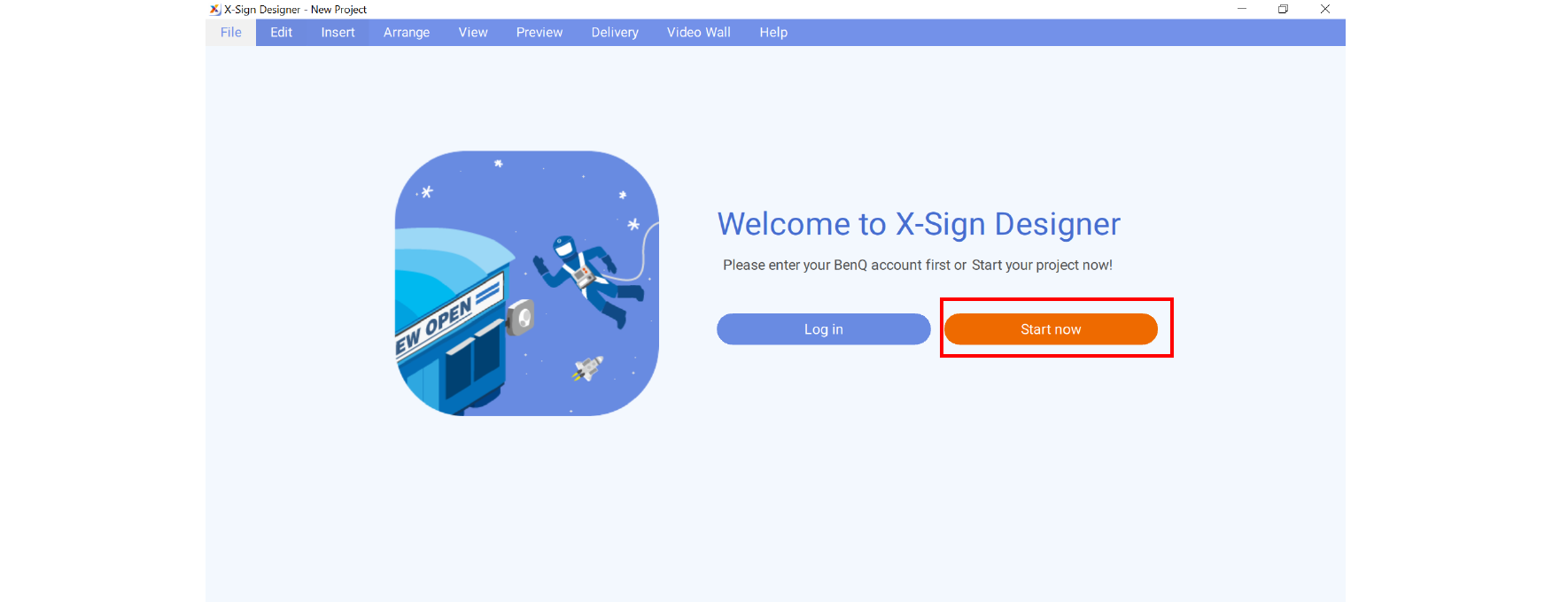
2. Press Log in to log in the X-Sign Manager account.
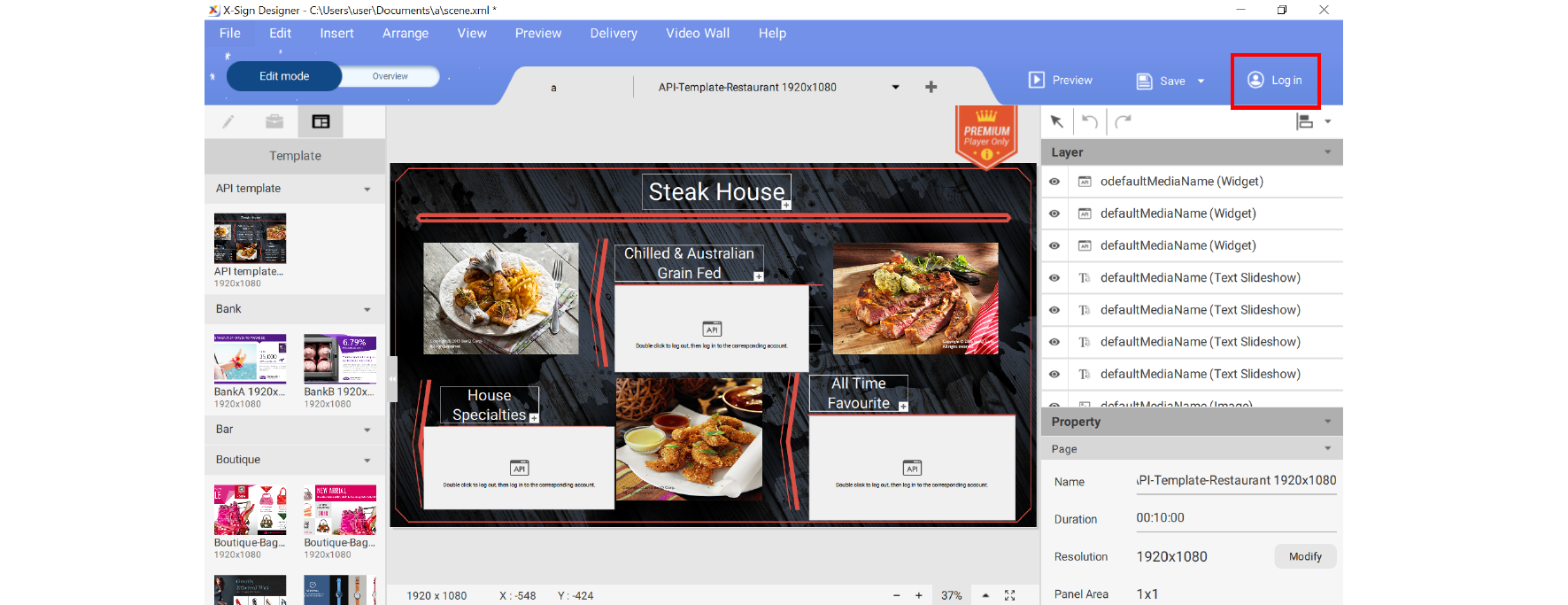
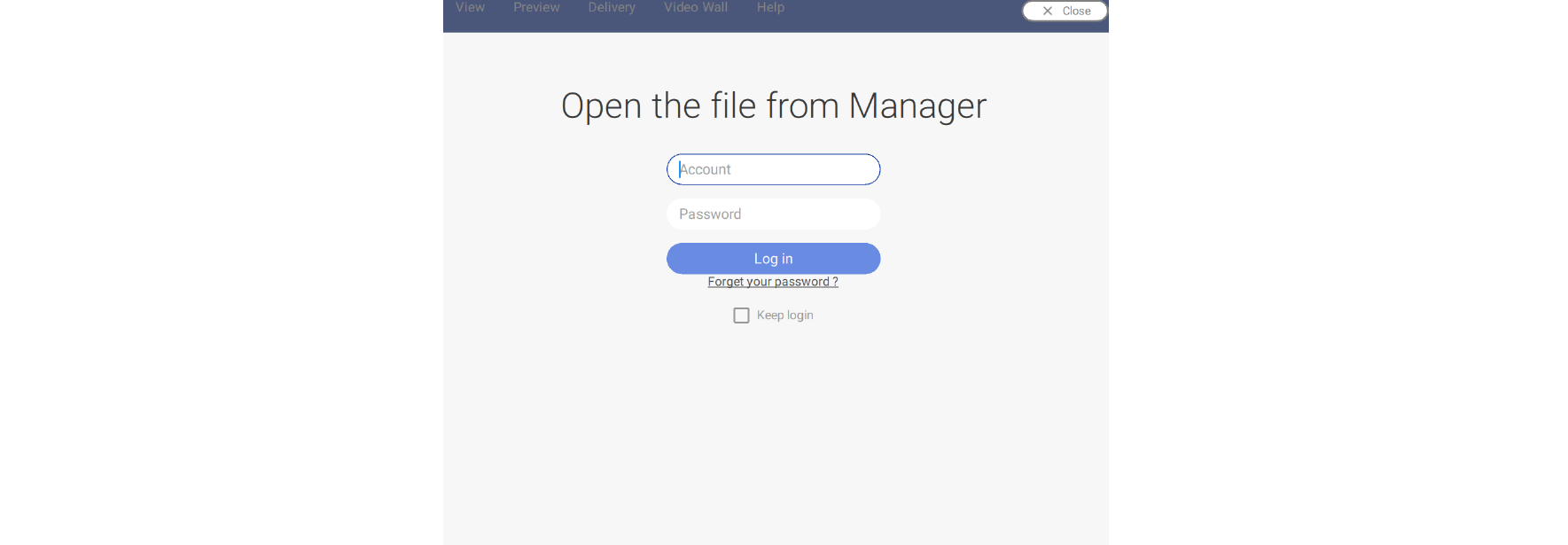
3. Once you have successfully logged in, you can see your account information.
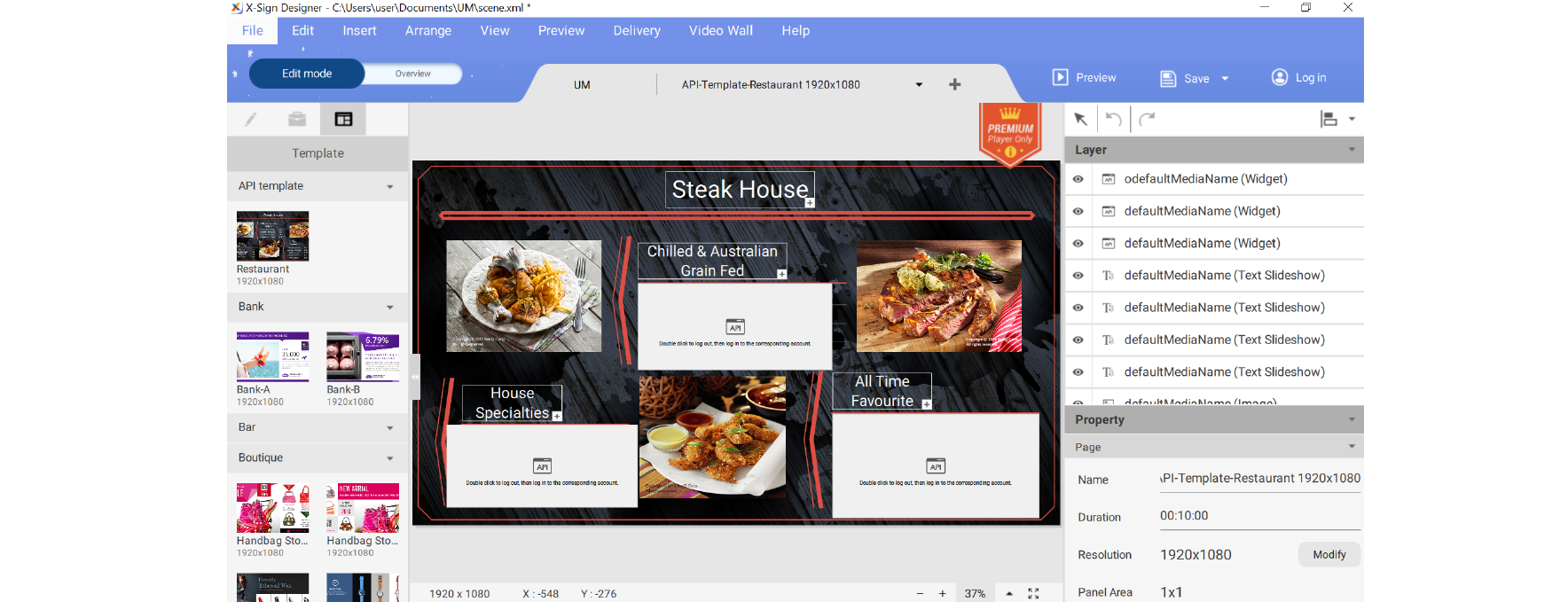
4. As soon as you finish making the content, press Save and Upload.
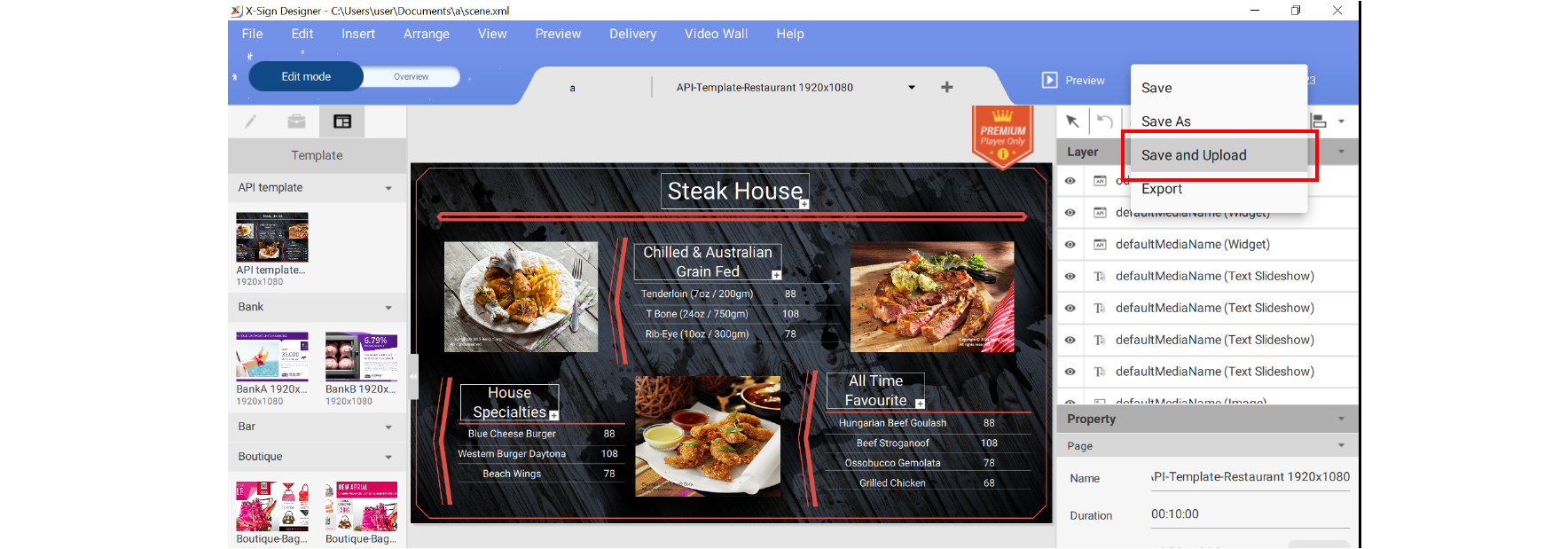
5. The file list on Manager will be shown automatically. Choose the path to store the file, then press Confirm.
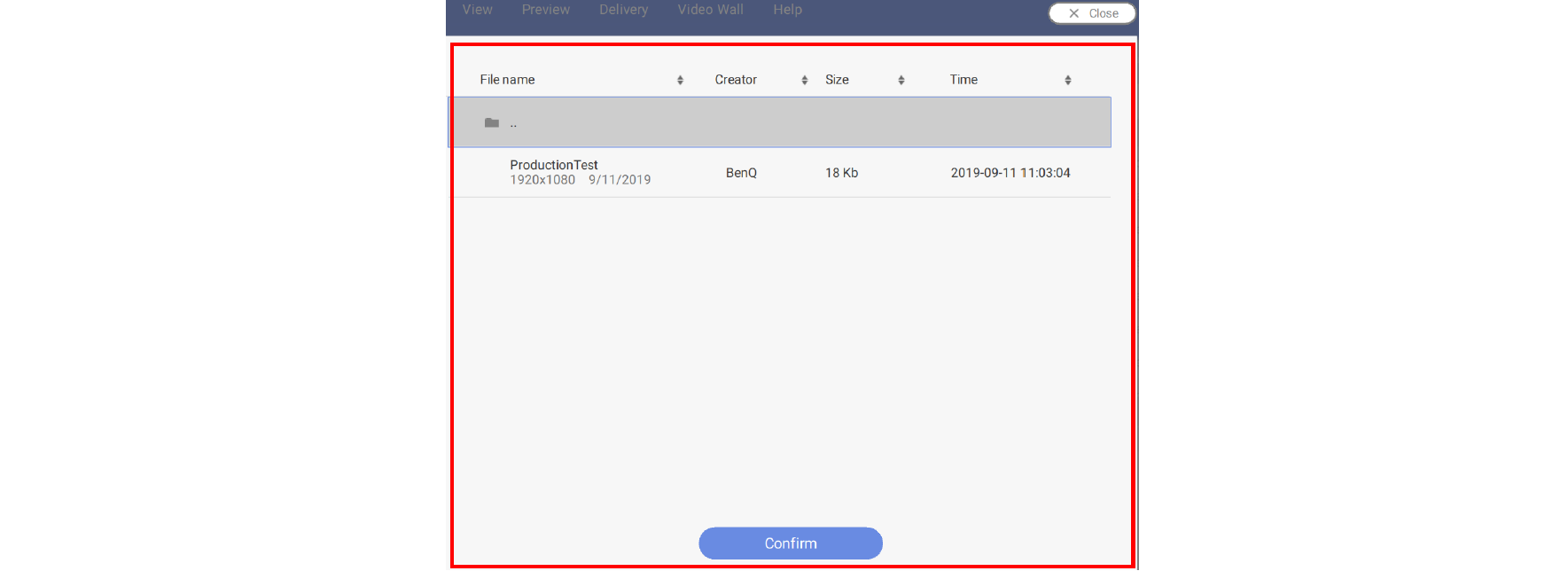
6. Designer will automatically upload the file to Manager.
Note: If you want to modify a file, you have to choose the same path and upload the file again. Designer will only upload the changes rather than the whole file.
7. Only when the administrator approves the file can the file be added to the schedule. Refer to Setting Verification for more information.
Now you can go to X-Sign Manager to schedule your content.
Your Local Office
BenQ America Corp.
5741 Legacy Dr #210, Plano, TX 75024, USA
Tel: 888-818-5888
Fax: +1-214-473-9998
Follow Us
Ⓒ2020 BenQ - all rights reserved.
TOP