We use cookies and similar technologies to process personal information for the operation of our website, statistical analysis, and providing targeted advertising. We share information about your use of the site with our advertising partners who may further share it with additional parties. You may opt out of performance cookies here, and learn more about how we use cookies here”
Search history
Clear

- Topics
- Release Information
- X-Sign Quick guide
-
X-sign User manual
- Account (4)
- License (4)
-
Manager (15)
- Pairing the device with X-Sign Manager
- Creating the channel
- Scheduling the content by channel
- Scheduling the content by device
- Editing the device management structure
- Pushing Real-Time Message to your BenQ Smart Signage remotely
- Controlling the device remotely
- Updating device Player remotely
- Managing the calling system
- Creating an API table in X-Sign Manager
- Setting Verification
- Getting the system notification
- Updating device status immediately New
- Player report (proof-of-play) New
- Using Designer Express New
-
Designer (18)
- Creating a new project file in X-Sign Designer
- Uploading your content from Designer
- Creating content in X-Sign Designer
- Creating content from Designed Templates
- Creating a clock widget in X-Sign Designer
- Setting a weather widget
- Creating an Image or Video slideshow
- Rotating an image or video
- Generating a QR Code
- Adding a data connection
- Setting a timer widget
- Creating an API template using the demo kit
- Creating a TV Input source widget in X-Sign Designer
- Setting background music in X-Sign Designer
- Changing the playing order of pages
- Sealing a file in X-Sign Designer
- Opening an X-Sign 1.x project file
- Changing your language in X-Sign Designer
- Player (6)
- Local Delivery (3)
- Report (2)
- Video Wall (3)
- Interactive (Premium) (6)
- API (Premium) (1)
- GPL/LGPL Software Licenses Used by X-Sign
- X-Sign OpenAPI
X-Sign User Manual
In this section, we'll explain how to manage content in X-Sign, control the player, and set up playlists.
X-sign 2.0 / X-sign User manual / Designer
Setting background music in X-Sign Designer
2020 / 08 / 24
Once you have completed a project, you can add a music file to play in the background when the project is displayed. The following is an introduction to adding music to the background of a project.
To add music to a single page in X-Sign Designer:
1. While the project is in Edit Mode, go to the Audio panel and toggle the With Background Audio switch to the on position.
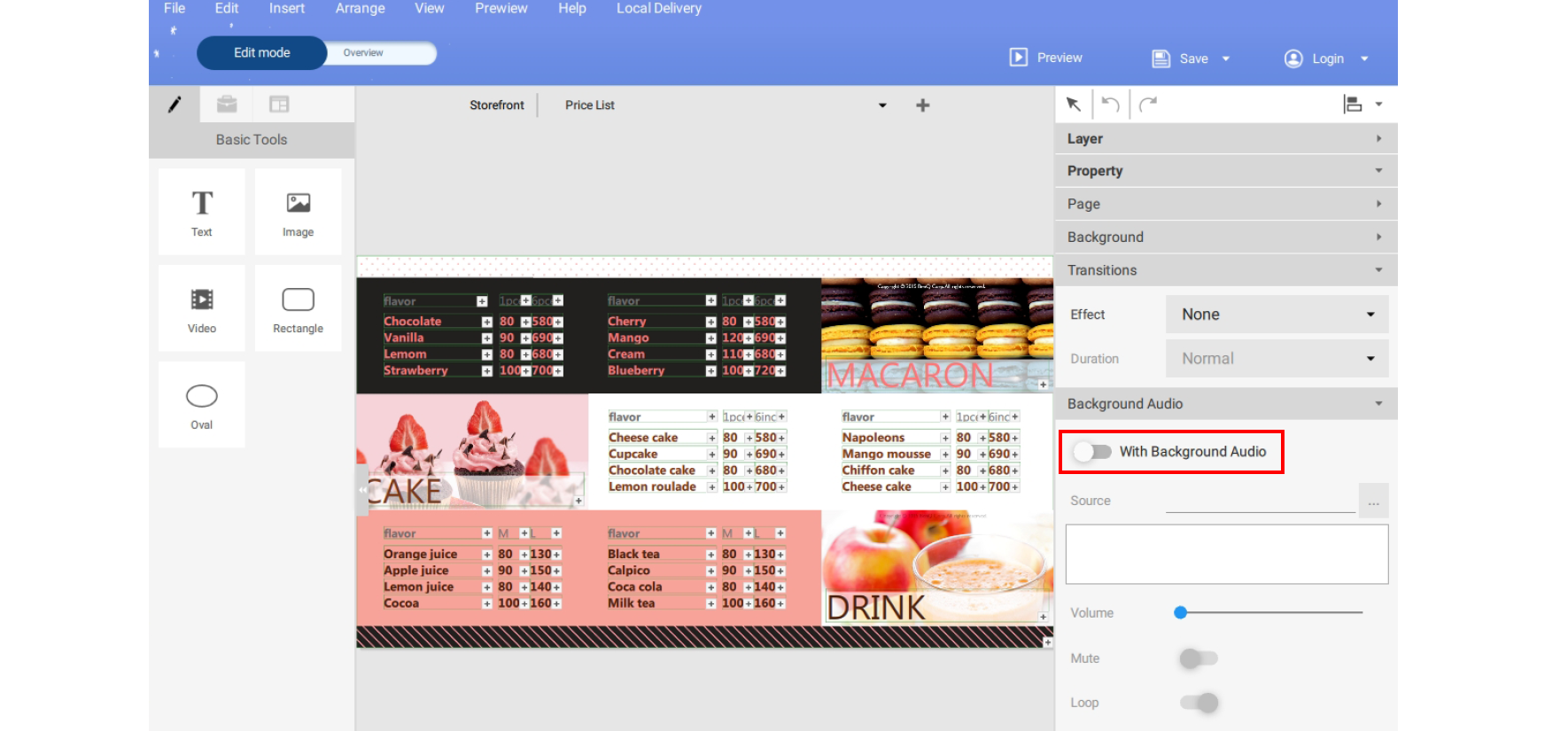
Note: Make sure no bounding boxes are selected in the canvas in order to access the Audio panel.
2. Select the button to import a music file. Choose the mp3 file from your hard drive and click Open.
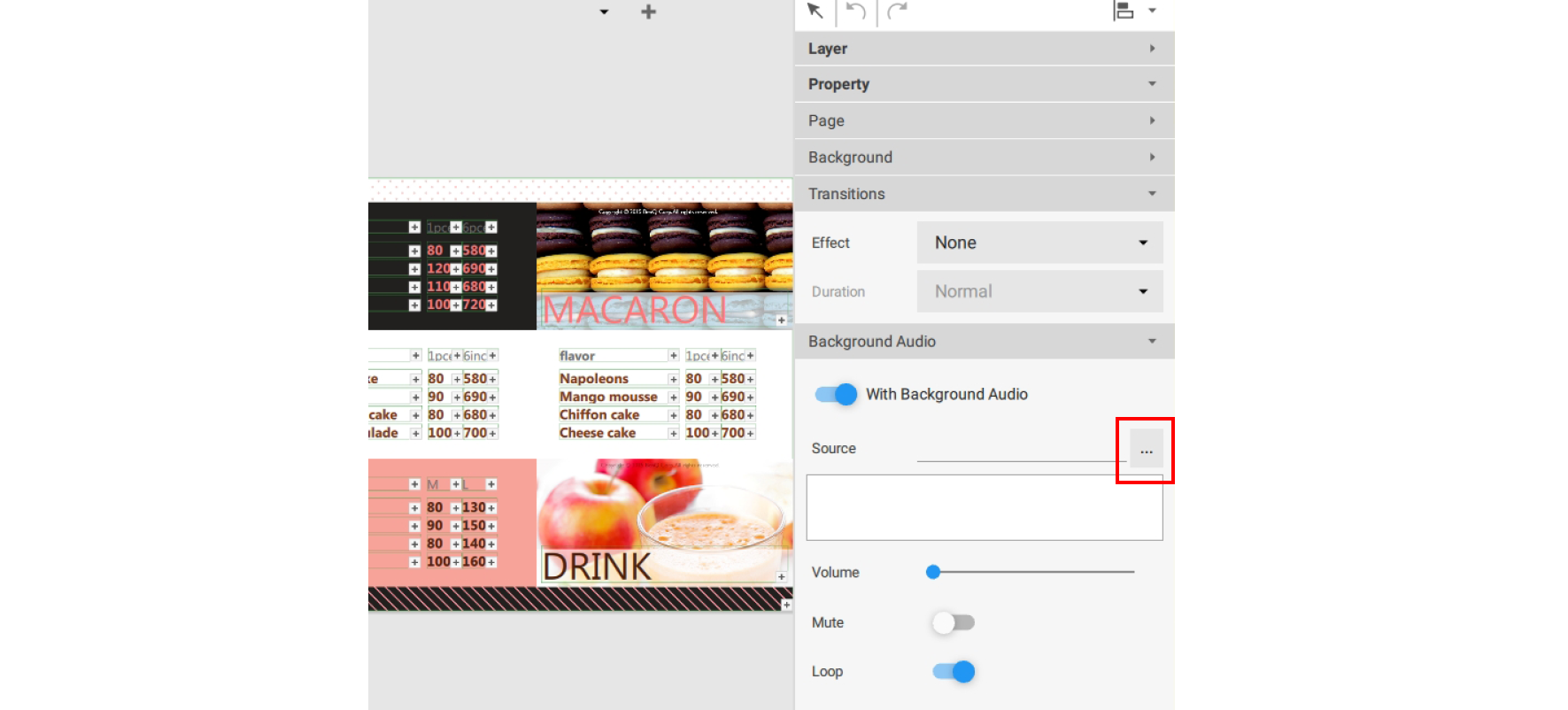
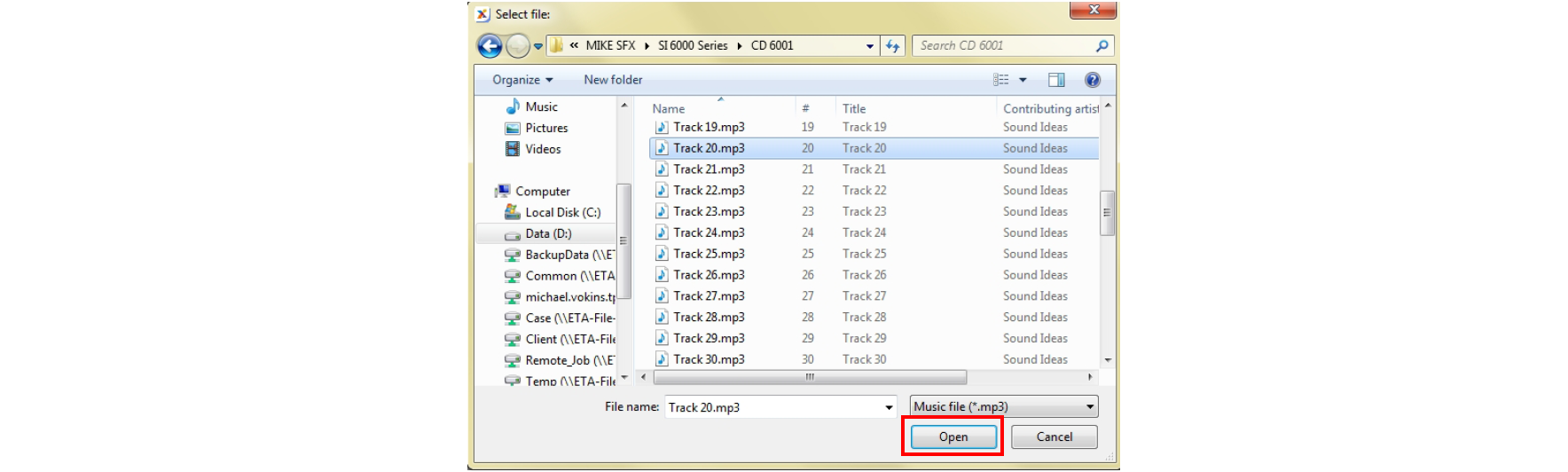
3. You can adjust Volume in the Audio panel.
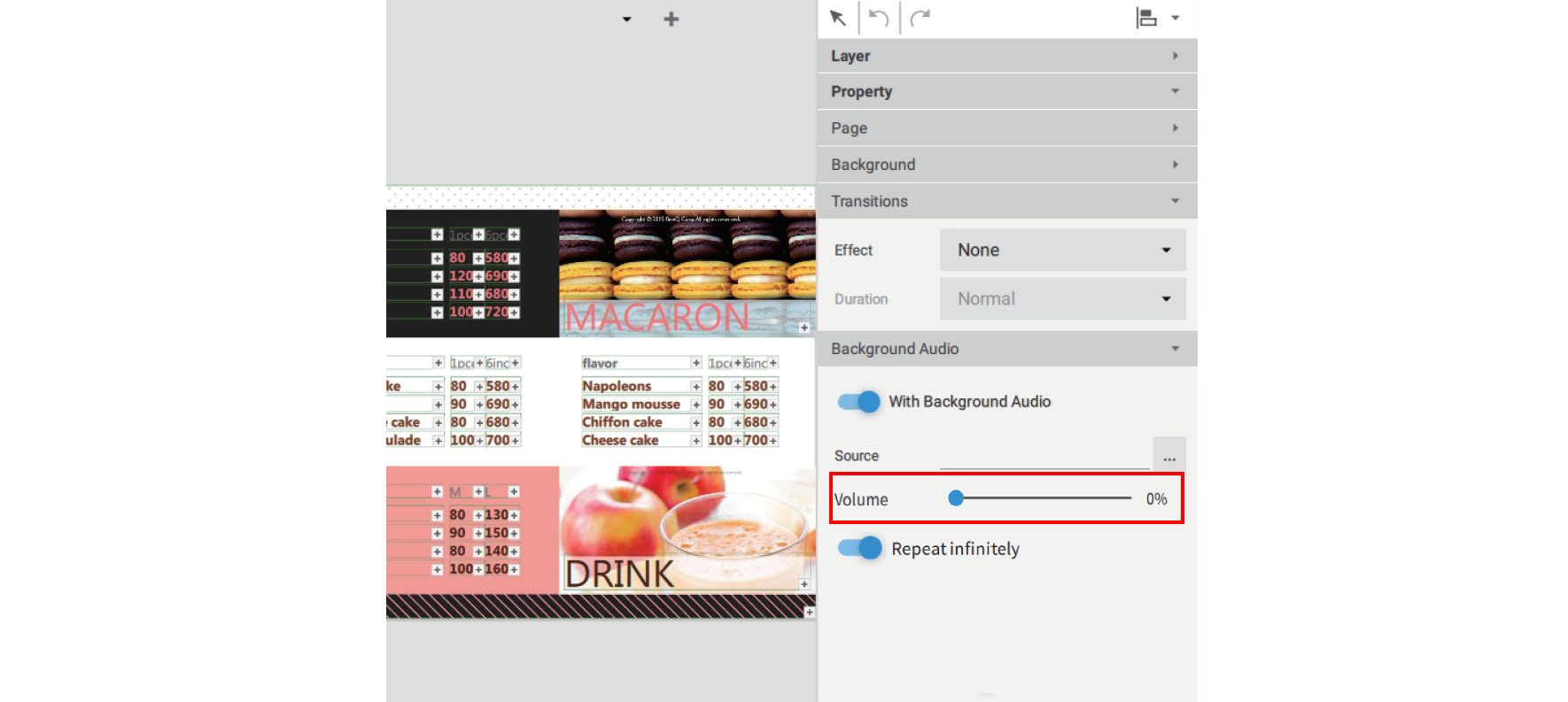
To add music to an entire project in X-Sign Designer:
1. While the project is in Overview Mode, click the music button at the top of the canvas.
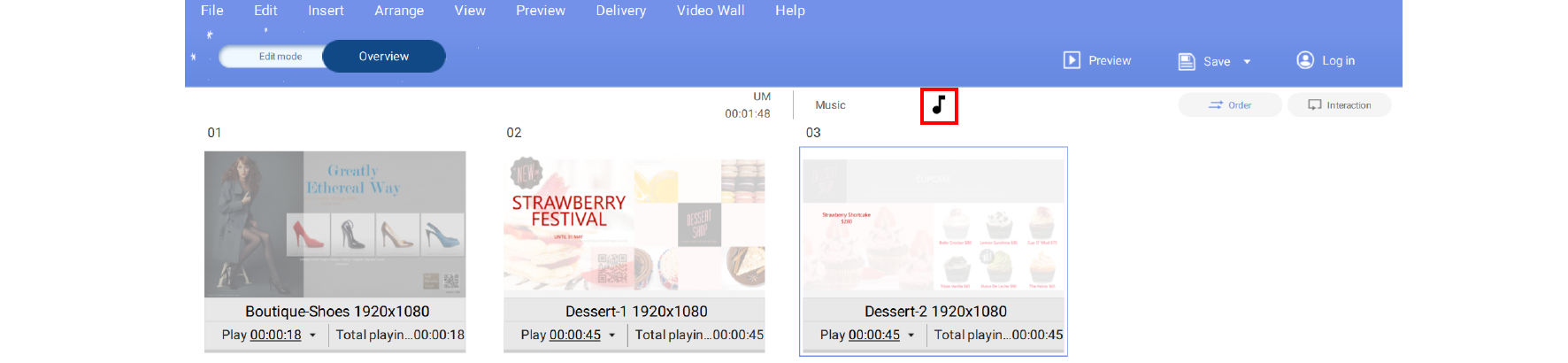
2. Choose the mp3 file from your hard drive and click Open.
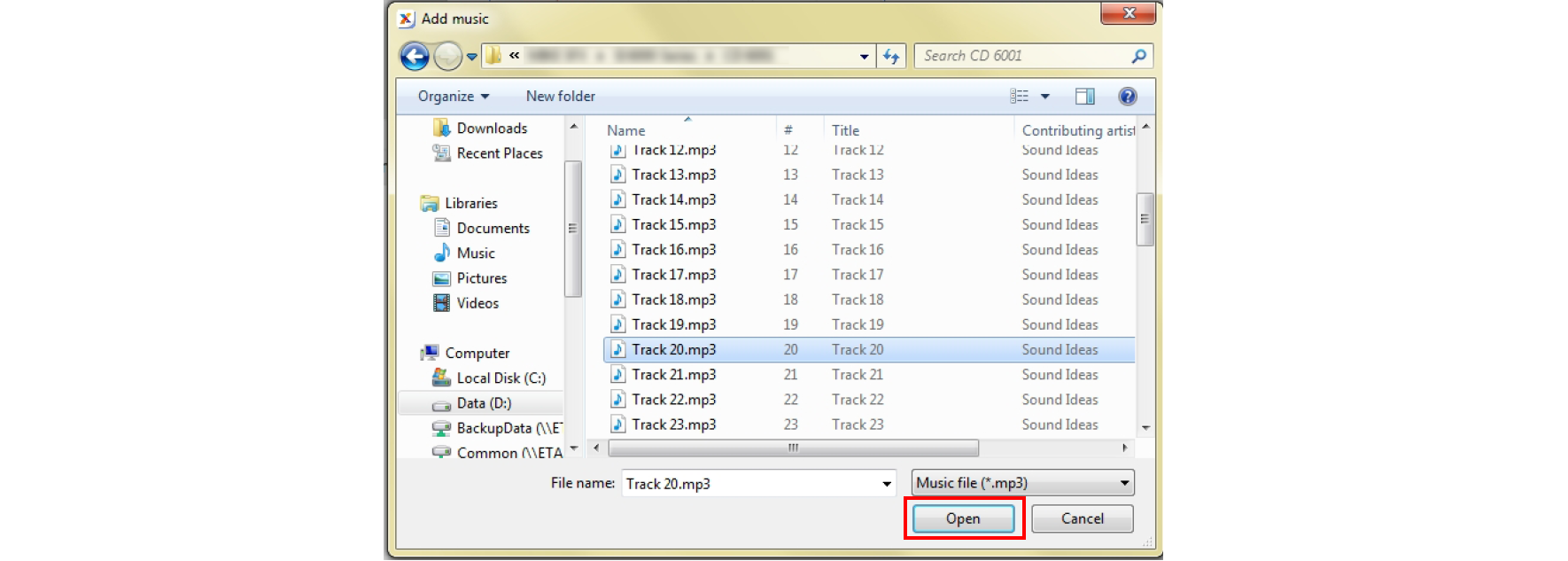
3. You can replace or delete the mp3 file by selecting the following:
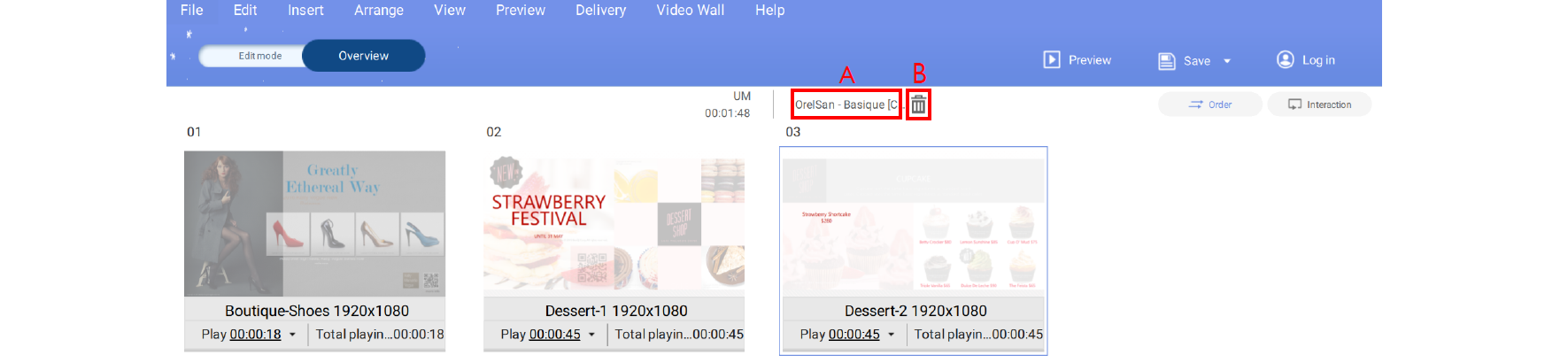
A. Replace - You can replace the audio file by clicking on the file name and selecting another file from your hard drive.
B. Delete - You can delete the audio file by selecting the trash icon.
Note: The audio file will play on a continuous loop for the entire duration of all the pages.
Your Local Office
BenQ America Corp.
5741 Legacy Dr #210, Plano, TX 75024, USA
Tel: 888-818-5888
Fax: +1-214-473-9998
Follow Us
Ⓒ2020 BenQ - all rights reserved.
TOP