We use cookies and similar technologies to process personal information for the operation of our website, statistical analysis, and providing targeted advertising. We share information about your use of the site with our advertising partners who may further share it with additional parties. You may opt out of performance cookies here, and learn more about how we use cookies here”
Search history
Clear

- Topics
- Release Information
- X-Sign Quick guide
-
X-sign User manual
- Account (4)
- License (4)
-
Manager (15)
- Pairing the device with X-Sign Manager
- Creating the channel
- Scheduling the content by channel
- Scheduling the content by device
- Editing the device management structure
- Pushing Real-Time Message to your BenQ Smart Signage remotely
- Controlling the device remotely
- Updating device Player remotely
- Managing the calling system
- Creating an API table in X-Sign Manager
- Setting Verification
- Getting the system notification
- Updating device status immediately New
- Player report (proof-of-play) New
- Using Designer Express New
-
Designer (18)
- Creating a new project file in X-Sign Designer
- Uploading your content from Designer
- Creating content in X-Sign Designer
- Creating content from Designed Templates
- Creating a clock widget in X-Sign Designer
- Setting a weather widget
- Creating an Image or Video slideshow
- Rotating an image or video
- Generating a QR Code
- Adding a data connection
- Setting a timer widget
- Creating an API template using the demo kit
- Creating a TV Input source widget in X-Sign Designer
- Setting background music in X-Sign Designer
- Changing the playing order of pages
- Sealing a file in X-Sign Designer
- Opening an X-Sign 1.x project file
- Changing your language in X-Sign Designer
- Player (6)
- Local Delivery (3)
- Report (2)
- Video Wall (3)
- Interactive (Premium) (6)
- API (Premium) (1)
- GPL/LGPL Software Licenses Used by X-Sign
- X-Sign OpenAPI
X-Sign User Manual
In this section, we'll explain how to manage content in X-Sign, control the player, and set up playlists.
X-sign 2.0 / X-sign User manual / Manager
Setting Verification
2020 / 08 / 24
Verification in X-Sign Manager functions to control content and schedules to be played on X-Sign Player. Click here to watch the demonstration video.
Files
Before a file is delivered publicly, it has to be checked by the administrator. Only when the administrator clicks Approve can the file be added to the schedule.
To verify a file:
1. Go to Verification > Files to check the files uploaded via X-Sign Designer.
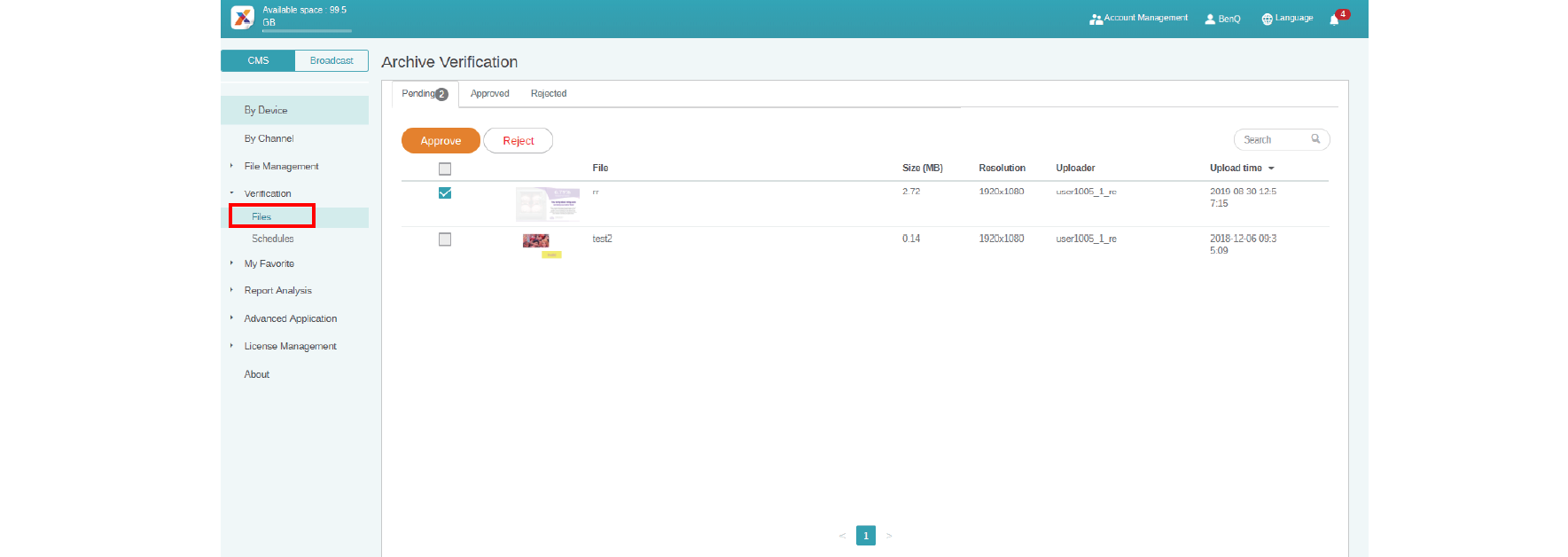
2. Select the file to be approved or rejected, then click Approve or Reject.
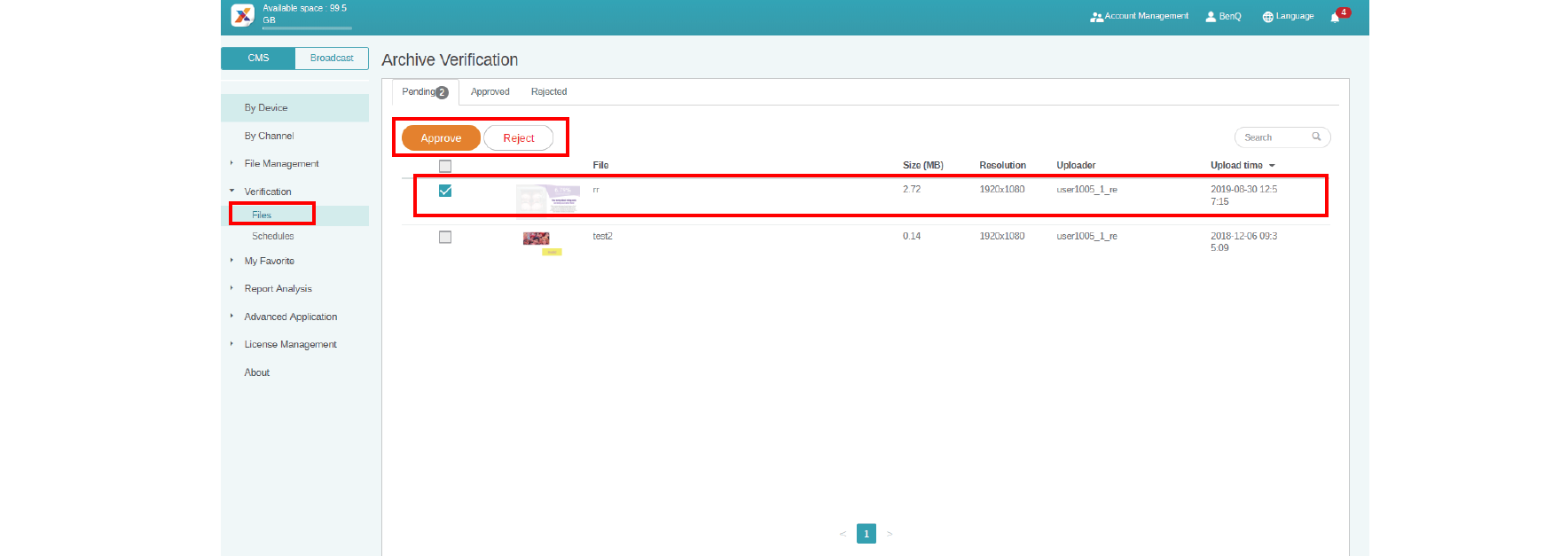
3. You need to fill in the reason you reject the file to be added to the schedule. This is a required field. Click Submit to proceed.

4. The file now is under the approved (or rejected) section.
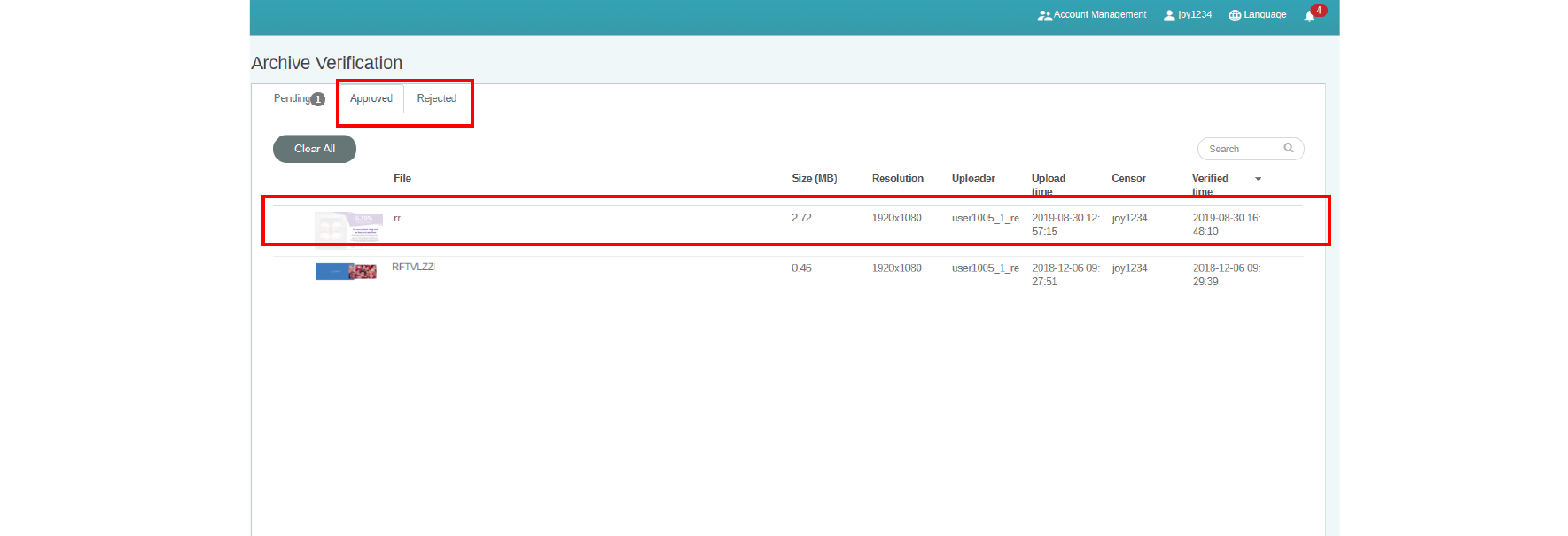
Schedules
After a scheduled time is set, it has to be checked by the administrator. If the scheduled time is not appropriate, the administrator can reject the schedule. Only when the administrator clicks Approve can the file be played at the scheduled time on X-Sign Player.
To verify a schedule:
1. Go to Verification > Schedules to check the schedule(s).
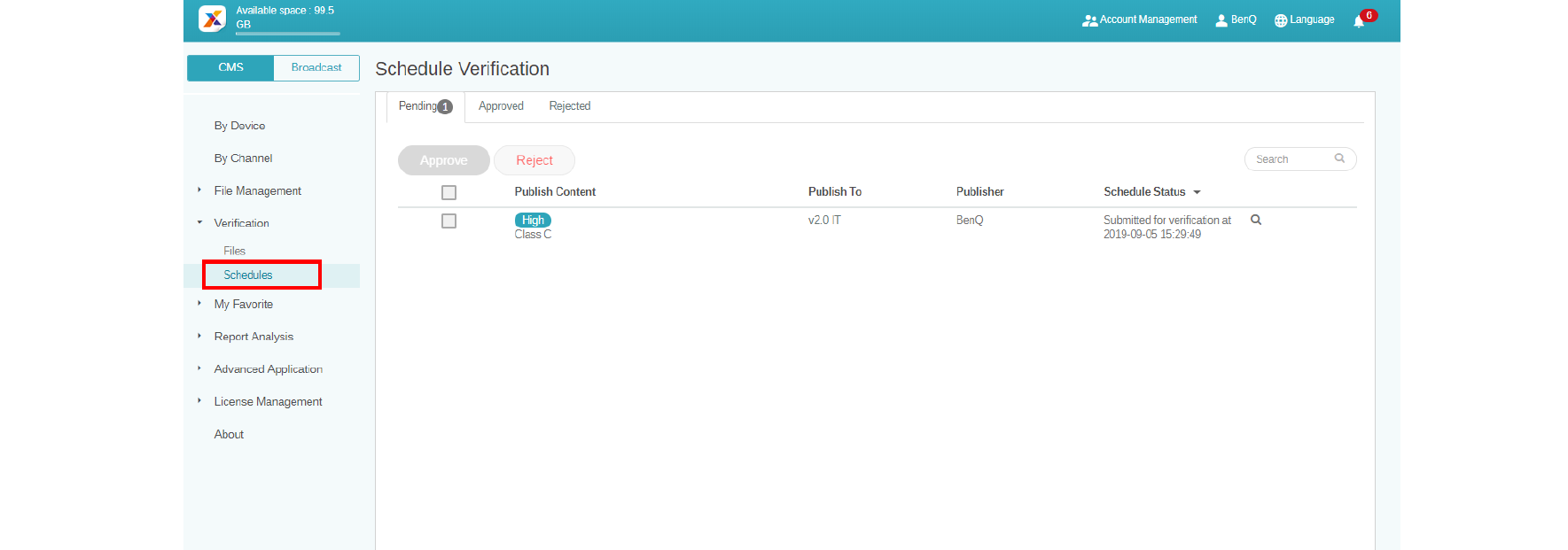
2. Select the schedule to be approved or rejected, then click Approve or Reject.
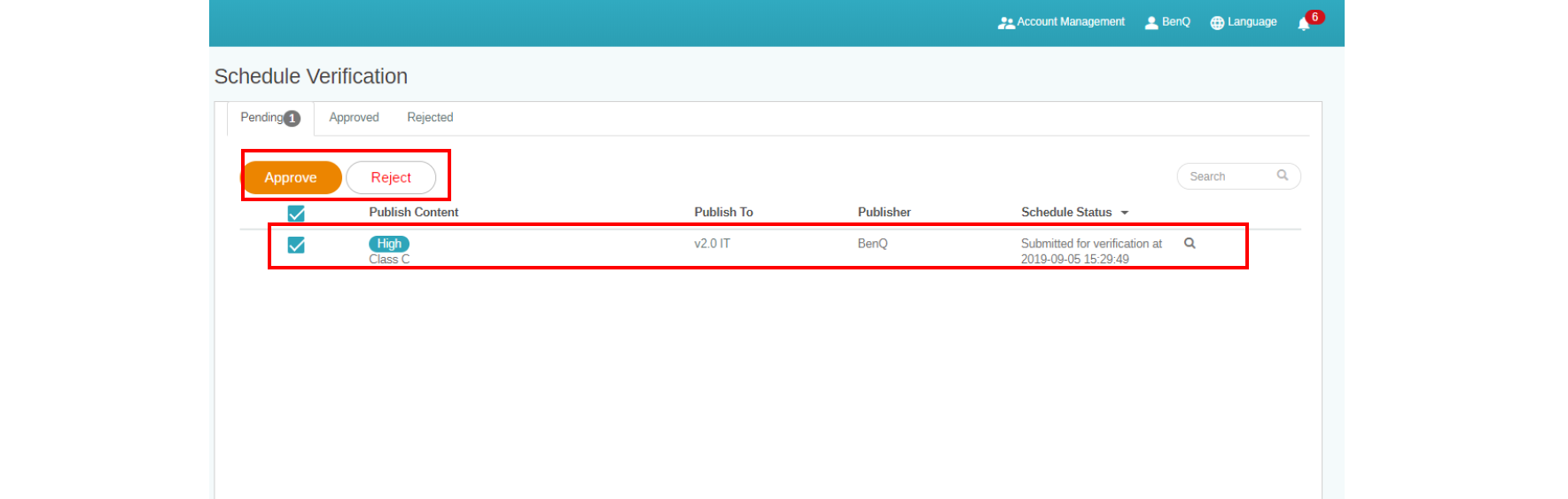
3. You need to fill in the reason you reject the scheduled time. This is a required field. Click Submit to proceed.

4. The file now is under the approved (or rejected) section.
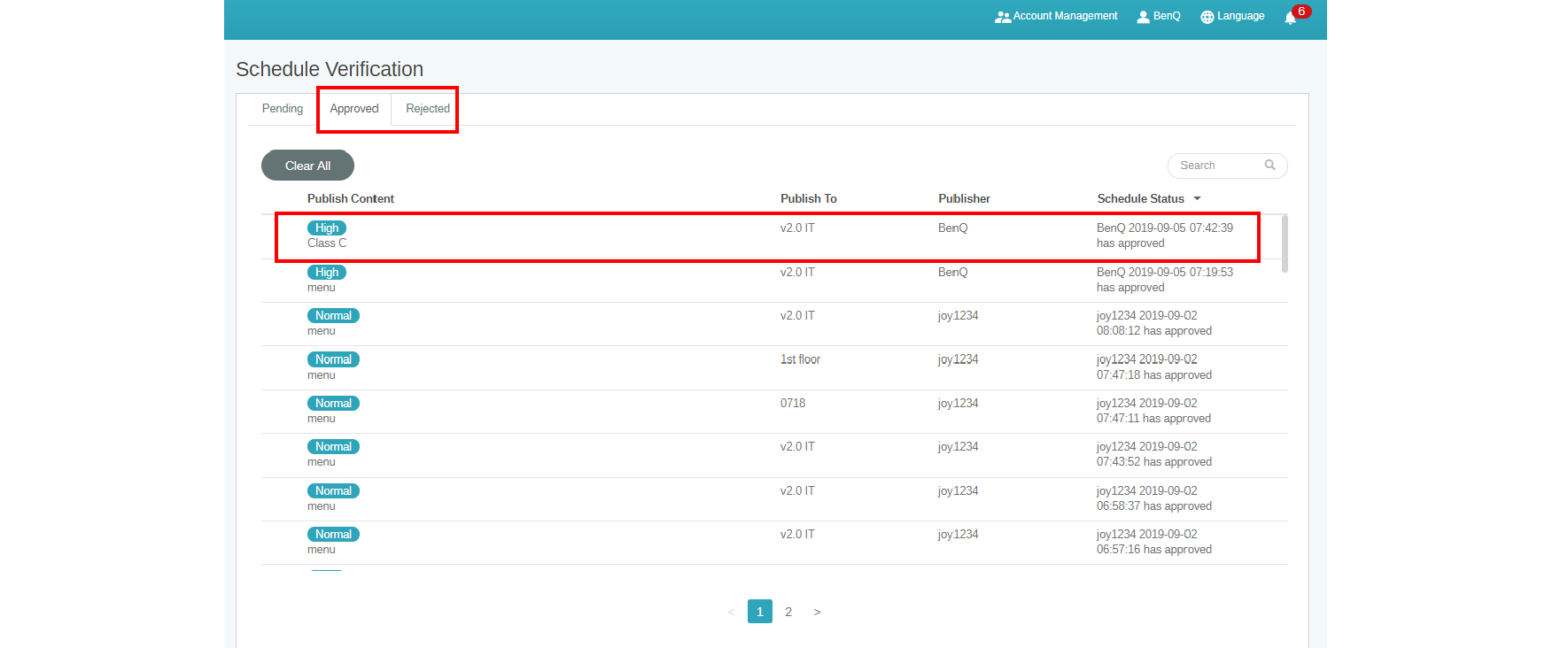
5. You can click the icon to preview the file uploaded from X-Sign Designer.
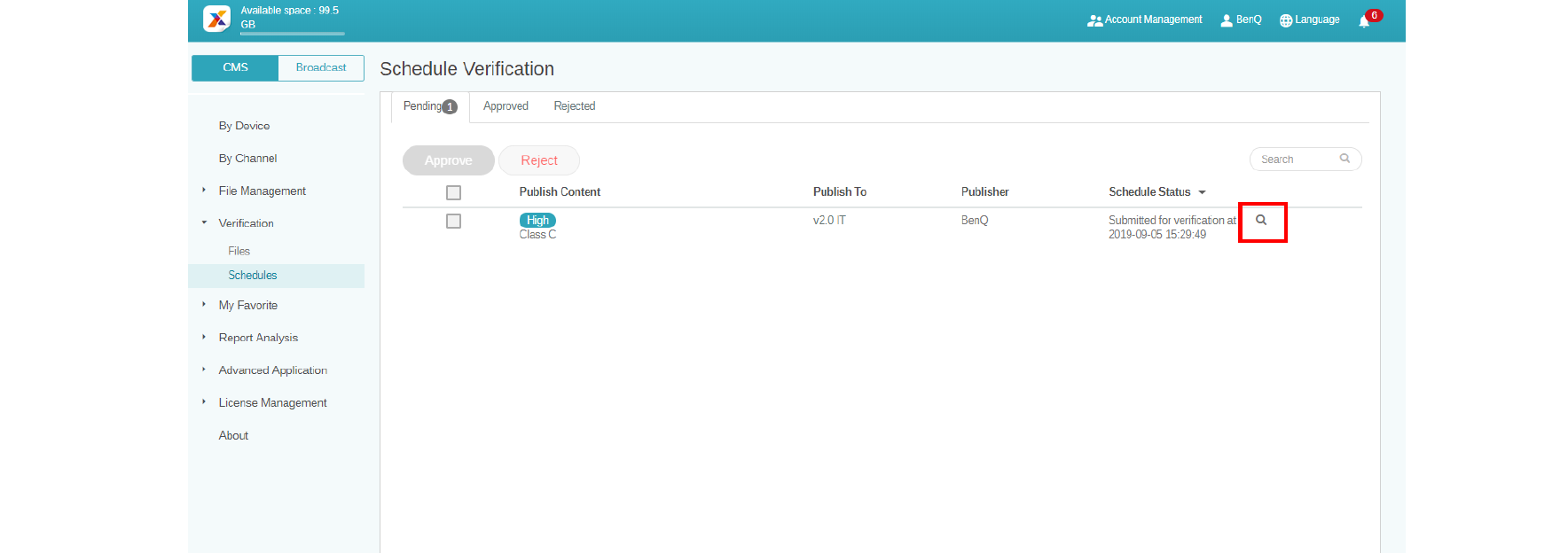
6. You can view the file on X-Sign Player and edit schedule. Click Approve and Publish or Reject to proceed.
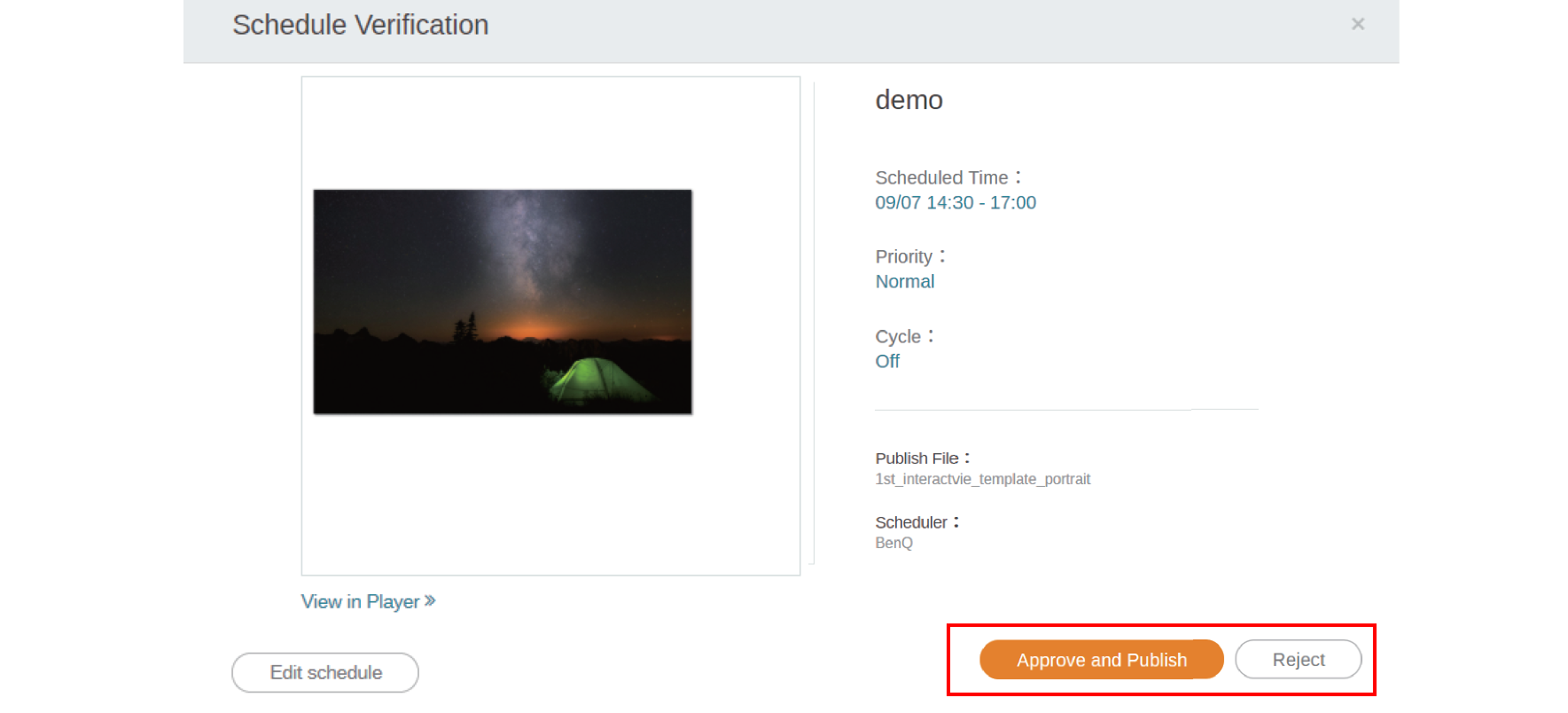
Your Local Office
BenQ America Corp.
5741 Legacy Dr #210, Plano, TX 75024, USA
Tel: 888-818-5888
Fax: +1-214-473-9998
Follow Us
Ⓒ2020 BenQ - all rights reserved.
TOP