
- Topics
- Release Information
- X-Sign Quick guide
-
X-sign User manual
- Account (4)
- License (4)
-
Manager (15)
- Pairing the device with X-Sign Manager
- Creating the channel
- Scheduling the content by channel
- Scheduling the content by device
- Editing the device management structure
- Pushing Real-Time Message to your BenQ Smart Signage remotely
- Controlling the device remotely
- Updating device Player remotely
- Managing the calling system
- Creating an API table in X-Sign Manager
- Setting Verification
- Getting the system notification
- Updating device status immediately New
- Player report (proof-of-play) New
- Using Designer Express New
-
Designer (18)
- Creating a new project file in X-Sign Designer
- Uploading your content from Designer
- Creating content in X-Sign Designer
- Creating content from Designed Templates
- Creating a clock widget in X-Sign Designer
- Setting a weather widget
- Creating an Image or Video slideshow
- Rotating an image or video
- Generating a QR Code
- Adding a data connection
- Setting a timer widget
- Creating an API template using the demo kit
- Creating a TV Input source widget in X-Sign Designer
- Setting background music in X-Sign Designer
- Changing the playing order of pages
- Sealing a file in X-Sign Designer
- Opening an X-Sign 1.x project file
- Changing your language in X-Sign Designer
- Player (6)
- Local Delivery (3)
- Report (2)
- Video Wall (3)
- Interactive (Premium) (6)
- API (Premium) (1)
- GPL/LGPL Software Licenses Used by X-Sign
- X-Sign OpenAPI
X-Sign Quick Start Guide
This tutorial is a short-cut designed to show you how to quickly get started with our service.
X-sign 2.0
Quick Start Guide
2020 / 09 / 21
Before you begin
What is X-Sign?
X-Sign helps stores attract customers more effectively through eye-catching visual effects and interactive content. With just a few clicks, you can carefully design the content of the digital signage. X-Sign makes managing the entire store content simpler and more efficient.

Where can I get the X-Sign service?
It can be purchased from the official site. Before you buy our product, get a free trial and you'll have access to the latest X-Sign service for 30 days. You can download the X-Sign software from here.
What should I prepare?
- A device for playing content (Windows, iOS, or Android devices
- X-Sign Manager Account (Network distribution via the Cloud)
Set up your account and device
Before starting to publish and play the content remotely, you must complete the following three steps: apply for a BenQ service account, import license, and pair your devices.
1. Register an Account for X-Sign Manager
Go to BenQ Service website > Click Register(Admins only) > Fill in the fields and click Submit > Click the Confirm button in the email to activate your account.

2. Import license
The 30-day trial licenses will be sent to your Manager account directly.
Where can I get licenses?
(1) Go to License Management.
(2) Go to License List.
(3) Click Import License Code.
Read more

3. Start to pair your devices
(1) Install X-Sign Player on the device.
(For Windows system click here, for iOS system click here)
(2) Launch X-Sign Player.
(3) Press Esc button or MENU to see the menu bar.
(4) Choose Switch Mode to switch to Manager mode.
(5) Choose Pair to start pairing.
(6) Get the Device ID.
(7) Go to X-Sign Manager > By Device > Add a new Device.
(8) Enter required information, then click Finish.
Start to create the content
In the X-Sign service, you can create interactive content through X-Sign Designer or use the online editor Designer Express to quickly create content.
1. Go to X-Sign Manager > Designer Express or Go to X-Sign Designer.
2. Click New Project.
3. Start to design your content.
4. Save the file and submit to File List.

Create content by X-Sign Designer
In X-Sign Designer, you can create your own project with customizable features. Click here to watch the demonstration video. Create interactive content in three steps: import images, edit the file, and distribute the file. Click here to learn more.
Where can I get X-Sign Designer?
Learn more about Designer

Create content by Designer Express (Online Editor)
Create content wherever you are. Designer Express allows you to create content via the mobile devices on the go. Click here to learn more about details.
Learn more about Express Designer
Let’s start your business marketing plan
With X-Sign Manager, you can easily play the same content on multiple devices remotely. You can also play different content whenever you want.

1. Go to X-Sign Manager > By Device.
2. Choose the device you want to play the content.
3. Click the schedule icon to go to the schedule management page.
4. Book the time you want to set schedule.
5. Setup schedule detail (including Select Content, Duration, Cycle, Priority setting...).
6. Click Submit. The device will start downloading schedule content.
Learn more grouping schedule
Congratulations! You’ve just learned how to operate X-Sign Service.
From now on, you can freely create and publish your marketing content.
If you have any questions, feel free to contact us.
Your Local Office
BenQ America Corp.
5741 Legacy Dr #210, Plano, TX 75024, USA
Tel: 888-818-5888
Fax: +1-214-473-9998