We use cookies and similar technologies to process personal information for the operation of our website, statistical analysis, and providing targeted advertising. We share information about your use of the site with our advertising partners who may further share it with additional parties. You may opt out of performance cookies here, and learn more about how we use cookies here”
Search history
Clear

- Topics
- Release Information
- X-Sign Quick guide
-
X-sign User manual
- Account (4)
- License (4)
-
Manager (15)
- Pairing the device with X-Sign Manager
- Creating the channel
- Scheduling the content by channel
- Scheduling the content by device
- Editing the device management structure
- Pushing Real-Time Message to your BenQ Smart Signage remotely
- Controlling the device remotely
- Updating device Player remotely
- Managing the calling system
- Creating an API table in X-Sign Manager
- Setting Verification
- Getting the system notification
- Updating device status immediately New
- Player report (proof-of-play) New
- Using Designer Express New
-
Designer (18)
- Creating a new project file in X-Sign Designer
- Uploading your content from Designer
- Creating content in X-Sign Designer
- Creating content from Designed Templates
- Creating a clock widget in X-Sign Designer
- Setting a weather widget
- Creating an Image or Video slideshow
- Rotating an image or video
- Generating a QR Code
- Adding a data connection
- Setting a timer widget
- Creating an API template using the demo kit
- Creating a TV Input source widget in X-Sign Designer
- Setting background music in X-Sign Designer
- Changing the playing order of pages
- Sealing a file in X-Sign Designer
- Opening an X-Sign 1.x project file
- Changing your language in X-Sign Designer
- Player (6)
- Local Delivery (3)
- Report (2)
- Video Wall (3)
- Interactive (Premium) (6)
- API (Premium) (1)
- GPL/LGPL Software Licenses Used by X-Sign
- X-Sign OpenAPI
X-Sign User Manual
In this section, we'll explain how to manage content in X-Sign, control the player, and set up playlists.
X-sign 2.0 / X-sign User manual / Video Wall
Setting up the environment for video wall
2020 / 08 / 24
With X-Sign Manager and Player, you can easily set up the video wall environment with BenQ Smart Signage. You can see the following 1x3 video wall for example.
1. Pair all devices which are used for video wall with X-Sign Manager.
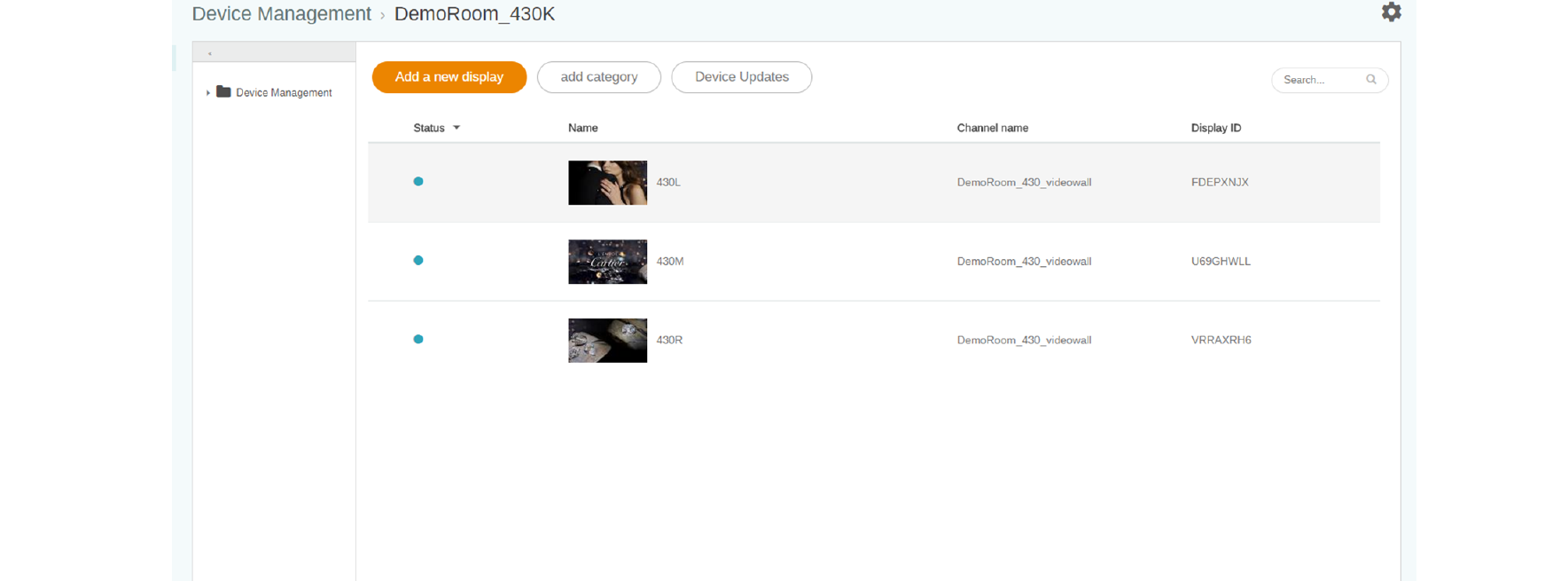
2. Go to Channel Management to create a channel to add these devices to the channel.
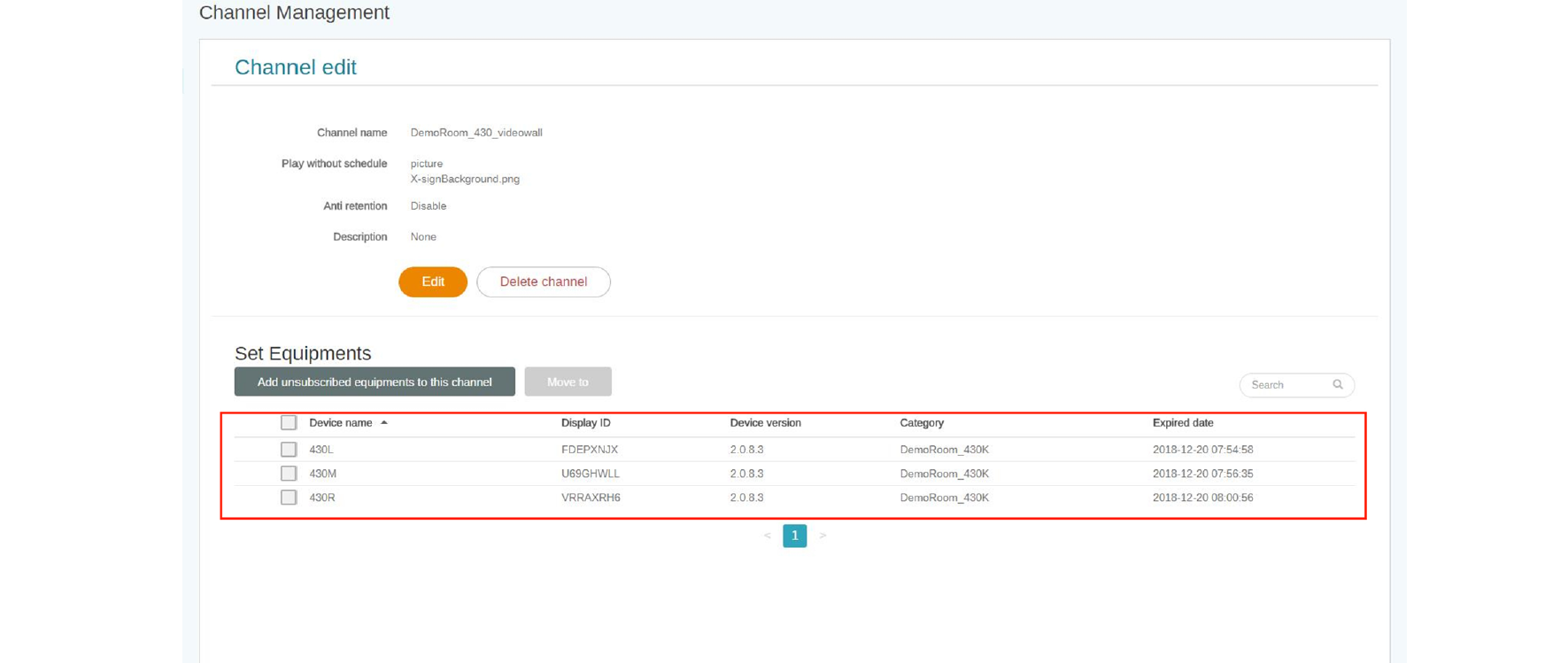
3. After the channel is created, select the channel and choose the icon.
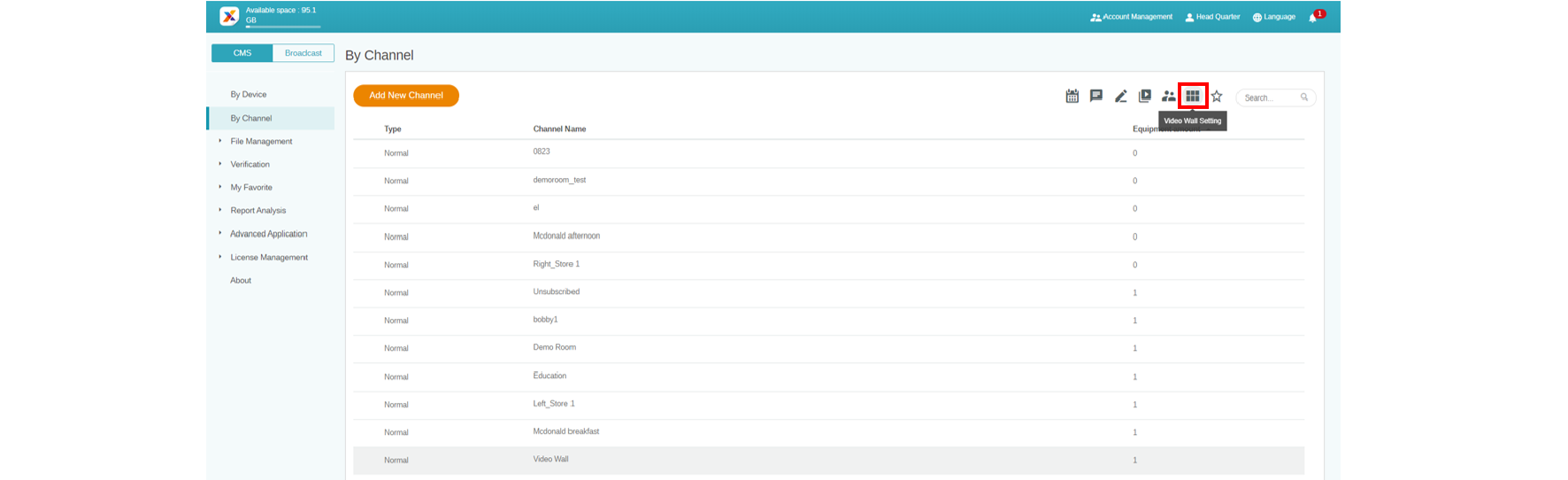
4. Below is a brief introduction for creating the Video Wall.
A. Extend the content to all devices or set each device to play the same content mode.
B. Set the resolution for each device. You can also customize the resolution yourself.
C. Decide the Panel Area, H (Horizontal) x V (Vertical).
D. Assign each display's position in the Video Wall.
E. Enable the bezel correction function for BenQ Smart Signage's display margin.
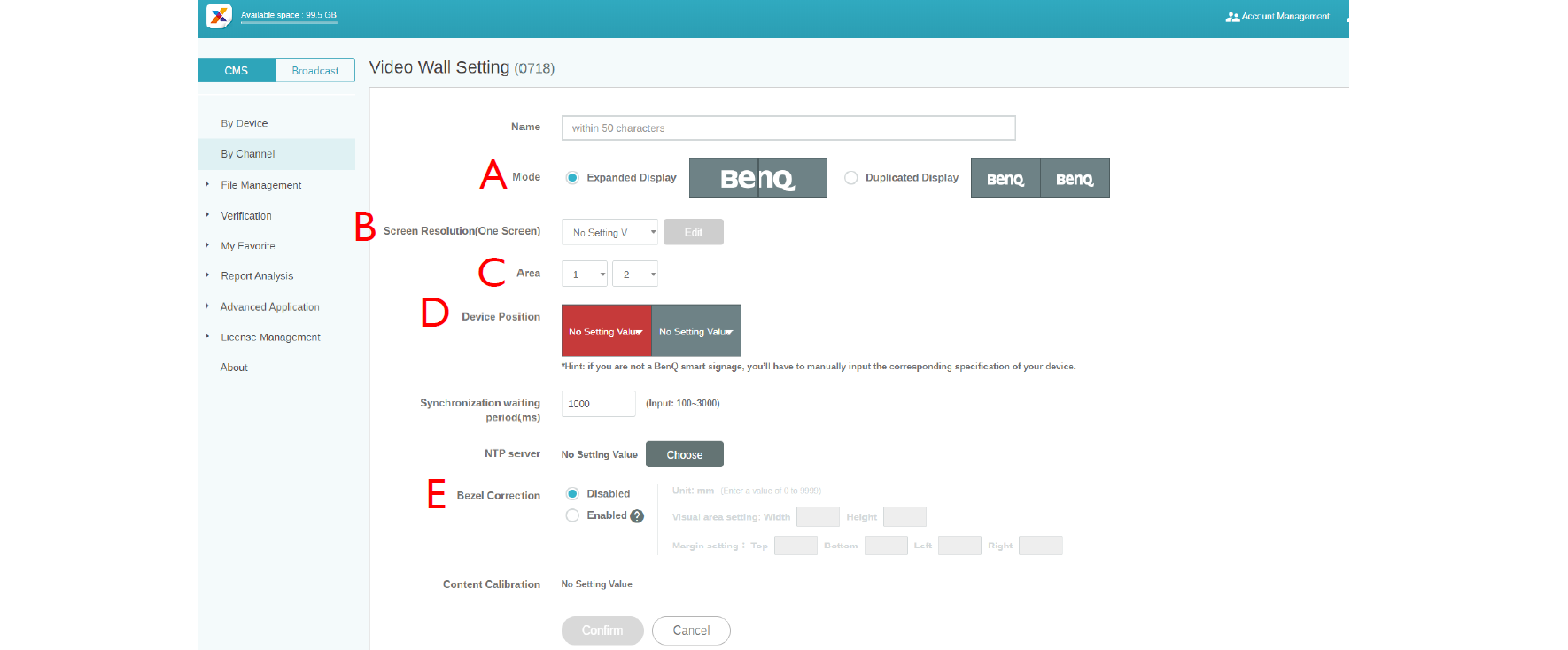
5. After all configuration is set, click Confirm.
6. Set one Android box for installing VideoWallController apk. Then put the Android box and all devices in the same subnet.
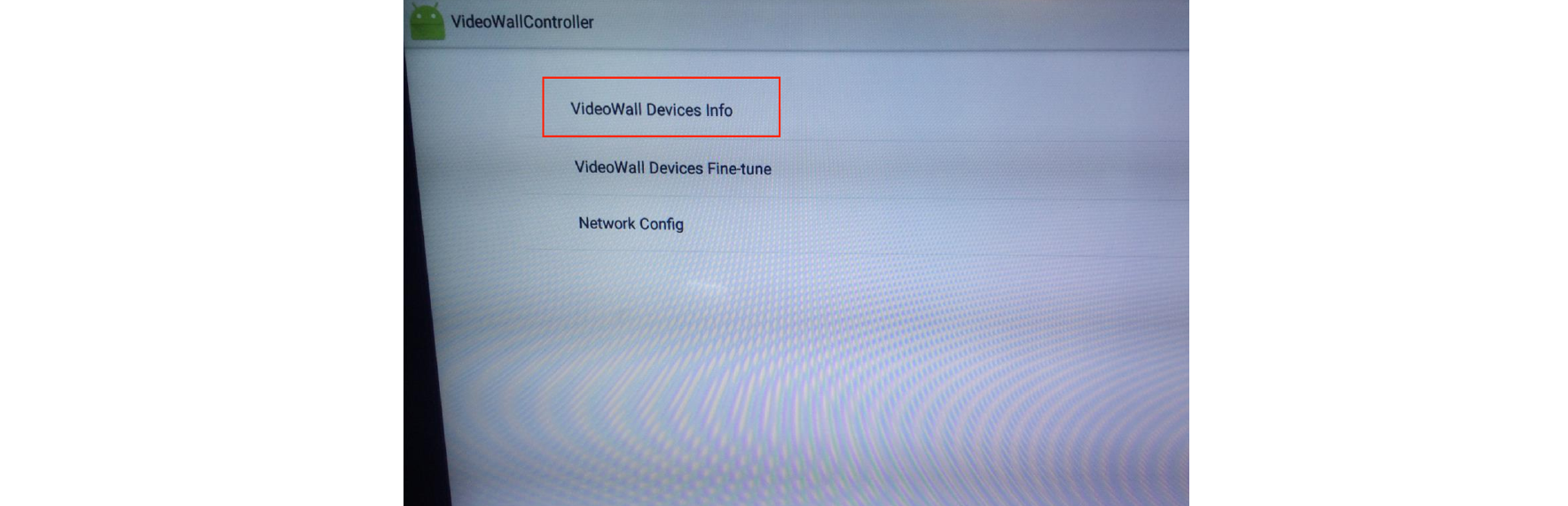
7. Select VideoWall Devices info, and you will see all devices for Video Wall on the list.
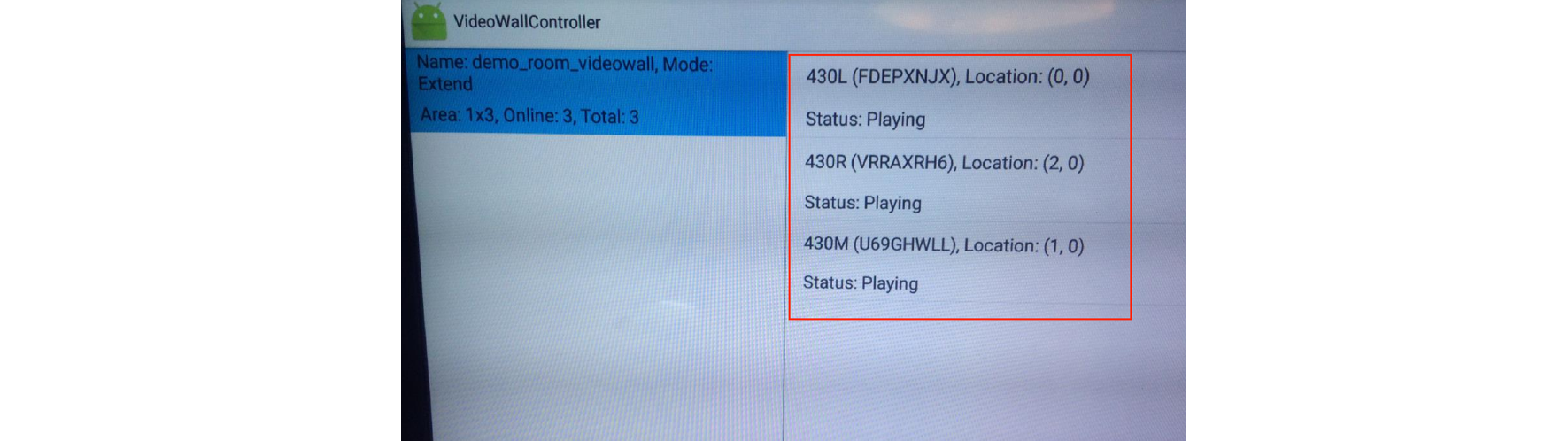
8. Now you can use the Video Wall channel to schedule for playing the content.
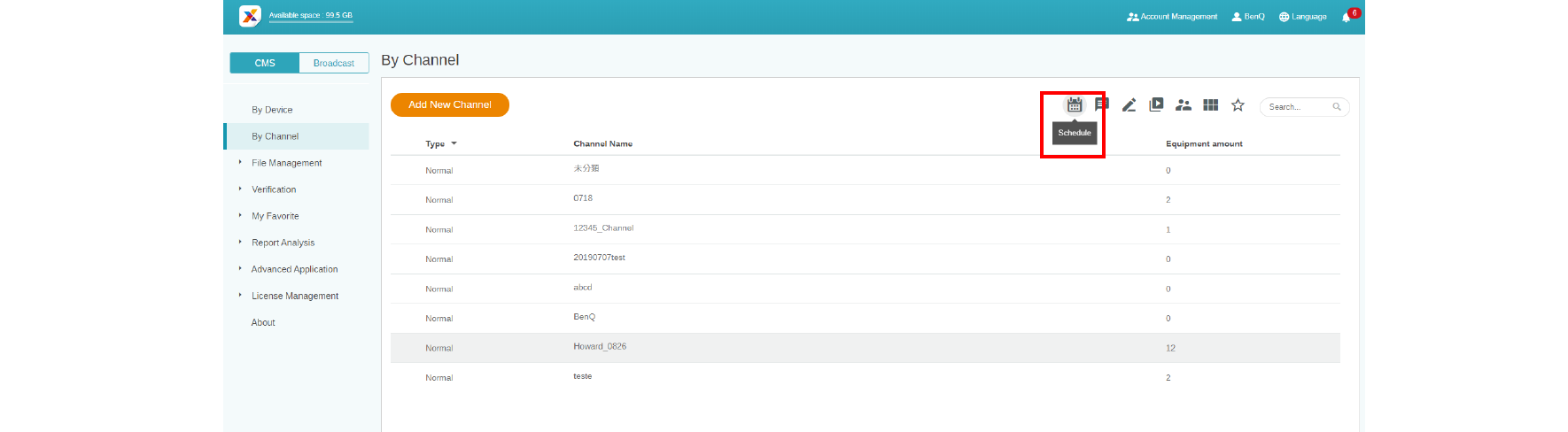
Your Local Office
BenQ America Corp.
5741 Legacy Dr #210, Plano, TX 75024, USA
Tel: 888-818-5888
Fax: +1-214-473-9998
Follow Us
Ⓒ2020 BenQ - all rights reserved.
TOP