We use cookies and similar technologies to process personal information for the operation of our website, statistical analysis, and providing targeted advertising. We share information about your use of the site with our advertising partners who may further share it with additional parties. You may opt out of performance cookies here, and learn more about how we use cookies here”
Search history
Clear

- Topics
- Release Information
- X-Sign Quick guide
-
X-sign User manual
- Account (4)
- License (4)
-
Manager (15)
- Pairing the device with X-Sign Manager
- Creating the channel
- Scheduling the content by channel
- Scheduling the content by device
- Editing the device management structure
- Pushing Real-Time Message to your BenQ Smart Signage remotely
- Controlling the device remotely
- Updating device Player remotely
- Managing the calling system
- Creating an API table in X-Sign Manager
- Setting Verification
- Getting the system notification
- Updating device status immediately New
- Player report (proof-of-play) New
- Using Designer Express New
-
Designer (18)
- Creating a new project file in X-Sign Designer
- Uploading your content from Designer
- Creating content in X-Sign Designer
- Creating content from Designed Templates
- Creating a clock widget in X-Sign Designer
- Setting a weather widget
- Creating an Image or Video slideshow
- Rotating an image or video
- Generating a QR Code
- Adding a data connection
- Setting a timer widget
- Creating an API template using the demo kit
- Creating a TV Input source widget in X-Sign Designer
- Setting background music in X-Sign Designer
- Changing the playing order of pages
- Sealing a file in X-Sign Designer
- Opening an X-Sign 1.x project file
- Changing your language in X-Sign Designer
- Player (6)
- Local Delivery (3)
- Report (2)
- Video Wall (3)
- Interactive (Premium) (6)
- API (Premium) (1)
- GPL/LGPL Software Licenses Used by X-Sign
- X-Sign OpenAPI
X-Sign User Manual
In this section, we'll explain how to manage content in X-Sign, control the player, and set up playlists.
X-sign 2.0 / X-sign User manual / Local Delivery
Setting a schedule for Local Delivery Mode
2020 / 08 / 24
When operating several devices in Local Delivery Mode, you can set different schedules for each display to broadcast content. Devices are first added to a channel and then a schedule is set for that channel. Below is an introduction to setting a schedule in Local Delivery Mode.
To create a channel in Local Delivery mode:
1. Launch X-Sign Designer and select Local delivery.

2. In the Device Window click CHANNELS, then click Add Channel to create a new schedule.
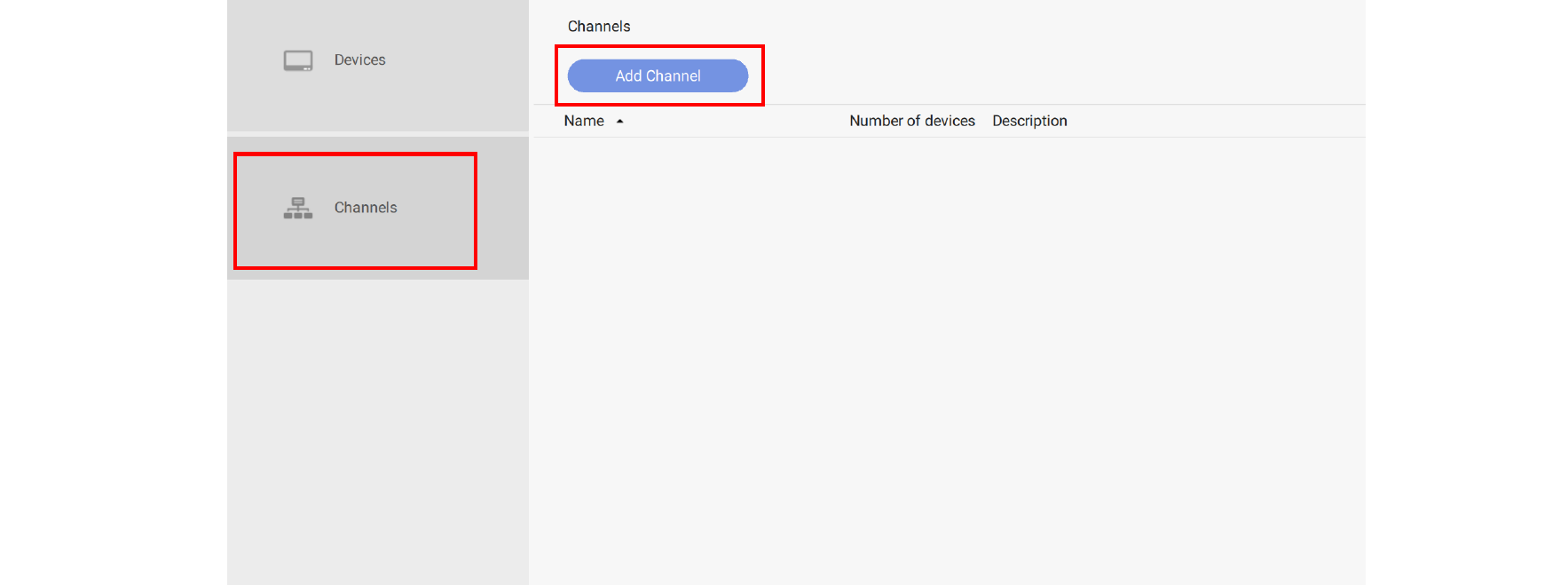
3. In the Add Channel window you can select the following:
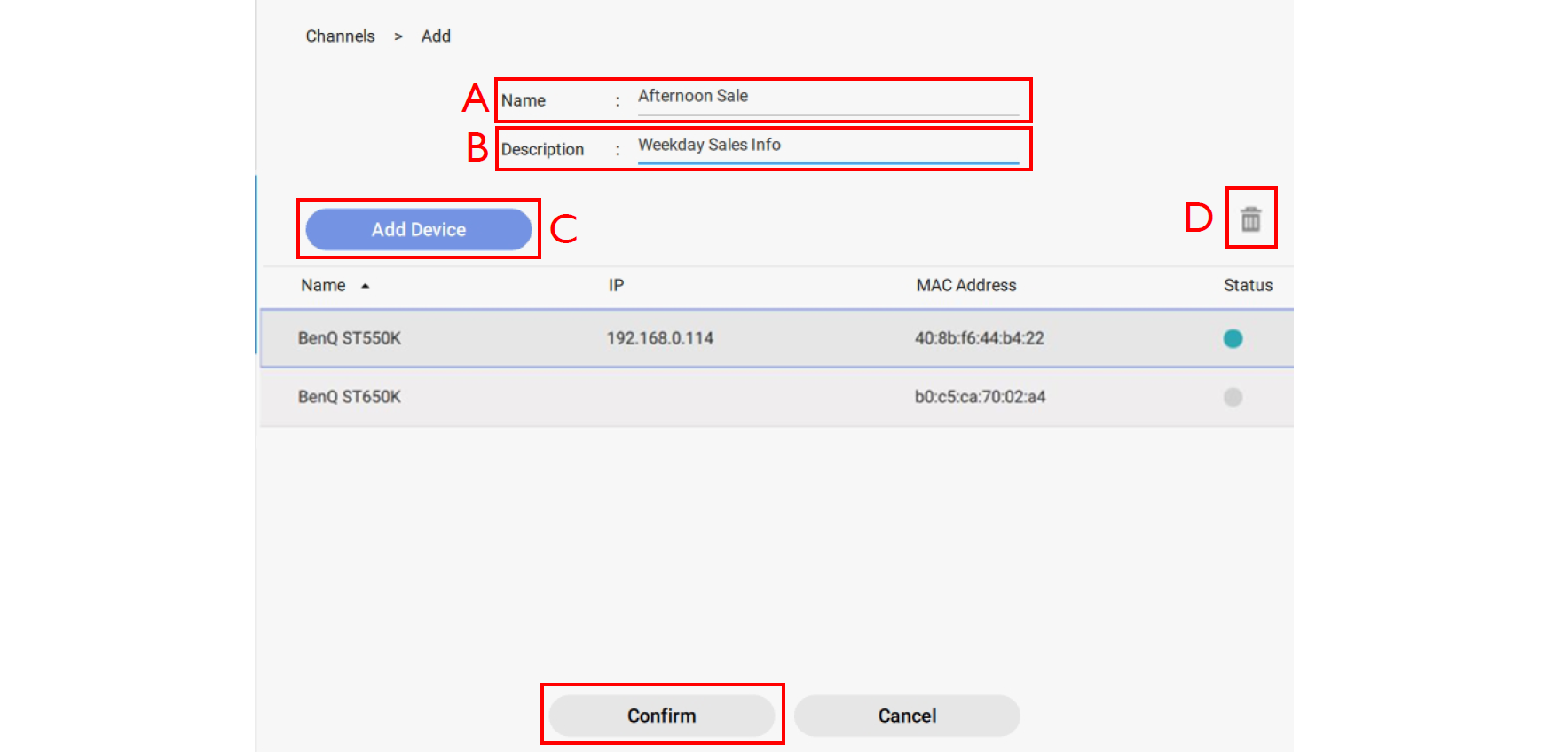
A. Name – Enter a name for the channel to be broadcast.
B. Description – Enter a description for the channel to be broadcast.
C. Add Device – Click Add Device to add displays to this channel. In the pop-up window select the checkbox next to the device(s) you want to add and click Confirm.
D. Remove Device – Select the device you wish to delete from the channel and click this icon.
4. Click Confirm to create the channel and click OK.
To set a schedule for a channel in Local Delivery mode:
1. In the CHANNELS window, select the channel you want and click the icon to add a schedule.
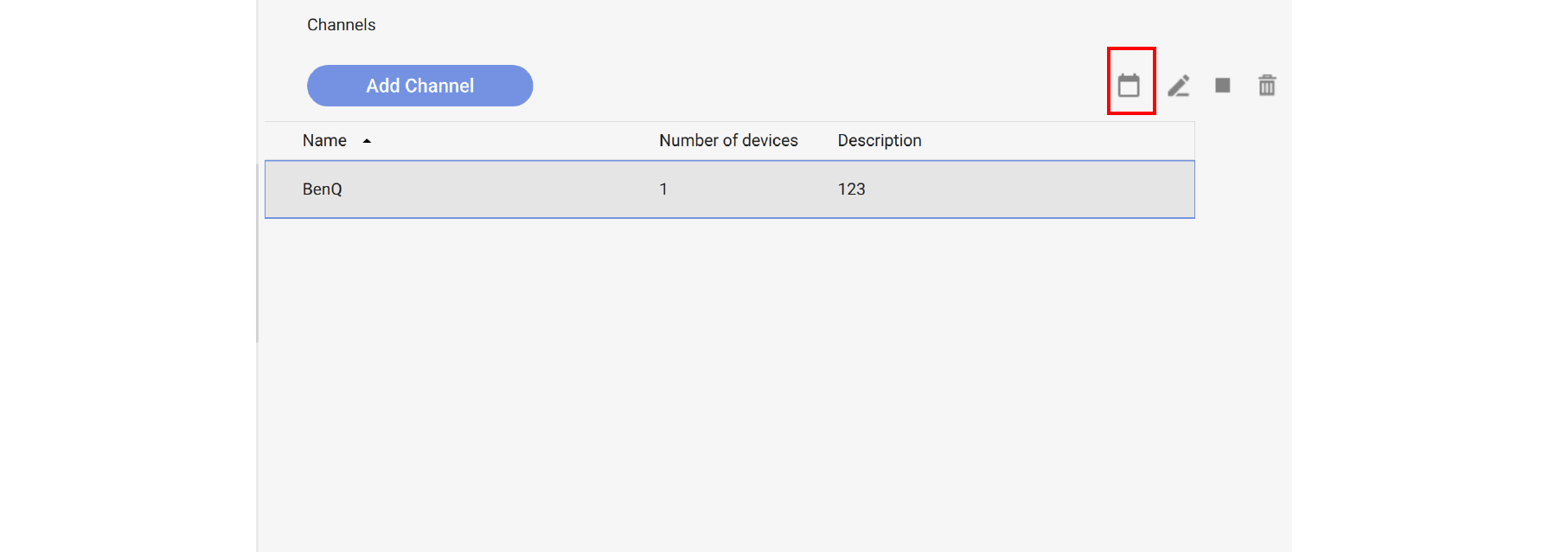
2. Click Add Schedule to create a new schedule for the channel. You can create and edit time blocks in the timetable by clicking and dragging.
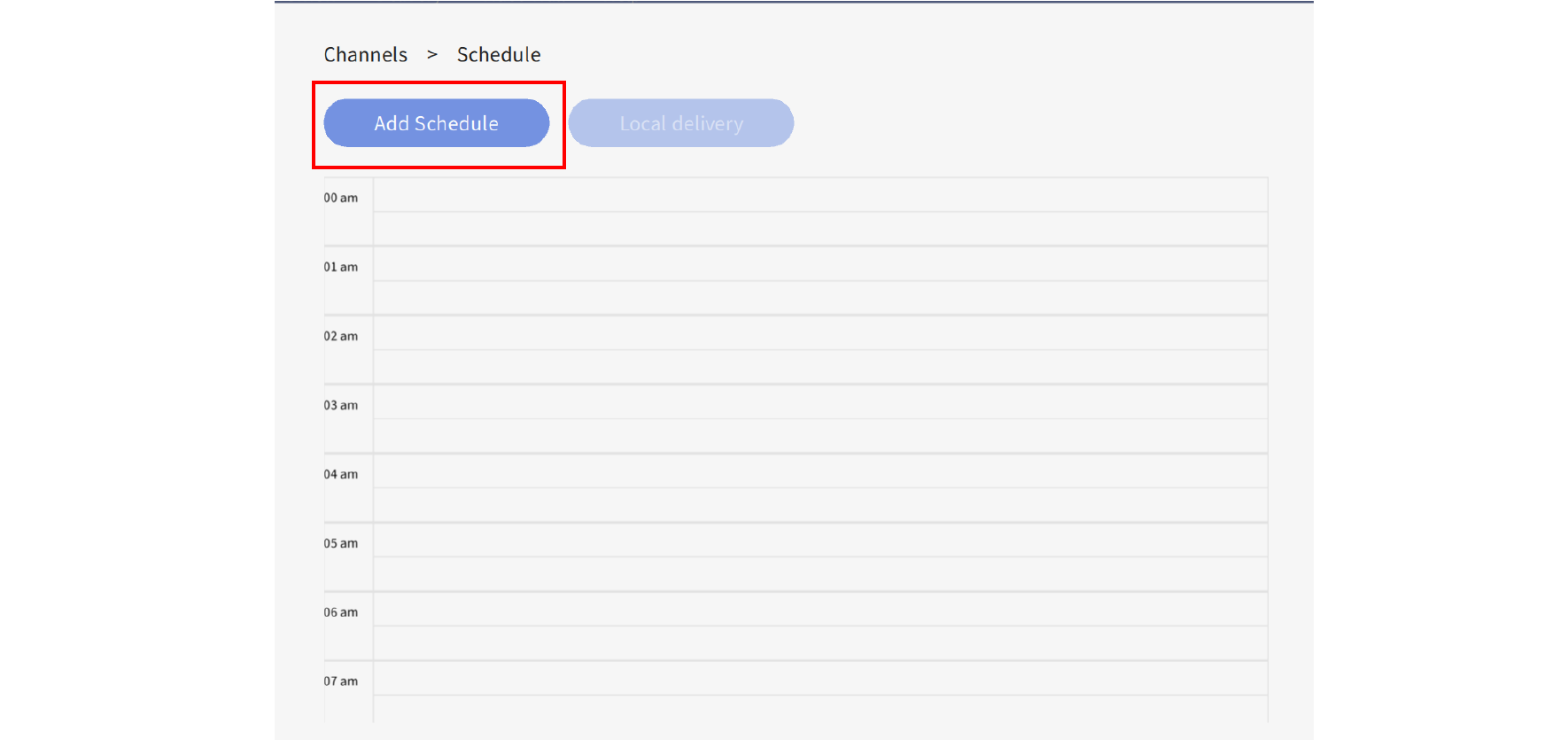
3. Choose the project you want to play in the schedule and select the start and end time. Press Save to continue.
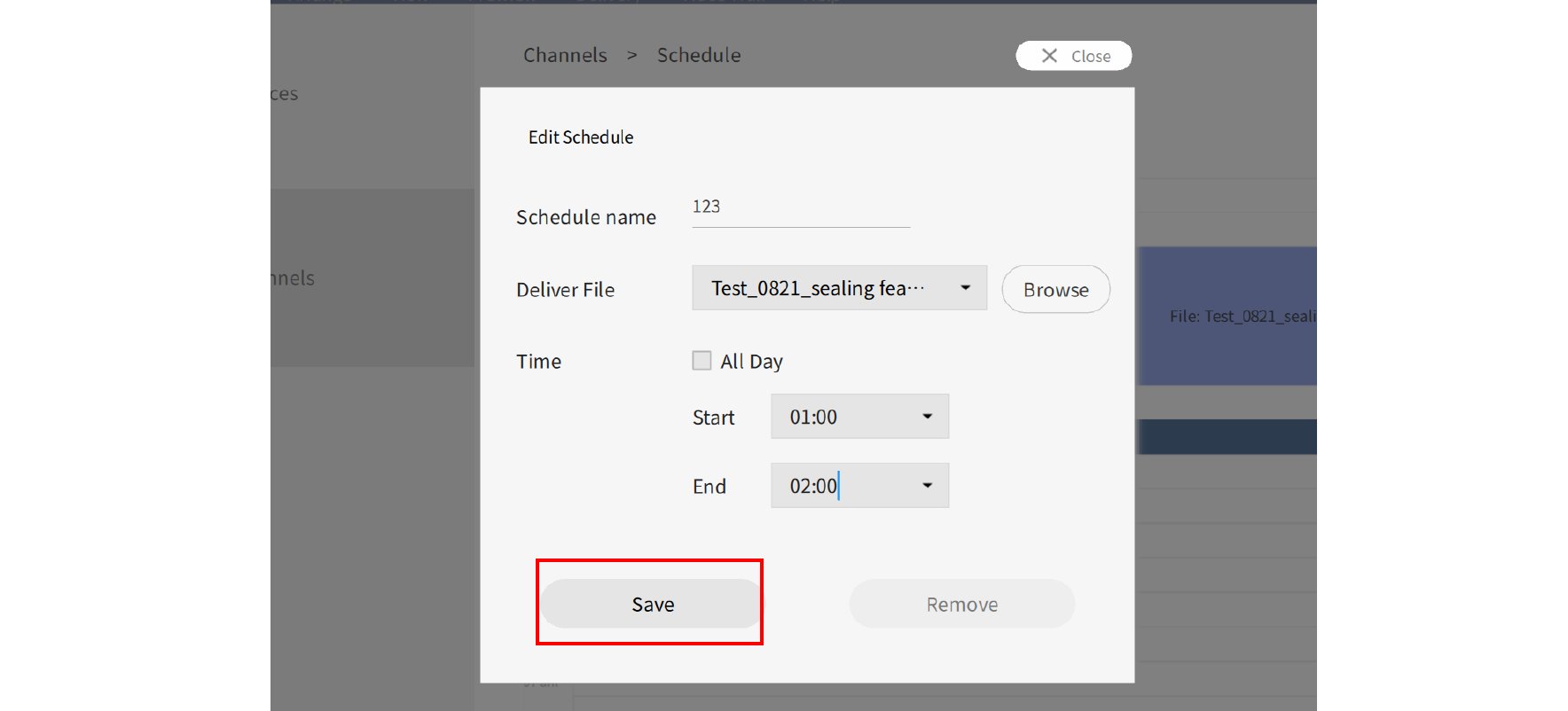
4. Click Local delivery to deliver the schedule to the assigned devices in the channel.
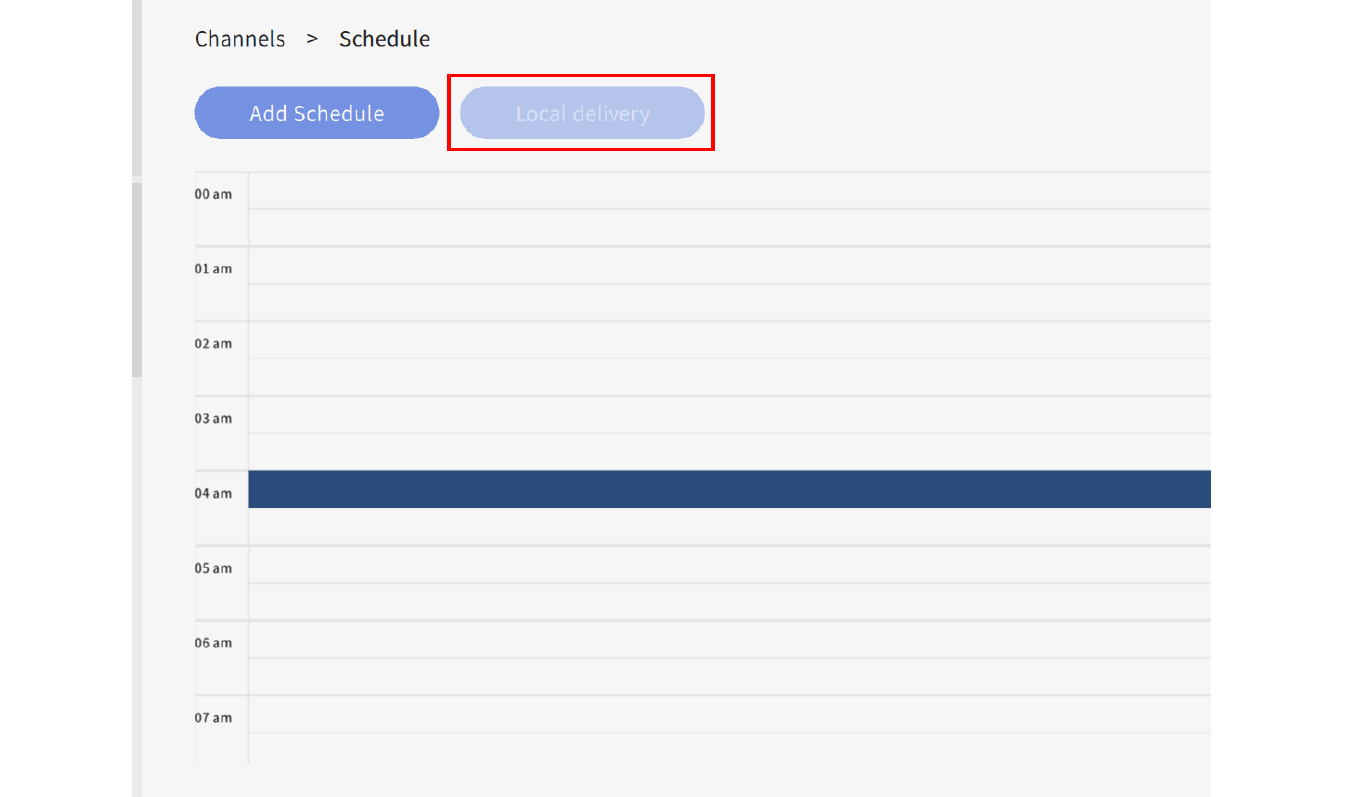
Your Local Office
BenQ America Corp.
5741 Legacy Dr #210, Plano, TX 75024, USA
Tel: 888-818-5888
Fax: +1-214-473-9998
Follow Us
Ⓒ2020 BenQ - all rights reserved.
TOP