We use cookies and similar technologies to process personal information for the operation of our website, statistical analysis, and providing targeted advertising. We share information about your use of the site with our advertising partners who may further share it with additional parties. You may opt out of performance cookies here, and learn more about how we use cookies here”
Search history
Clear

- Topics
- Release Information
- X-Sign Quick guide
-
X-sign User manual
- Account (4)
- License (4)
-
Manager (15)
- Pairing the device with X-Sign Manager
- Creating the channel
- Scheduling the content by channel
- Scheduling the content by device
- Editing the device management structure
- Pushing Real-Time Message to your BenQ Smart Signage remotely
- Controlling the device remotely
- Updating device Player remotely
- Managing the calling system
- Creating an API table in X-Sign Manager
- Setting Verification
- Getting the system notification
- Updating device status immediately New
- Player report (proof-of-play) New
- Using Designer Express New
-
Designer (18)
- Creating a new project file in X-Sign Designer
- Uploading your content from Designer
- Creating content in X-Sign Designer
- Creating content from Designed Templates
- Creating a clock widget in X-Sign Designer
- Setting a weather widget
- Creating an Image or Video slideshow
- Rotating an image or video
- Generating a QR Code
- Adding a data connection
- Setting a timer widget
- Creating an API template using the demo kit
- Creating a TV Input source widget in X-Sign Designer
- Setting background music in X-Sign Designer
- Changing the playing order of pages
- Sealing a file in X-Sign Designer
- Opening an X-Sign 1.x project file
- Changing your language in X-Sign Designer
- Player (6)
- Local Delivery (3)
- Report (2)
- Video Wall (3)
- Interactive (Premium) (6)
- API (Premium) (1)
- GPL/LGPL Software Licenses Used by X-Sign
- X-Sign OpenAPI
X-Sign User Manual
In this section, we'll explain how to manage content in X-Sign, control the player, and set up playlists.
X-sign 2.0 / X-sign User manual / Designer
Creating content from Designed Templates
2020 / 08 / 24
Once you have opened a new project, you can use Designed Templates to quickly generate content. X-Sign Designer has numerous Designed Templates of varying orientations and resolutions for the user to easily access. Click here to watch the demonstration video.
To create content in X-Sign Designer using a Designed Template:
1. Click the button to open a list of templates.
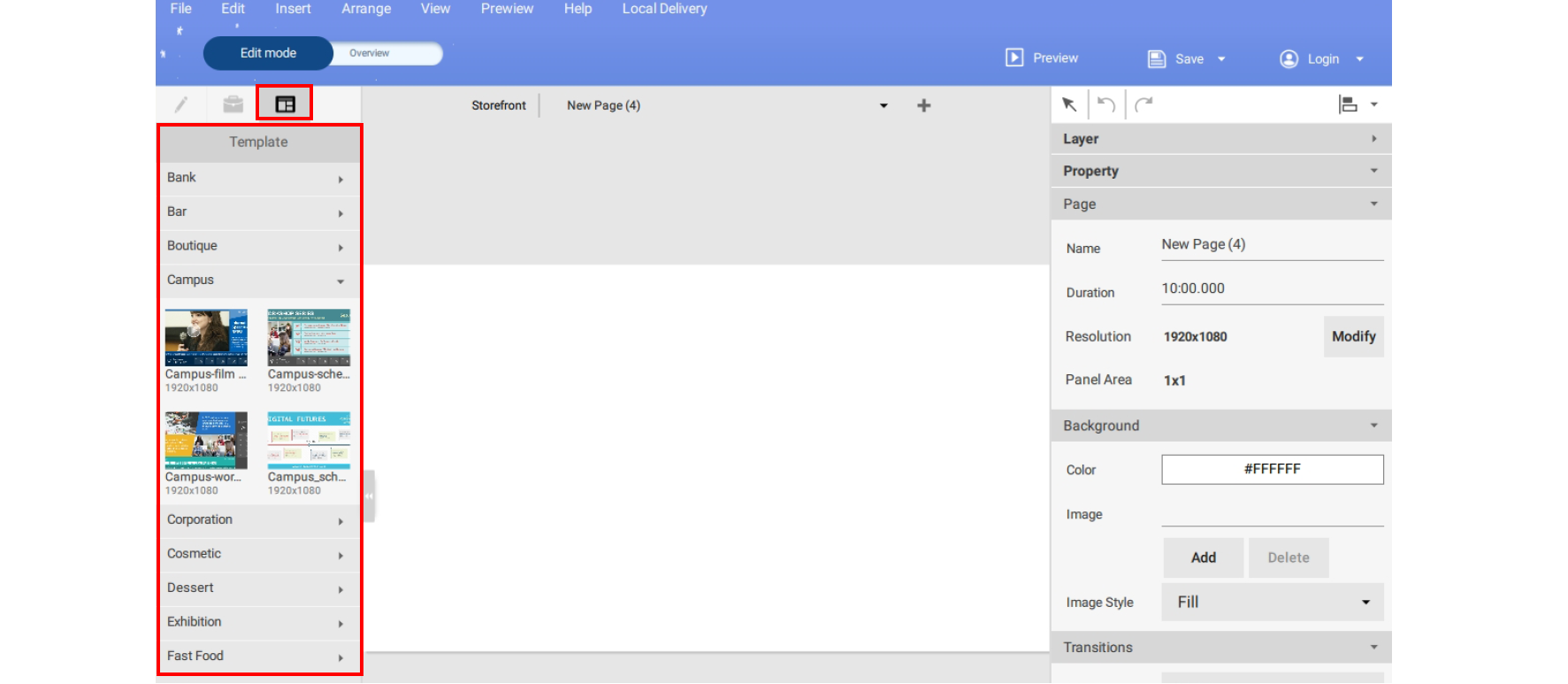
2. Click the drop-down menu for the type of template you want to use and then click icon for the template you want to use for your project. A new page with the template will automatically be added to the project and displayed in the canvas window.
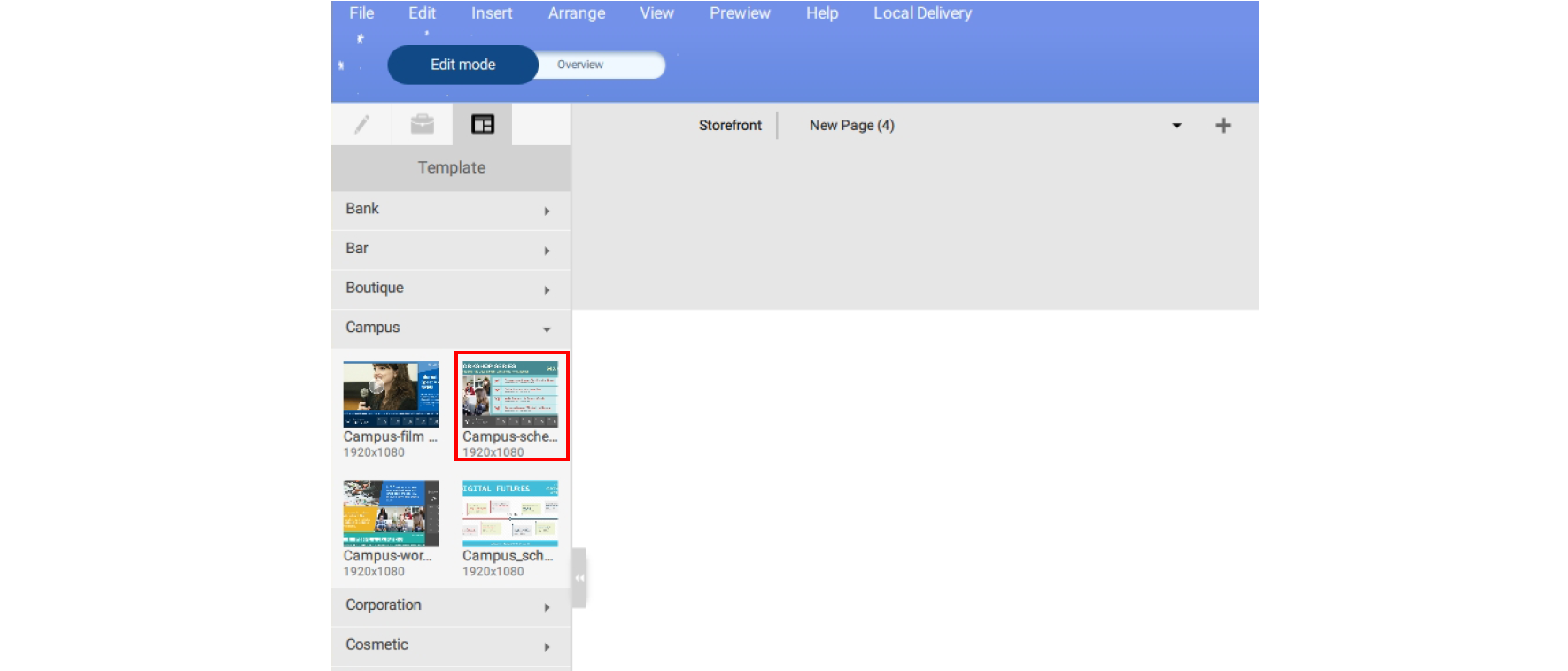
Note: The template must match the orientation and resolution of your project settings. To modify your project settings, refer to Opening an X-Sign 1.x project file for more information.
3. Alert text in the template by double-clicking the text box in the canvas and typing in your own text.
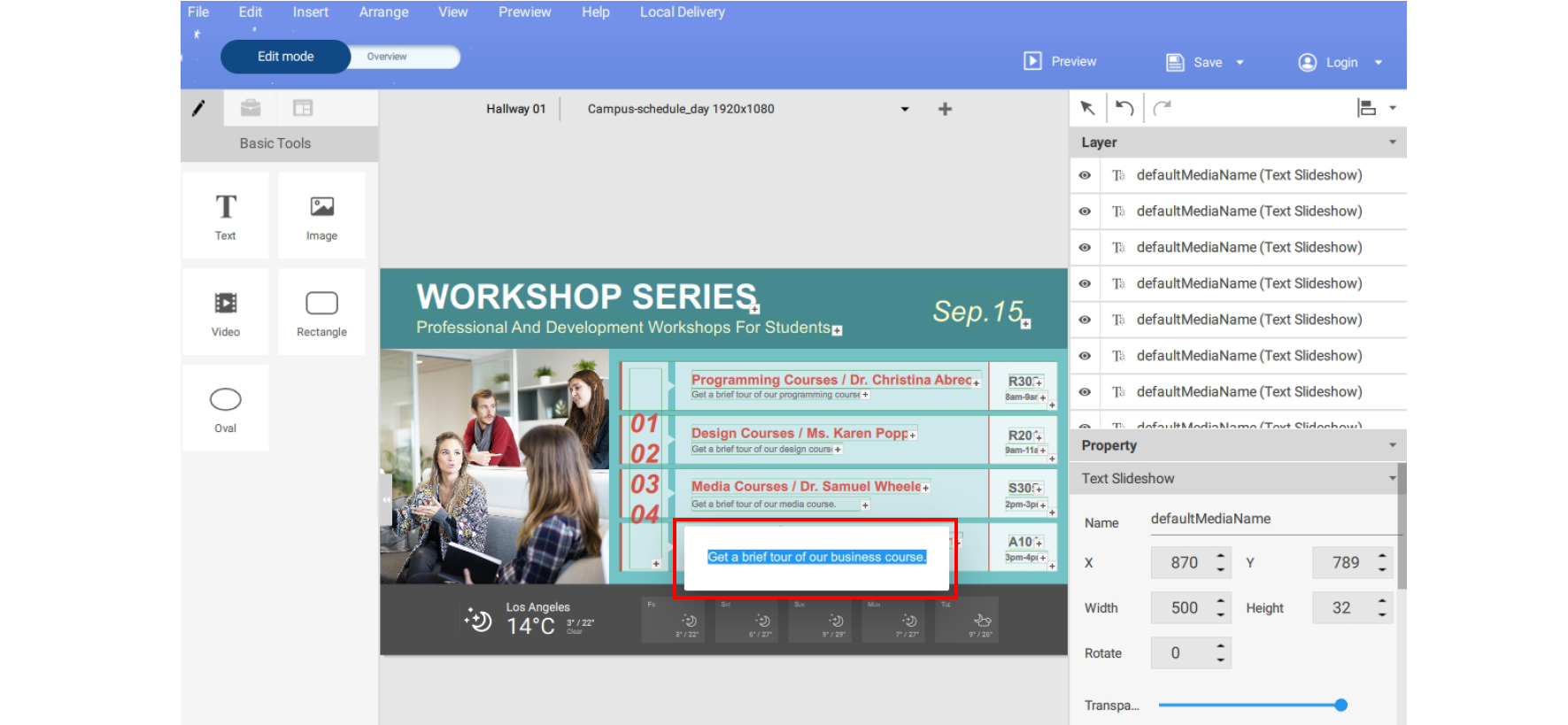
4. You can replace images or video files by selecting the item in the canvas, then click on the Button in the Content panel. Select your own image or video to insert into the bounding box.
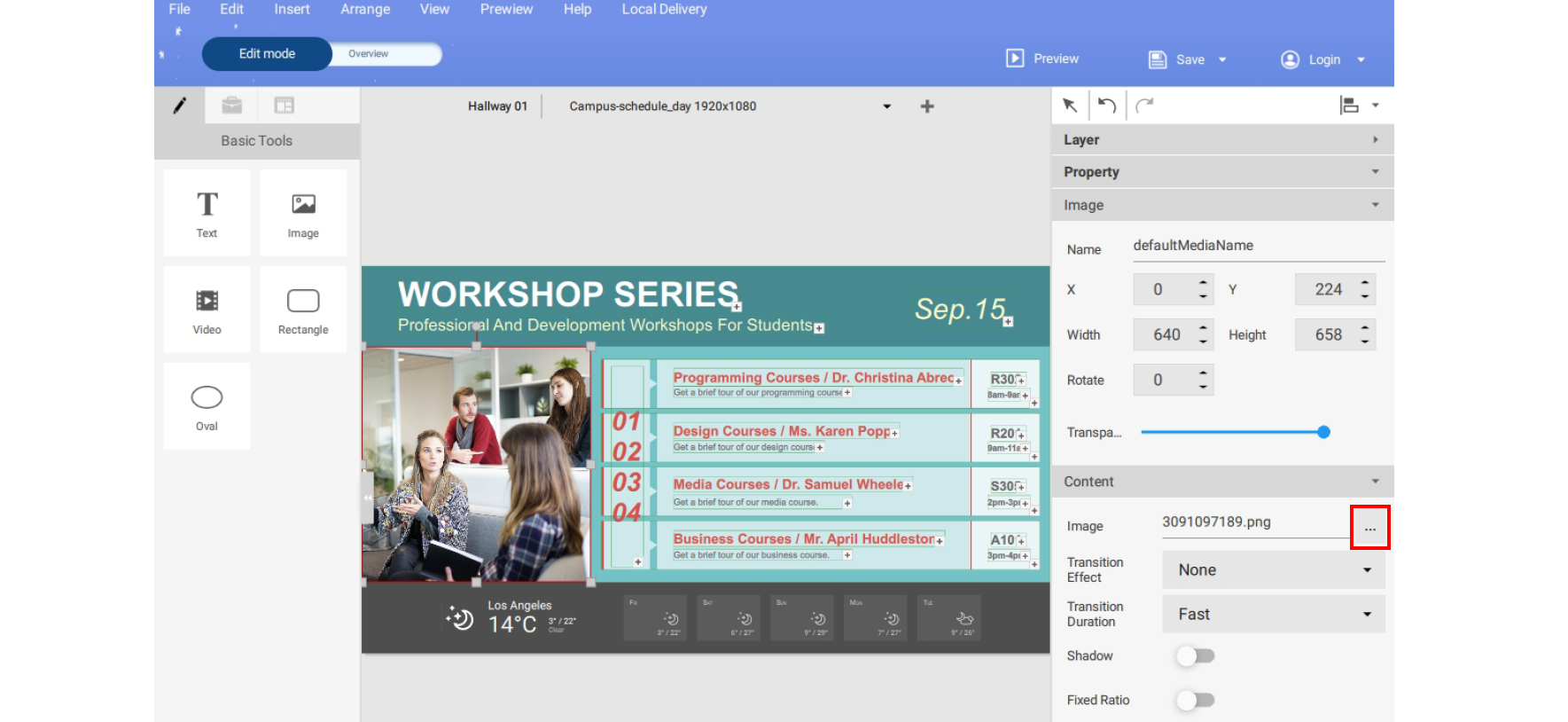
5. You can customize widget information by selecting the respective widget in the canvas, then adjust the settings in the Content panel.
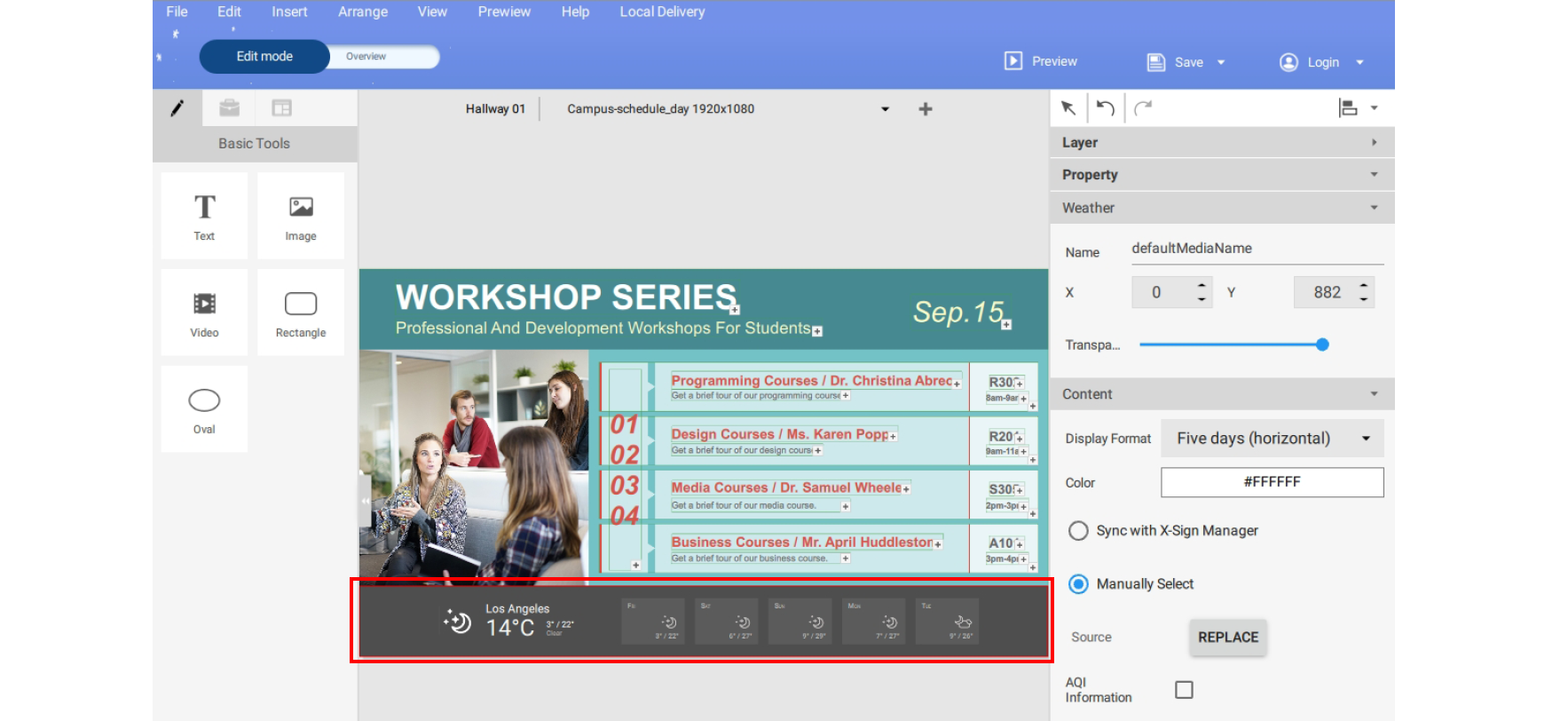
6. You can move objects on a page by selecting on the bounding box in the canvas and dragging it to the desired location.
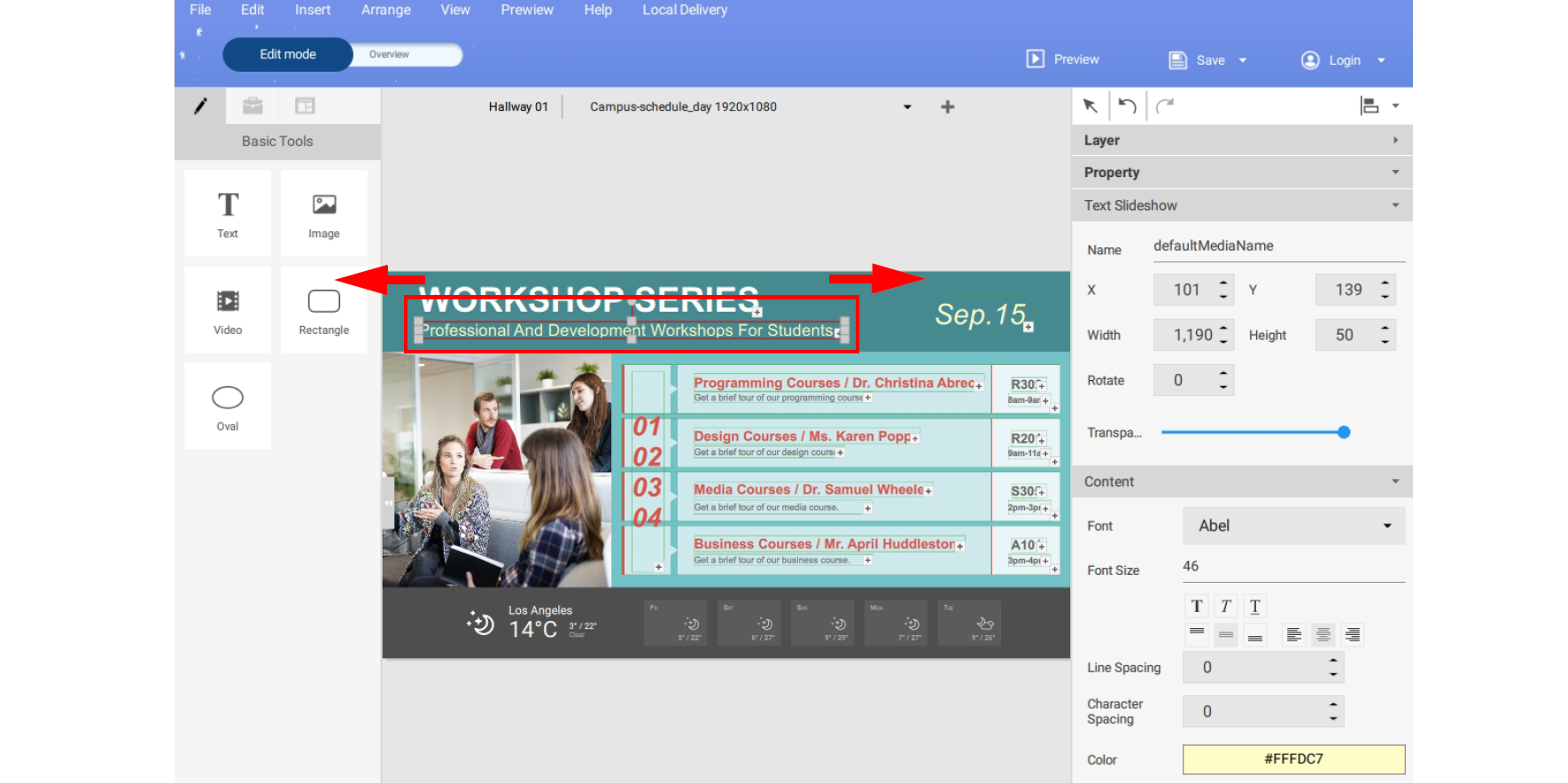
Your Local Office
BenQ America Corp.
5741 Legacy Dr #210, Plano, TX 75024, USA
Tel: 888-818-5888
Fax: +1-214-473-9998
Follow Us
Ⓒ2020 BenQ - all rights reserved.
TOP