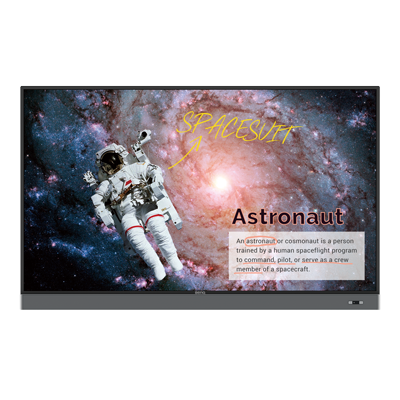Here is a list of 4 must-have apps for interactive displays in your classroom that will reshape the way you teach and students learn
How to Prepare Your Students for Collaborative Future in Tech-Rich Classrooms?
- Teacher Tips 'N Tricks
- Interactive Displays for Education
- 2021-11-05
Equipping your students with skills that will help them obtain good jobs in future is not an easy task. The growing focus on teamworking, soft skills, hybrid working models, and use of technology continue to transform job markets, and education should follow suit. And so it does, increasingly. The emergence of new learning models (including blended and hybrid learning) not only allows more flexibility and gives access to global resources without a significant cost to students, but also equips learners with practical skills rather than just book smarts.
It is safe to assume that a good portion of your students will in the future work as members of international teams, collaborating with colleagues locally and globally. To best prepare for such a future, start early. With proper classroom setup and equipment like BenQ interactive displays, students can get exposed to modern technologies while practicing team work and collaboration, and at the same time build up remote cooperation acumen.
Here are some tips on how to leverage your BenQ boards for improved collaborative work that will truly engage students.

Cloud Whiteboarding for Collaborative Problem Solving
BenQ interactive displays come with EZWrite cloud whiteboarding software installed and ready to use straight out of the box. Plenty of useful functions are included to boost collaboration.
Optimally, your students should have access to digital devices like Chromebooks or iPads to use during class.
Depending on the kind of exercise you would like your students to complete, you can use EZWrite in different ways. If you are teaching a larger class, you could for example divide your students into smaller groups. In such a case, it’s great if you use the split screen function found in EZWrite, where the board divides itself into a few sections, each one for a different group to use. If your class consists of fewer students, you can use the whole, undivided whiteboard space.
You can assign each group their own project or divide the class into task-specific teams. Let’s say you are holding a class about building robots. You could divide your class into a design team (who will be responsible for coming up with how the robot will look), a sourcing group (responsible for creating a list of materials and parts needed), and an execution team (in charge of planning the “production” of the robot, the tasks that will need to be completed once the robot is designed and its parts are ready to use).
Students can access the EZWrite cloud whiteboard and use it as a canvas to share their ideas. Turn on the split screen function, and add a title for each section (e.g. “Design”, “Sourcing”, “Execution”). Ask students from each team to add their ideas via the sticky note function on their own device. When students who have joined the cloud whiteboard with “collaboration” mode enabled add or edit content on their devices, results also show on the interactive display for the whole class to see and engage with.
You can also use the timer function in EZWrite to measure the time students have available to complete each task.
Wirelessly Share Ideas from Personal Devices to the Interactive Display
Some tasks might require showing more complex content than can be hand-drawn in the limited space of the cloud whiteboard or a sticky note. For example, the design team might want to use a more sophisticated drawing or graphics software on their iPad or laptop.
In such a case, it’s useful to display personal device content on the interactive display to share results with the whole class.
Thanks to InstaShare, learners can now do it wirelessly, without getting up from their seat. All that’s needed it to ensure that the student’s device is connected to the same network as the board.
Up to nine screens can be mirrored to your interactive display, and the teacher has full control over how many and which devices are displayed. You can select a single device to be enlarged to a full screen, or the screen can be divided into up to nine picture-in-picture segments with each part corresponding to a different device.
We have explainers for you, explaining how exactly to connect either your computer, or your mobile device to the BenQ interactive board.
Creative Collaboration Springs From the Classroom to Future Workplaces
Completing tasks like this can give your students a good idea of what it looks like to work in a modern tech company, where for example new products are completed as complex projects and handled by interdisciplinary teams. This kind of division of tasks is common in other industries as well, such as event planning, marketing, food production, general manufacturing, and pretty much most areas of the modern economy.
It is crucial that students learn much more than book contents at school. By exposing your students to a project like this, you help them to explore their strengths and interests, as well as get them used to this kind of work pattern from a young age, so that by the time they enter the workforce, these all-important skills will come naturally to them. As such, they won’t have to face a long learning curve, giving them a massive advantage on the job market.
Real skills for real life are what you should be teaching, and collaboration is the key to success. The earlier your students learn this, the better off they will be.
Let us know what goals you want to reach or let’s talk about how else you can enrich the way you teach with our products. We’re always eager to have your feedback and input.
Teacher Tips 'N Tricks
-
Trends & Knowledge
[Teacher Tips 'N Tricks] 4 Apps You Need to Start Using Now on Your BenQ Board
2021.09.02 -
Trends & Knowledge
[Teacher Tips 'N Tricks] 4 Ways to Present Class Materials to Students on BenQ Boards
Learn how to best share the class materials with your students using BenQ Interactive Displays, and transform your classroom into a digital learning space.
2021.08.26 -
Trends & Knowledge
[Teacher Tips 'N Tricks] How to Digitize Your Classroom with BenQ Interactive Displays
A push for digitization of classrooms is a strong trend. Are you wondering what steps you need to take to achieve that goal? Read on to learn more.
2021.07.30