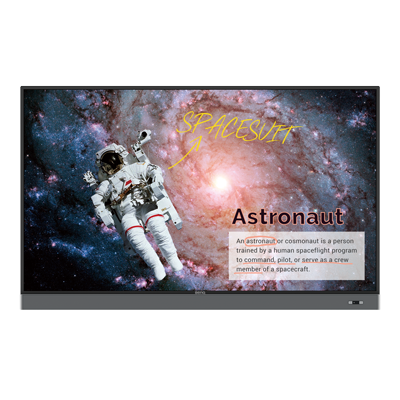Learn how to best share the class materials with your students using BenQ Interactive Displays, and transform your classroom into a digital learning space.
4 Apps and Sites You Need to Start Using on Your BenQ Interactive Board
- Teacher Tips 'N Tricks
- Interactive Displays for Education
- 2021-09-02
The adjustment to new educational technology, or new technology in general, isn’t always easy. There may be an adjustment period as every tool has some learning curve involved.
However, as we discussed previously, interactive boards from BenQ offer as seamless and effortless an implementation process as possible. They’re easy to use and bring numerous new advances into roles previously held by far less advanced and capable tools. And they do so without incurring a lengthy learning process.
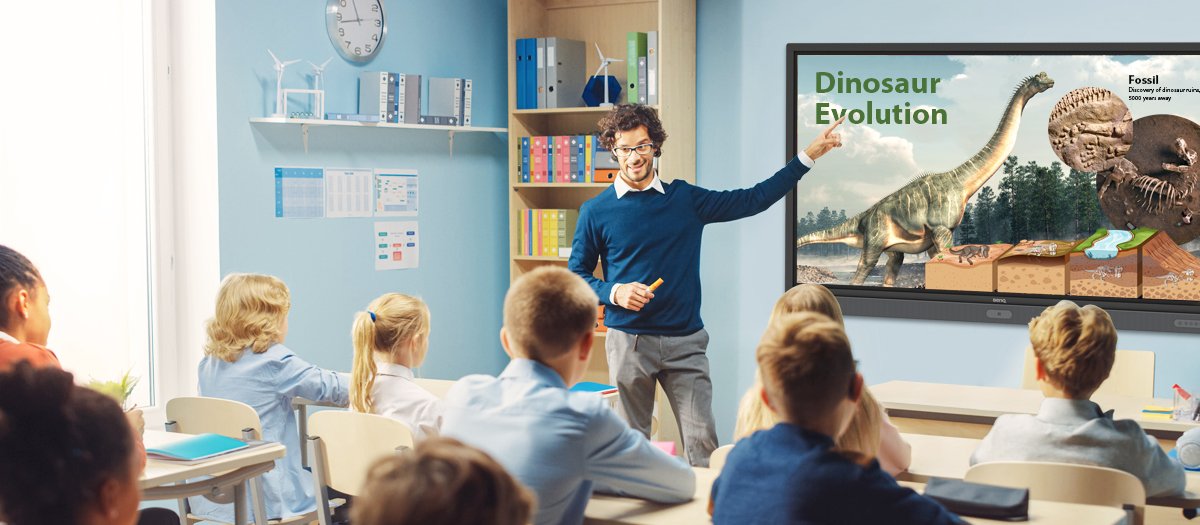
But because interactive boards are so versatile and there’s so much you can do with them, focusing on the best apps and learning platforms for interactive boards and displays may be a challenge unto itself. We’re here to help.
We would like to highlight four must-have apps for the interactive board in your classrooms that have the potential to really reshape the way you teach and how your students learn.
4 Must-Have Apps & Sites for Your BenQ Interactive Display
EZWrite Digital Whiteboard and Cloud Collaboration
EZWrite is, in our opinion, the most essential app for BenQ interactive boards. Performs the basic yet powerful functions of a traditional whiteboard and much, much more.
On the whiteboard side of things, you get a marker, eraser, various intuitive writing methods, geometry tools, and brushes, both physical and virtual. EZWrite covers every type of “input” associated with an old school whiteboard, but without the inky mess.
We’ve also talked about the importance of classroom gamification, and EZWrite helps with that, as well. Team post mode allows for friendly competitions when playing educational games, while scoreboards, a random picker for lucky draws, and multi-mode timers all help make class sessions more engaging.
EZWrite taps into the fully-connected design of BenQ smart boards with complete cloud access via AMS and cloud whiteboarding tools. In support of hybrid learning and collaboration, students can join classes from home or other remote locations, plus all content can be edited and annotated by students and teachers alike, whether in the classroom or from another location. Editing content remotely via cloud whiteboarding function is super simple, encouraging creativity and discourse. With Wi-Fi and Bluetooth, BenQ boards connect to every type of device from desktop PC to smartphone. Students thus have the ability to work on content shown on the board from their personal devices, which further expands possibilities for cooperation and creation.
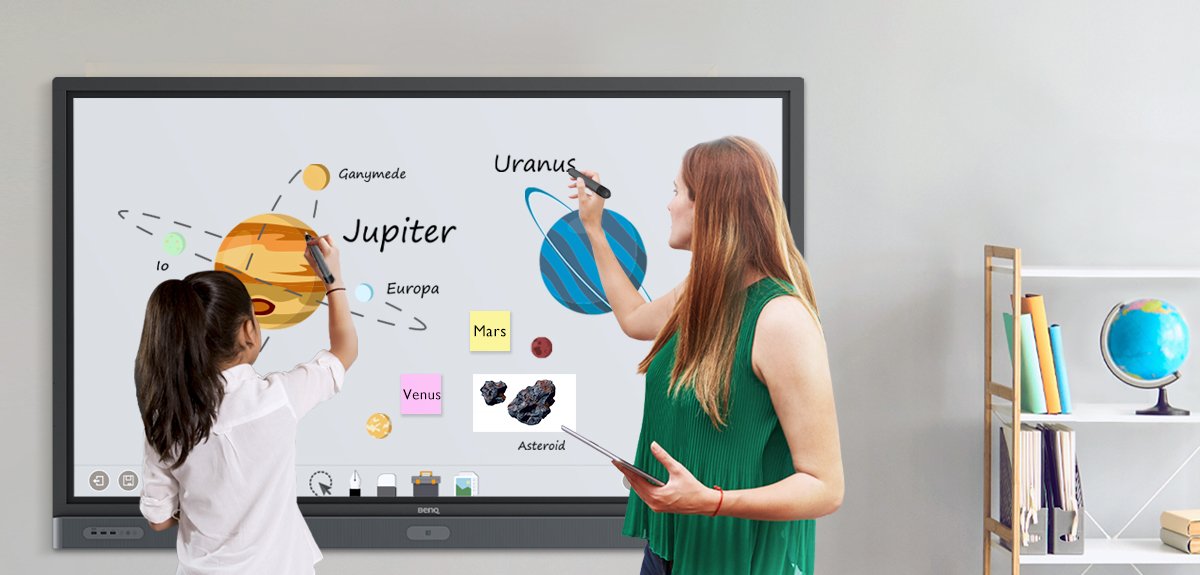
Connectivity means uploading practically every file variety via EZWrite is simple. PowerPoint, Word, Excel, PDF, and images are par for the course, no pun intended. Teachers have access to all of their files, whether uploaded from personal devices or cloud accounts. And one more cool feature of EZWrite is the versatile screenshot tool. You can screen capture the whole board or parts of the display for future reference and use. To learn more about other ways of sharing your content with your students, click here!
InstaShare Screen Mirroring and Casting
With bring your own device such a pivotal part of modern classrooms, you want an easy and snappy way to show and share personal device screens on the big interactive board. The InstaShare app is that way.
Want to share your laptop as a teacher? With InstaShare, mirroring devices like laptops to the board is quick and simple. Likewise, students can mirror their own devices, whether laptops, tablets, or phones. That makes sharing achievements and tracking overall student performance and progress much more visual and easier.
The latest version of InstaShare supports up to nine mirrored sources at once*, which you can toggle between or showcase on the board simultaneously. InstaShare can show one, two, four, or nine device mirror segments, so you have quite a lot of flexibility. Any device on the school’s Wi-Fi network or on the same network as the interactive board can be mirrored, but of course teachers have complete control over device mirroring and even prioritizing specific devices at any given time. Teachers can enlarge mirrored device screens on the board with ease, and change mirrored sources instantly.
In addition to direct connectivity between the interactive board and personal devices, InstaShare also supports connections by way of AirPlay and Miracast.
*Certain devices (e.g. RE01) may not support 9 split screen.
Kahoot! for a World of Educational Gaming and More
We’re big fans of Kahoot! and keep recommending it to anyone that will listen. If you don’t have Kahoot! installed right now, then get to it.
Kahoot! is the world’s most popular educational app for lots of good reasons. One of those, we’d like to think, is being an official BenQ partner. That’s right, BenQ and Kahoot! work together to enable better learning around the world. This close collaboration also means the Kahoot! team developed a version of the app tailored specifically to BenQ interactive boards, like the one you’re using.
The basic premise of Kahoot! is educational games. Lots of educational games. Tens of thousands and counting. There are professionally-crafted games and community-made ones that people share and anyone with a Kahoot! account can access. Once you have a Kahoot! account, you and your students are introduced to worlds of fun and engagement-fueled learning. Kahoot! is loaded with tools to help you track progress and performance as students play and learn.
There’s single player and competitive team modes, plus endless opportunities for enjoyable collaboration. Kahoot! promotes cooperation, self-reliance, competitiveness, and fast thinking among others. It’s everything good about video games but specifically aimed at education.
Kahoot! games, including the ones you make yourself with the very intuitive activity creator, can be used as homework or adjusted to act as quizzes. While lots of fun, Kahoot! is so essential because the app and platform offer real value as tools of learning and gauging student performance. We recommend you read more about Kahoot! for BenQ Interactive Displays to fully appreciate this amazing environment.

Google Classroom Offers Focused Class Content Management
Google Classroom is one more essential tool to use.
So, what is Google Classroom anyway? Think of this website as a central switchboard or control center for your class content and digital activities. Google Classroom doesn’t offer creativity tools on its own, per se. But it does a wonderful job of curating and managing everything you do in other apps, so you have a central place to consolidate content. This works well as a backup or companion to other cloud accounts. With Google Classroom, accessing and sharing content becomes that much easier and you get powerful additional tools for content distribution. As an enabler of hybrid or blended learning, Google Classroom is superb.
You can access Google Classroom in two ways: by entering directly from your interactive display via Firefox web browser, or by running it on your personal device and mirroring the screen to the board.
Any files you and your students create may be shared using Google Classroom, including links to Kahoot! activities and projects you create and save in EZWrite. And those are just examples. Pretty much whatever type of content you can think of, Google Classroom can help share and distribute among teachers and students. Find the official Google Classroom User Guide here.
The Future of Learning? There Are Apps for That
Education continues to change rapidly and schools need to adapt. Classrooms should strive to become smart classrooms, because that’s what the current generation of students expects. And future generations will demand even more of this digital, smart transformation.
The holistic approach to this entails choosing the right hardware but more importantly, utilizing said hardware with the truly powerful component, and that’s the software, or the apps. As always, hardware is only as good as what you do with the capabilities it offers. Have questions about what makes a smart classroom? We have insights we’d like to share.
Teacher Tips 'N Tricks
-
Trends & Knowledge
[Teacher Tips 'N Tricks] 4 Ways to Present Class Materials to Students on BenQ Boards
2021.08.26 -
Trends & Knowledge
[Teacher Tips 'N Tricks] Kahoot! on BenQ Boards- Guide to Fun, Engaging Classes
Kahoot! is a great tool to create fun classes and improve students engagement. Learn how to get started with Kahoot! on your BenQ Interactive Display.
2021.08.16 -
Trends & Knowledge
[Teacher Tips 'N Tricks] How to Use BenQ Interactive Display for Remote Teaching
Learn what you need to prepare and what steps to take to connect with your remote students in engaging way with BenQ Interactive Displays
2021.08.06 -
Trends & Knowledge
[Teacher Tips 'N Tricks] 3 Stages of Smart Classrooms with Interactive Displays
Learn how to reach the maximum educational potential of your classroom with the help of Interactive Displays from BenQ
2021.07.30 -
Trends & Knowledge
[Teacher Tips 'N Tricks] How to Digitize Your Classroom with BenQ Interactive Displays
A push for digitization of classrooms is a strong trend. Are you wondering what steps you need to take to achieve that goal? Read on to learn more.
2021.07.30