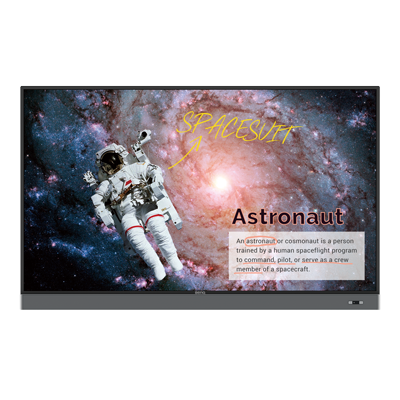Collaboration is a skill your students will need in the future. Now, thanks to BenQ boards, you have a chance to teach your students how to work in a project team!
How BenQ Boards Enable & Improve Student Collaboration
- Teacher Tips 'N Tricks
- Interactive Displays for Education
- 2021-11-12
Helping learners of all ages pick up cooperative work and collaboration skills stands as an extremely important goal for educators everywhere. A big move away from top-down, learning by rote education models, collaborative approaches leverage the reality of digital native students who are highly comfortable with new educational technology in the classroom and at home. Current generation students instinctively gravitate towards interactive digital devices, and don’t require much in the way of training, if any.
BenQ has committed to helping you and your students have access to the finest classroom collaboration tools, towards ensuring kids pick up vital skills that will benefit them for the rest of their lives. Among those tools are BenQ interactive displays, which pack numerous features for team work and cooperative learning. Together with EZWrite digital cloud whiteboard software and InstaShare device and screen mirroring, BenQ interactive boards establish strong consolidated platforms for smart classrooms that are very amenable to fruitful collaboration- even in blended and hybrid learning models!
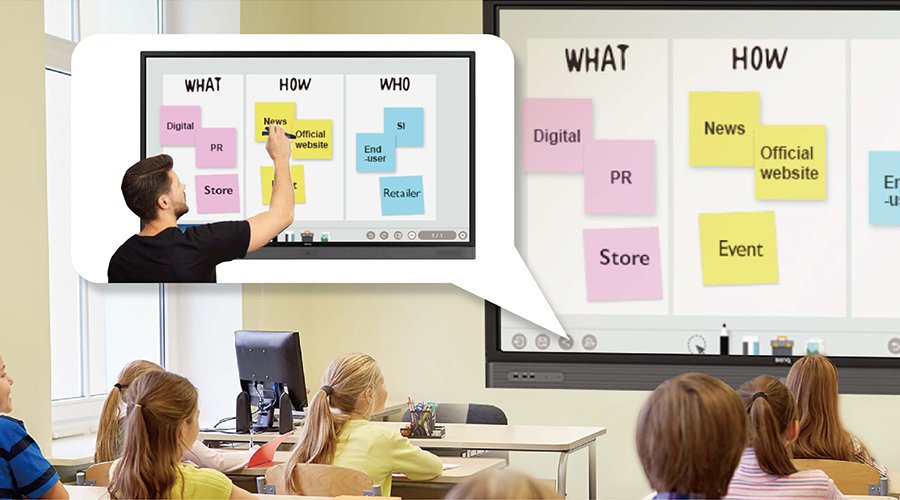
What Do You Need To Start Teaching Collaborative Skills
Because BenQ boards are smart, always-connected devices, your classrooms should have a strong Wi-Fi signal and good internet speeds.
Ideally, your students should bring their own smartphones, tablets, or laptops, and those need to be able to connect to the same network as the interactive display. That’s why you need Wi-Fi and a wired connection won’t work, as there’s no practical wired way to connect possibly dozens of devices to the same local network without a ridiculous amount of cable clutter.
Brainstorming and Discussion- Also Remotely!
Once you have connectivity set up, it’s time to get creative and work together as a group, or cooperate as several teams. EZWrite digital cloud whiteboard features allow for spontaneous writing, jotting, drawing, and annotation on the interactive display and coordination with later input from student devices, which can be easily shared. You have a host of tools to support brainstorming sessions that invite participation and sharing of ideas.
The cloud collaboration mode allows educators to also connect with students who are outside of the classroom, joining the class remotely, from home. As a perfect tool for blended and hybrid learning, EZWrite allows students to join from anywhere, and actively participate in class remotely.
You can begin by writing the topic of the discussion session on the top of the interactive display screen, then turn on co-create mode to make it easier for multiple users to access the interactive display. Students then have many options, including writing directly on the board, editing the whiteboard content on their device, or using EZWrite sticky notes.
How Your Students Can Join the Whiteboard?
1. Launch EZWrite
Launch the EZWrite digital whiteboarding app pre-loaded on your display
2. Tap "Invite" button
Click "Invite" to generate the link and QR code that will allow students to join
3. Permission settings
Adjust permission settings to "Co-creation" if you want students to be able to edit and annotate, or leave at "Broadcast".
The easy sharing and mirroring from student devices to the interactive display that we mentioned before occurs via the InstaShare app. It’s not just easy and fast, it’s also completely neat and wireless.
A great way to utilize InstaShare is to have the class arranged into groups, with each working separately on the same task or project. When the time comes to present, each team can mirror their work to the interactive display in the center of the classroom using InstaShare, inviting feedback and discussion, all without getting out of their seat!
That’s not lazy, for the purposes of intellectual collaboration you likely prefer the focus to be on ideas and concepts, not students moving around while accompanied by the sound of dragging chairs.
How to Wirelessly Connect Computer to The BenQ Interactive Board?
1. Download and launch the InstaShare app on your device (laptop, tablet, or smartphone)
2. Ensure your device and the BenQ board are connected to the same network
3. Launch the InstaShare app on your BenQ board
4. Find the device code and follow the on-screen instructions to connect your device to the board.
The Collaboration Must Go On, Even with Social Distancing
Circumstances vary greatly across school districts and jurisdictions. Some places have no restrictions at the moment, while others still maintain an emphasis on mask wearing and social distancing at school. Whatever the case may be, digital wireless classroom technologies offer you an enhanced toolset and by their nature work great with or without social distancing rules. If your school does prefer reduced contact, interactive boards with cloud whiteboarding and wireless mirroring are excellent collaboration-enabling technologies.
Despite the stress of the pandemic and the changes it brought, schools must remain devoted to productive learning, collaboration, cooperation, and encouraging curiosity by introducing a well-executed and planned blended or hybrid learning strategy. And if the world changes, then it’s great there’s technology that helps us adapt and improve, because what we do now will affect generations to come.
Teacher Tips 'N Tricks
-
Trends & Knowledge
[Teacher Tips 'N Tricks] How to Prepare Your Students for Collaborative Future in Tech-Rich Classrooms?
2021.11.05 -
Trends & Knowledge
[Teacher Tips 'N Tricks] 3 Stages of Smart Classrooms with Interactive Displays
Learn how to reach the maximum educational potential of your classroom with the help of Interactive Displays from BenQ
2021.07.30 -
Trends & Knowledge
[Teacher Tips 'N Tricks] What to Look for Before Choosing Your Classroom Display?
Interactivity and fun are key in effective learning, and Interactive Displays are the perfect tool for it. But how to choose the right one for your classroom?
2021.10.04