

After purchasing a professional monitor that can display colors close to natural colors, photographers must also learn how to conduct monitor color calibration. This is because the longer the monitor is being used, the monitor will exhibit the phenomena of reduced brightness and color shift more or less . And if we left these ignored, the accuracy for the final images and art works after editing would be greatly affected, and this cannot be underestimated! Here are some helpful information and knowledge about monitor color calibration we would like to share in the following, so you can be confident about the consistency and accuracy of colors while using your favorite professional monitor.
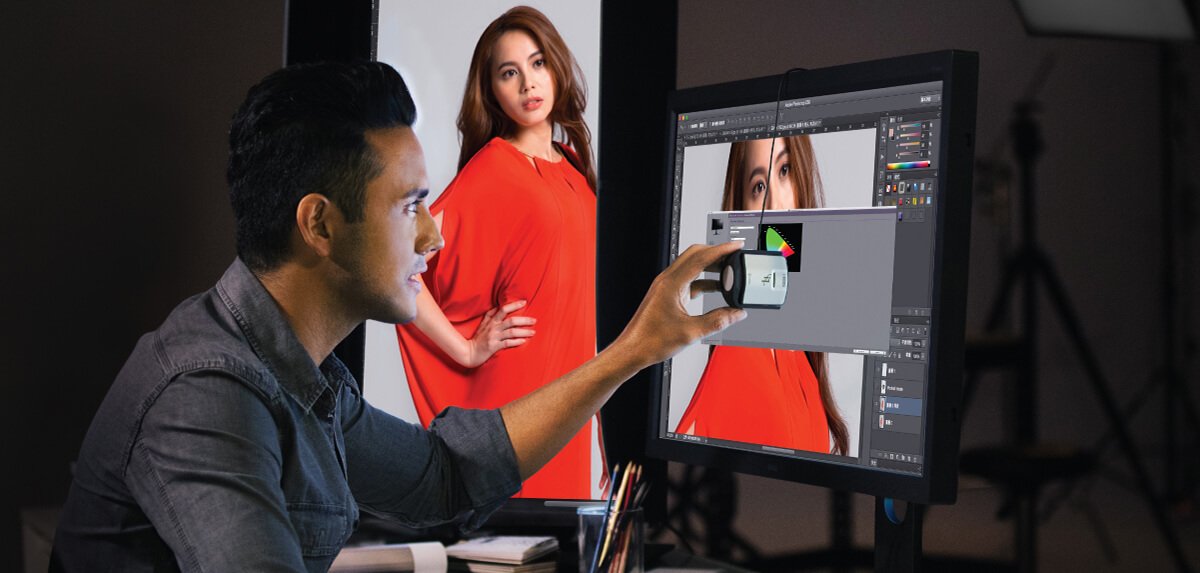
We all know that under “ideal” conditions, the colors of a photo should be exhibited consistently regardless of the devices used (monitor, printer and mobile devices, etc.); but unfortunately, this is never the case. The colors of the same piece of work could appear very differently on the computer monitors at the office, home and customer terminal; this indeed is very troublesome to many photographers. What we need to do at times like this is to conduct color management. So what exactly is color management? In simple terms, it utilizes controllable color conversion technology so that the colors displayed on various devices can be reproduced “as closely as possible”. The reason why each device exhibits colors differently is not only due to the color modes used on each device are different, but also caused by minor differences in the batch components used for mass production. How to resolve the problem like this? Now, what we need is a standard color space to be acting like a trading market to allow two different devices to convert color spaces or color gamuts accordingly; hence, we can see colors been reproduced as closely as possible on different devices.
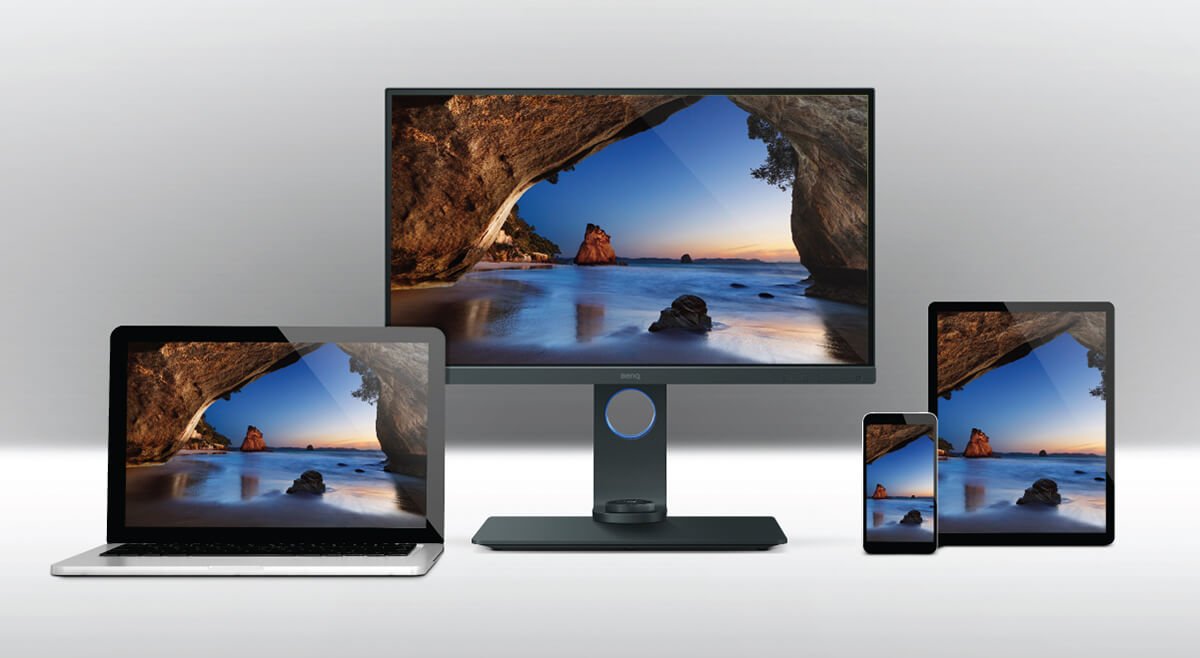
Under “ideal” conditions, consistent colors should be able to be reproduced for the same image on different devices.
So who defines the standard color space? The answer is the International Color Consortium (ICC), and the standard color space is called PCS (Profile Connection Space). Besides the standard color space, ICC also defines the ICC profile. ICC profile is associate with the current status of each device, for example, an .icc or .icm file is generated after performing color calibration for a monitor. The ICC profile defines the color characteristics of the associated device, and the method to perform conversion to the standard color space. Using PCS as the “trading market” to help color gamut conversion between devices (such as: Adobe RGB→L*A*B*→CMYK), and together with the characteristics described in the ICC profile, photographers can easily reproduce consistent colors on different devices.
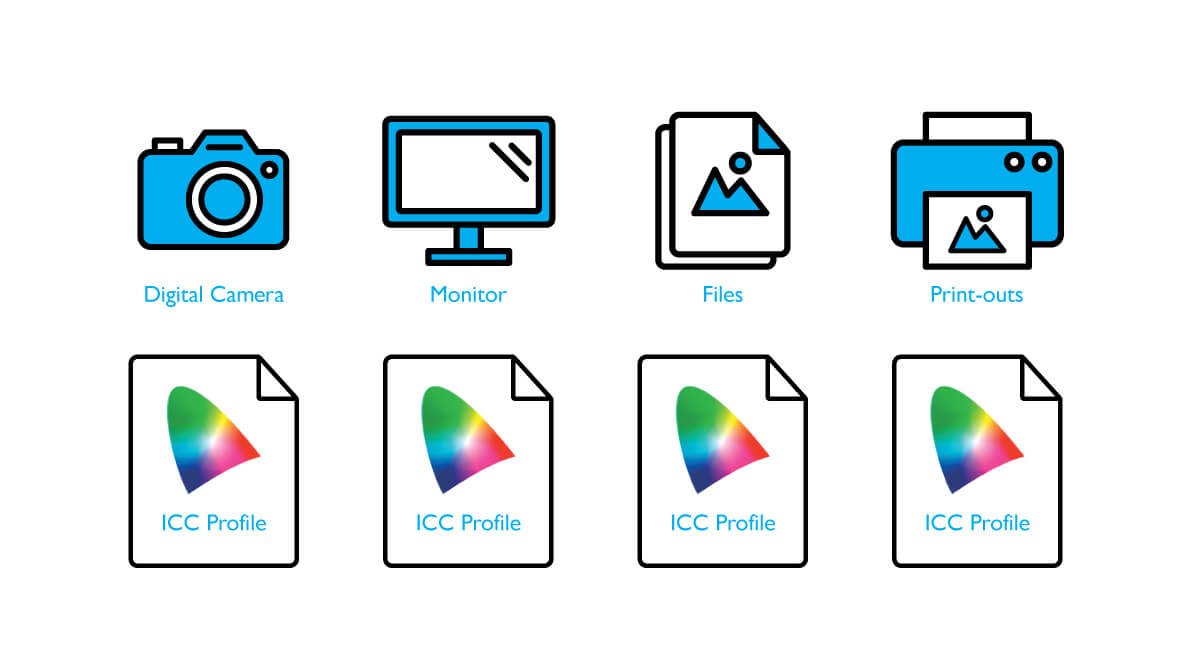
Through ICC profiles, devices can perform conversion to the standard color space to exhibit consistent colors.
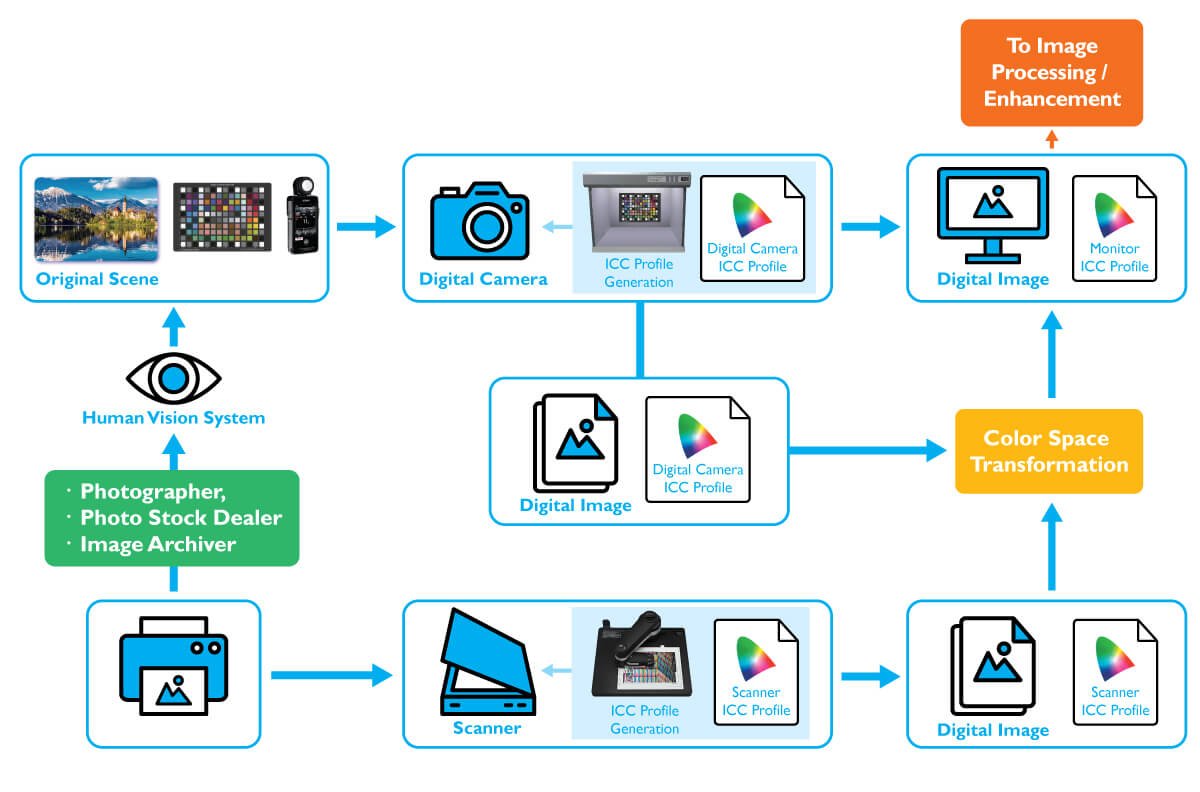
Generally speaking, in order to conduct color management, it must be implemented from the capture end all the way to the output end. For a photographer, not only does the same color gamut (such as: Adobe RGB) needs to be selected for the camera, photo editing software (such as: Adobe Lightroom/Photoshop) and monitor, color calibration must also be performed on each computer monitor and output device that they work on. This will ensure the colors of the photos are the most accurate when photographers or photo editors are working or submitting their works. Monitors, printers, scanners and other devices should all have their unique ICC profiles. Take the monitor that been used by photographers daily for example; this ICC profile will be generated after the monitor is calibrated by a calibrator. After the images are edited using post-production software, this ICC profile must be embedded into the image when saving the file in order to ensure that the most accurate colors are displayed when output on other monitors or printers.
Of course, completing the steps described above alone is not enough to ensure an accurate color representation because the right color space needed to be selected in the photo editing software (such as: Adobe Lightroom/Photoshop) in order for the photographers to see the most accurate colors. So how can ICC profiles be used correctly in the software to confuct color management? You could find these information in the following article.
Before explaining 3D-LUT, let’s first understand what LUT is. The full name of LUT is Look-Up Table. Its main function is to interpret the color signal from the computer, find the corresponding output value in the Look Up Table, and then display the result on the monitor. We all know that an image is composed of many dots (pixels), and the information (bit depth) recorded in each pixel consists of color information. In the monitor world, LUT is used as an index. The corresponding new values are found from LUT and then displayed. The advantage of this is that it can display the colors more efficiently. The biggest difference between 3D-LUT and traditional 1D-LUT is that the latter finds the corresponding color values (R, G, B) in three one-dimensional Look-Up Tables of R, G and B individually, and the index source of 3D-LUT is a three-dimensional color combination chart, and corresponding values are found from within. Its greatest advantage is that it can display the correct colors more accurately.
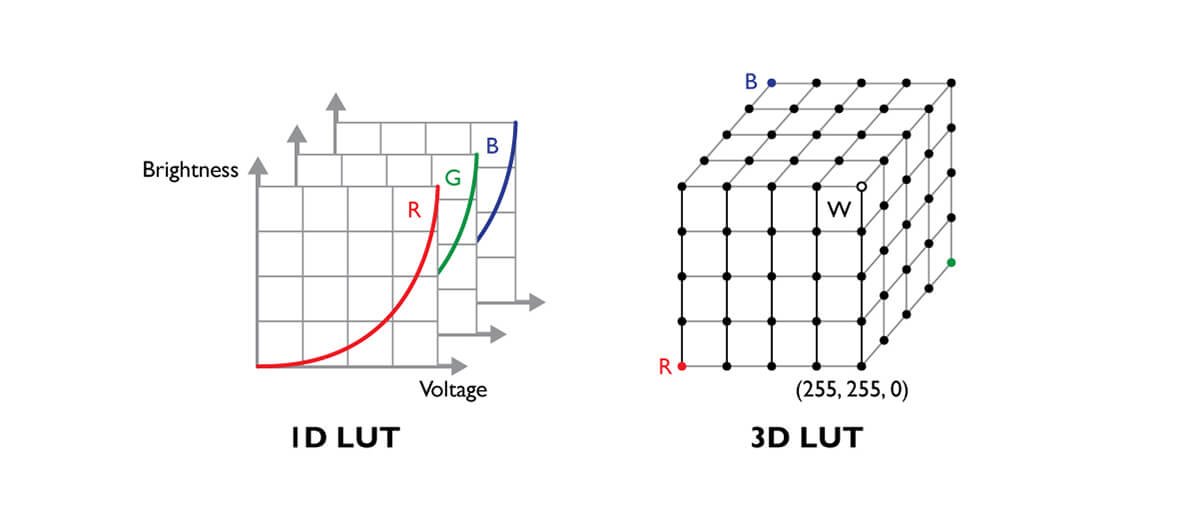
Compared to 1D-LUT, 3D-LUT has a three-dimensional color combination Look Up Table concept, able to interpret the in-between color values even more accurately, and allows the monitor to display a much more continuous tone transition.
Generally speaking, the steps to perform hardware color calibration are as follows:
1. Turn on the monitor for a period of time to warmup (approximately 30 minutes).
2. Open the color management software and colorimeter or spectrophotometer, and follow the instructions from the software to perform color calibration.
3. After completing all the color calibration steps, the color management software will analyze the measured data and save related information in the LUT of the monitor, and save the related ICC file in the system OS.
4. Afterwards, every time the system turns on, it will automatically apply the ICC profile to match the LUT output of the monitor.
More knowledge on monitor hardware color calibration:
Art Suwansang’s Video Review of SW320: Hardware Calibrated 4K Display for Photographers
BenQ SW2700PT is the Best Monitor for Hardware Calibration for professional Photographers
Portrait Photographer Piotr Piatek Demonstrates how to Hardware Calibrate Photographer Monitor SW271
Monitor calibration is usually divided into two categories: software calibration and hardware calibration. No matter which calibration methods is used, either software or hardware calibration, it all needs a colorimeter or spectrophotometer to conduct monitor calibration. The main differences between the two calibration methods is that software calibration utilizes color calibration software (such as: i1Profiler) and a calibrator to adjust the output parameters of graphics cards directly, which can easily cause discontinuity of colors transition. Whereas hardware color calibration utilizes a calibrator and the calibration software developed by the display manufacturer to conduct monitor calibration. The color calibration data are saved in the 3D-LUT in the monitor hardware. Its greatest advantage is that it can display more accurate colors and retain the maximum color-depth the monitor is able to display to achieve continuous color gradation and avoid color discontinuity.

Once a professional monitor that supports hardware color calibration is purchased and with proper calibration knowledge and practice, you can ensure that the work you have submitted is in consistently high standard.