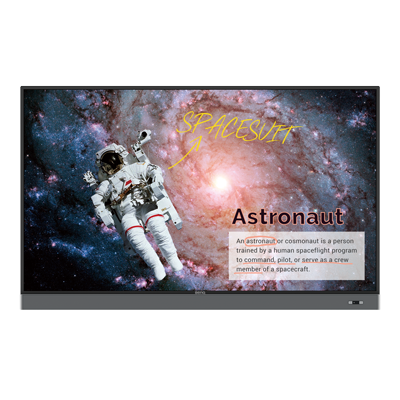Viewsonic Viewboard Series 50 vs. BenQ Board RM Series
- BenQ
- 2021-06-17
Which one is the right choice for your classroom interactive display?
BenQ and Viewsonic are two of the fastest-growing interactive display brands that are challenging the market duopoly of Smart and Promethean as schools transition from interactive whiteboards to interactive displays. Both companies are market leaders in other display products such as classroom projectors, monitors, digital signage, and classroom wireless presentation systems. The BenQ RM and ViewBoard Series 50 are the latest offerings from both companies for classroom interactive displays, so how do their latest classroom interactive displays compare – and which one is right for your school?
Here are the key elements to review:
A bright display that is easy to read is a key feature in any classroom display. IT managers have known for years that brighter displays with high contrast ratios are easier for students to read – especially from the back of the room. So how do these two interactive displays stack up?
Specification |
BenQ Board RM02 – 86” |
Viewsonic ViewBoard 50 – 86” |
Specification Brightness | BenQ Board RM02 – 86” 450 nits | Viewsonic ViewBoard 50 – 86” 350 nits |
Specification Dynamic Contrast | BenQ Board RM02 – 86” 30,000:1 | Viewsonic ViewBoard 50 – 86” 5000:1 |
Specification Expected Life | BenQ Board RM02 – 86” 50,000 hours | Viewsonic ViewBoard 50 – 86” 50,000 hours |
Interactive displays are the perfect tool for hybrid classrooms. With the ability to run a Zoom or Team app directly from the display, as well as record and share lessons, these displays are far more functional than a projector or interactive whiteboard. So what are the functional whiteboard features you want to look for when comparing these two displays?
Whiteboard Object Recognition
Both models recognize 20 points of touch using the Android systems built into the display, palm eraser recognition and can recognize inputs from both pens and fingers. The difference between the two is the BenQ RM has a special “Paintbrush” mode that will recognize the width of a real paintbrush being used on the screen – enabling the panel to be used for calligraphy or writing variable-width non-Latin characters such as Kanji or Hebrew. This kind of flexibility is essential to communicating thoughts and ideas that a pen alone simply cannot.
In-Person vs Cloud Whiteboarding
Both Viewsonic and BenQ interactive displays are more than capable touch panels for in-person learning the ability for cloud-based whiteboarding was an important innovation – even before the Covid-19 pandemic hit.
BenQ is notable for having developed the world’s first dynamic cloud whiteboarding system in a classroom touch panel. With the teacher in the classroom, students can interact with the board in real-time via their device at home, making it easy for remote tutoring or coaching. For example, the teacher can send a link or a QR code and broadcast directly from the board to a student's Chromebook or iPad logged into their home network. The teacher can also allow the student to interact directly on the board with the device with a single tap on the whiteboard – say to allow the student to solve the math problem on the board. Since the system is network agnostic, it enables unprecedented flexibility to both teachers and students that complement other classroom systems such as Zoom or Teams. There are no additional licensing fees for this software for the life of the display.
The standard MyViewboard software that comes with the Viewsonic Series 50 does not include any cloud whiteboarding capability, but you can upgrade your software to the Premium version that will cost a school district currently priced at $59 per year per display. Like the BenQ solution, remote students can view and interact with the display. According to the COSN TCO Calculator, this cost should be factored into your total cost of ownership calculation for the expected life of the display.
Whiteboard Functionality |
BenQ Board RM02 – 86” |
Viewsonic ViewBoard 50 – 86” |
Whiteboard Functionality Shape Recognition | BenQ Board RM02 – 86” Palm Eraser Paintbrush width recognition for calligraphy / non-Latin Characters | Viewsonic ViewBoard 50 – 86” Palm Eraser |
Whiteboard Functionality Cloud Whiteboarding | BenQ Board RM02 – 86” Included at no cost | Viewsonic ViewBoard 50 – 86” Not Included $59 per year per display |
In 2020, the COVID-19 pandemic created a new paradigm for schools and elevated the need for student and teacher safety. BenQ has been integrating key safety features into their displays since 2017, and the latest models from BenQ RM Series and Viewsonic have a variety of safety features that school administrators are looking for. Here is a breakdown of the important safety features on each display.
Anti-Microbial Coatings
Antimicrobial coatings are used in surgical lighting and other sensitive areas to keep germs from growing on the display. This feature has been available from BenQ since 2018 and is also available on other brands of interactive displays. These anti-microbial coatings must be carefully applied and baked onto the glass. The BenQ RM series has been certified by Europe’s TUV against the five most common types of bacteria, including e. Coli, Salmonella, and pneumonia. The BenQ display is also certified as classroom safe and toxin-free under Japan’s SIAA standard tests for potential risks such as long-term touch and oral toxicity.
Unlike other brands of interactive classroom displays, such as the Newline RS+, the Viewsonic Viewboard Series 50 does not offer any antimicrobial protective coatings on the glass.
Blue Light Protection
Both the BenQ and Viewsonic interactive displays come standard with blue light filtering features built-in. The sensor on the BenQ’s display senses when a teacher or student approaches the display – will adjust the blue light automatically, minimizing the risk to students and teacher from excessive blue light exposure.
LED-Flicker
A unique feature of both the BenQ and Viewsonic interactive displays is the use of flicker-free screen lighting makes long-term use of the board much easier on one’s eyes. Unlike other classroom displays with traditional incandescent or fluorescent backlights, LED-powered displays can have a nearly invisible flicker that can be harmful to the eyes. This was originally a problem with LED-powered gaming monitors, and so BenQ invented a flicker-free backlight that provides great color and brightness – without the harmful flicker. The BenQ display also has been tested and certified by TUV for flicker-free performance.
Teacher and Student Safety Features |
BenQ Board RM02 – 86” |
Viewsonic ViewBoard 50 – 86” |
Teacher and Student Safety Features Antimicrobial Glass Germ Certifications | BenQ Board RM02 – 86” TUV Certifications (5) SIAA Toxin Free | Viewsonic ViewBoard 50 – 86” No Antimicrobial glass available |
Teacher and Student Safety Features Blue Light Protection | BenQ Board RM02 – 86” Yes TUV Certified | Viewsonic ViewBoard 50 – 86” Yes |
Teacher and Student Safety Features Flicker-Free Backlight | BenQ Board RM02 – 86” Yes TUV Certified | Viewsonic ViewBoard 50 – 86” Yes |
For Teachers: Account Management and Logging-In
Both the BenQ RM and the Viewsonic Series 50 Viewboard can be set up to enable teachers to securely log into the display and access network and cloud files directly from the display. Both displays are more advanced than many other brands that require teachers to type in passwords every time they access a Google drive. Here are the key differences between them.
The BenQ Board RM models are on their third generation of Tap ‘N Teach technology that enables unprecedented teacher access to enable a personalized display with access to cloud-based files from any display on campus. Here’s how it works
The IT manager creates a teacher account in BenQ’s Account Management System software database by linking it to their Active Directory infrastructure. Then they assign the teacher their specific rights on the panel to keep key network settings from being changed, but enabling the teacher to change their background and which apps are on the main page.
This approach enables IT, managers, to ensure that the settings are correct – and that there are no age-inappropriate apps loaded on the panel (such as FaceBook being on a first-grade teachers' board). Once logged in, all of the network drive from Google, Microsoft OneNote, and school network drives are automatically connected.
The best part about Tap N’ Teach is how easy and fast it is for a teacher to use. A teacher uses simply taps the log in button on the display and takes a picture of the QR code with their phone. After securely typing in their password on the phone, the display is personalized for that teacher, complete with background, apps, and network connection. When they are finished – they tap the display again to log out and the display returns to its generic state.
The Viewsonic myViewboard doesn’t use Active Directory to create accounts for the teacher, but requires the IT manager to link a teacher to the display with either a either email. Google, Microsoft, or Apple account, which is then used to access the display. Viewsonic uses the Companion app that a teacher can open on their phone to use a QR code that securely logs them into the display.
Teacher Login and Cloud Access |
BenQ Tap ‘N Teach |
Viewsonic MyViewBoard |
Teacher Login and Cloud Access Access Google Drive from the panel | BenQ Tap ‘N Teach Yes | Viewsonic MyViewBoard Yes |
Teacher Login and Cloud Access QR Code Secure Login | BenQ Tap ‘N Teach Yes | Viewsonic MyViewBoard With Companion App |
Teacher Login and Cloud Access Active Directory support for Account Management | BenQ Tap ‘N Teach Yes | Viewsonic MyViewBoard No |
Managing a large number of classroom interactive displays requires an effective remote management software system or Device Management Systems (DMS). Both BenQ and Viewsonic offer systems that permit admins to push settings, updates, apps, and campus-wide text and video messages to any or all boards in their network.
There is a significant difference between the two. The BenQ system is designed in-house and has no charge for any of the features. Viewsonic DMS system is run by a third-party company, and to access some of the features, you will need to subscribe to plans ranging from one to seven years. Here is a table that compares the two device management systems.
Device Management System |
BenQ DMS & X-Sign |
Viewsonic MyViewBoard Manager |
Device Management System Interactive Display Control & Monitoring | BenQ DMS & X-Sign Yes | Viewsonic MyViewBoard Manager Yes |
Device Management System Remote App Management | BenQ DMS & X-Sign Yes | Viewsonic MyViewBoard Manager Yes |
Device Management System Multimedia Message Broadcast | BenQ DMS & X-Sign Yes | Viewsonic MyViewBoard Manager Requires Subscription |
Device Management System Task Scheduling | BenQ DMS & X-Sign Yes | Viewsonic MyViewBoard Manager Requires Subscription |
Device Management System Display Analytics | BenQ DMS & X-Sign Yes | Viewsonic MyViewBoard Manager Requires Subscription |
Device Management System Projector Support | BenQ DMS & X-Sign Yes – including Epson, NEC, and Maxell projectors | Viewsonic MyViewBoard Manager Not specified |
Device Management System License timeframe | BenQ DMS & X-Sign Lifetime of Display | Viewsonic MyViewBoard Manager Premium – 1 to 7 years |
In addition, to reduce the extra work of managing a special database for these displays, school IT admins will like the fact that BenQ’s account management system also integrates with Active Directory.
So which interactive board is better for me – BenQ or Viewsonic?
While both models share similar features such as 4K resolution, wireless screen mirroring, whiteboarding software, and centralized management software, understanding the key differences will help you decide which brand of interactive touch display will be right for your classroom.
It’s important to do research and consult important stakeholders before deciding which board your school district should adopt. But there are some major advantages that BenQ brings to the table that can make a difference to a school that might want more flexibility in its curriculum. When deciding on your chosen solution, consider the following differences:
- The BenQ display has advanced IR sensors that allows the use of a generic paintbrush to apply a variable-width stroke for drawing calligraphy or Kanji characters.
- The BenQ display has an integrated cloud whiteboarding software ecosystem that works on any display included for free – without the cost of a premium subscription that will increase the TCO of the display.
- The BenQ has more advanced classroom safety features, including anti-microbial glass, certified blue light filters, and a flicker-free screen that helps protect the user’s vision.
- BenQ’s Tap ‘N Teach QR code technology enables instant, wireless, secure teacher login – that is integrated with Active Directory. In a few seconds – a teacher can transform any board on campus into their board and start teaching.
- BenQ Device management software allows school IT admins to manage BenQ displays, projectors, and even equipment from displays from legacy brands including Epson, NEC, Hitachi, and Casio – without requiring a subscription.
- BenQ panels are designed and tested to run a wide variety of classroom education curriculum including Smart Notebook, ActiveInspire, Google Classroom, Microsoft Whiteboard, and dozens of other curriculum software platforms (including Mimeo) to enable teachers to switch learning.