Best Interactive Displays for Classrooms in 2021
- BenQ
- 2021-06-11
Overview of the latest and most advanced interactive displays for collaborative classrooms
In 2021, choices for schools looking to move from projectors and interactive whiteboards to more advanced interactive displays are more numerous than ever. While virtually every classroom interactive display, including from less expensive brands, have 4K, long-lasting panels, speakers, and recognize both pen and finger input, the best models in 2021 incorporate advanced technology that dramatically improves remote teaching, increases classroom safety, and offers teachers and students a truly PC-free classroom experience. So what are these innovations you should be looking for and which models have them?
In 2021 the best interactive classroom displays have these key technologies that differentiate them from low-priced generic displays.
- Classroom safety (anti-microbial coating, environmental sensors)
- User profiles for teacher NFC access linked to ActiveDirectory infrastructure
- Cloud Collaboration tools for remote learning and coaching
- Touch technology for faster interactive response and shape recognition
- Screen and voice recording tools allow easy lesson replay
- Centralized device management for multiple platforms
- School broadcasting and messaging
- Panel interface ports and pen management
Classroom Safety
A school should be more than a forum for learning. It should be designed with safety in mind.
Fortunately, the latest generation of classroom interactive displays have significantly more safety features than earlier displays that shared consumer TV tech.
Learn More
Anti-microbial coating
After COVID-19, schools are sensitive to how germs spread among students and teachers. As a result, the best classroom panel glass is coated using a silver ion anti-microbial layer normally reserved for medical devices such as surgical lighting.
This is a complicated process where the coating is baked onto the glass. These coatings are certified by Europe’s TUV and Japan’s SIAA as effective against multiple types of bacteria, including e. coli, salmonella, and staphylococcus.
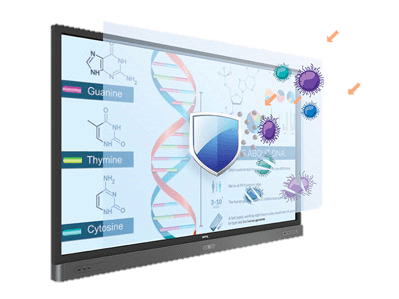
Anti-microbial screen glass has become an effective way to limit the transmission of germs in classroom interactive displays
Durable anti-glare glass
While nearly every classroom display features anti-glare coating, the hardness of the underlying glass is important to ensure that an errant elbow or softball doesn’t result in a pile of glass shards and a trip to the nurse’s office.
While generic displays use television-grade glass, the best use tempered glass measured on a mineral hardness scale of one to ten, with ten being the hardness of diamonds. A typical smartphone or consumer television has a hardness of 5-6, while classroom displays should use 9H heat-tempered hardened glass to provide teachers and students extra protection.
Blue light protection
Display screens have evolved and so has our understanding of their long-term effects on eyesight. Studies confirm that exposure to excessive blue light and screen flicker can harm our eyes. This is why your iPhone has a feature called “night shift”, which protects your eyes from excessive blue light.
The best panels have TUV-certified, built-in low blue light filtering with proximity sensors that automatically activate low blue light mode if a person comes near the screen.
Flicker reduction
Generic interactive displays can have a nearly invisible flicker that may harm eyes. The best classroom displays feature a flicker-free backlight that provides great color and brightness without harmful flicker. These displays are typically tested by third-party agencies to obtain flicker-free certification.
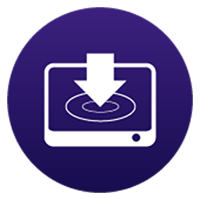
Anti-Glare

Low Blue Light

Flicker-Free
Classroom air quality monitoring
Think back to your days as a student. Recall any boring, stuffy days where you felt stuck indoors? Recent studies have even demonstrated that higher levels of CO2 in a room cause people to become drowsy and pay less attention.
The best classroom displays have integrated sensors that monitor classroom air quality to ensure that teachers and students have an optimal environment for learning and an easy way to detect problems before they become serious. Sensors include:
- CO2 to ensure the room has fresh air and students don’t become drowsy
- Temperature and humidity to promote comfortable learning
- Dust and air pollution sensors measure EPA standard 2.5PM and 10PM particulate matter that can be inhaled by students and teachers, including dust, pollen, mold, and smoke
| Safety Features | BenQ RP02 | Smart 6000S | Promethean Titanium | Clevertouch Impact Plus | Newline RS+ Series |
Safety Features Glass hardness | BenQ RP02 9H | Smart 6000S Not Specified | Promethean Titanium 7H | Clevertouch Impact Plus 7H | Newline RS+ Series 7H |
Safety Features Anti-microbial coating | BenQ RP02 Yes | Smart 6000S No | Promethean Titanium No | Clevertouch Impact Plus No | Newline RS+ Series Yes |
Safety Features Low blue light output | BenQ RP02 Yes TUV certified | Smart 6000S No | Promethean Titanium No | Clevertouch Impact Plus No | Newline RS+ Series Yes |
Safety Features Flicker-free LED | BenQ RP02 Yes TUV Certified | Smart 6000S Not Specified | Promethean Titanium Not specified | Clevertouch Impact Plus Not specified | Newline RS+ Series Yes |
Safety Features Air quality monitoring | BenQ RP02 CO2 Temperature Humidity PM10 PM2.5 | Smart 6000S Temperature Humidity | Promethean Titanium No | Clevertouch Impact Plus No | Newline RS+ Series No |
User Profile Management Options
One major difference between interactive displays and traditional school projectors is that each display can operate without a connection to the teacher’s computer. While this allows the display to be customized to each room, it also runs the risk of students changing the language or settings to disrupt the class, or age-inappropriate apps being downloaded and run.
While better classroom displays protect screens using a login process, there has been tremendous progress to enable teachers more efficient access in the last two years, while eliminating the need for an IT manager to physically go to the panel to fix problems. Here is what you want to look for.
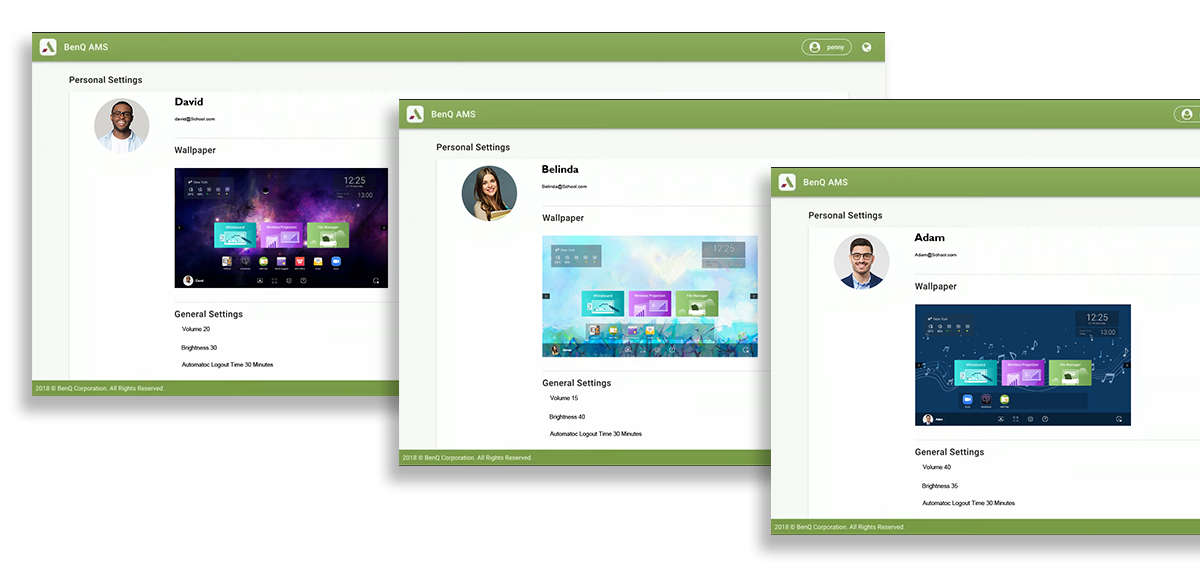
Interactive Display Account management systems enable any teacher to simply log into any display and have it personalized with their apps, settings, wall paper and network drives.
Learn More
Account Management System
The best classroom systems use centralized account management systems to enable teachers to use any panel on campus, which automatically loads their personalized settings including background screen, desktop applications, and network drive settings. Teachers can instantly log in to cloud-based accounts from Google and Microsoft. The best account management systems enable IT managers to synchronize with ActiveDirectory to dramatically minimizing IT workload when adding or changing user profiles when teachers change or a substitute comes in.
Secure NFC log-in
Like smartphones, the best classroom displays have secure personal login to enable teacher access to the panel without entering passwords. These panels remove the risk of teachers having their passwords stolen while logging in using the on-screen keyboard.
The most advanced models use NFC, the same technology used for Apple Pay. A teacher merely taps a card or an NFC-equipped badge on the front of the panel, and in a few seconds the display is completely customized and connected to network drives and relevant apps. An alternative approach is using QR codes so teachers type passwords on their phone instead of on-screen. Learn more about NFC-powered Tap 'N Teach Technology here.

NFC technology enables teachers to securely log into their display without typing in a password on the screen
When NFC and account management systems are combined they enable teachers to use any panel on campus as their interactive display in just seconds. Once done, teachers log out and the display is ready for the next person. This is a significant advancement from traditional projectors and generic flat panels that rely on a connected computer.
| User Profile Features | BenQ RP02 | Smart 6000S | Promethean Titanium | Clevertouch Impact Plus | Newline RS+ Series |
User Profile Features Protected settings via login | BenQ RP02 Yes | Smart 6000S Yes | Promethean Titanium Yes | Clevertouch Impact Plus Yes | Newline RS+ Series No |
User Profile Features NFC card login | BenQ RP02 Yes | Smart 6000S In development | Promethean Titanium No | Clevertouch Impact Plus Yes | Newline RS+ Series No |
User Profile Features QR code login | BenQ RP02 Yes | Smart 6000S No | Promethean Titanium No | Clevertouch Impact Plus No | Newline RS+ Series No |
User Profile Features Active Directory support | BenQ RP02 Yes | Smart 6000S No | Promethean Titanium No | Clevertouch Impact Plus No | Newline RS+ Series No |
Cloud Collaboration Tools for Remote Learning and Coaching
Until 2020, interactive displays were designed around the assumption that all students were in-class. But with COVID-19 and the rapid transition to hybrid learning, the best interactive displays have special tools enabling teachers to not only communicate via Zoom, Teams, or other video conferencing applications, but also have students remotely collaborate on the display itself from personal devices. This is an essential tool for one-on-one or small group coaching or catch-up sessions to help underperforming students outside the classroom.

Cloud collaboration enables teachers to effectively interact with remote students, even on different networks
Learn More
Cloud collaboration creates for students to log into and directly interact on the board. The teacher can then enable and disable the ability for students to write on the board remotely from their phone, tablet, or laptop using Bluetooth, Wi-Fi, or even 4G/5G. This enables teachers to collaborate without burdening the IT department or school network.
| Remote Learning | BenQ RP02 | Smart 6000S | Promethean Titanium | Clevertouch Impact Plus | Newline RS+ Series |
Remote Learning Ability to load Zoom / Teams and other apps on the board | BenQ RP02 Yes | Smart 6000S Yes | Promethean Titanium Yes | Clevertouch Impact Plus Yes | Newline RS+ Series Yes |
Remote Learning Ability to broadcast directly from the board on any network | BenQ RP02 Yes | Smart 6000S Yes | Promethean Titanium No | Clevertouch Impact Plus No | Newline RS+ Series No |
Remote Learning The ability for students to write directly from the board on any network | BenQ RP02 Yes | Smart 6000S Yes | Promethean Titanium No | Clevertouch Impact Plus No | Newline RS+ Series No |
Improved Touch Technology With Shape Recognition
Most classroom interactive displays detect 20-points touch and use IR sensors to recognize fingers and pens. But the best models have more advanced systems that recognize when you are using your palm to erase, respond instantly to movement, and have a natural feel when writing on the glass due to the way sensors are embedded.
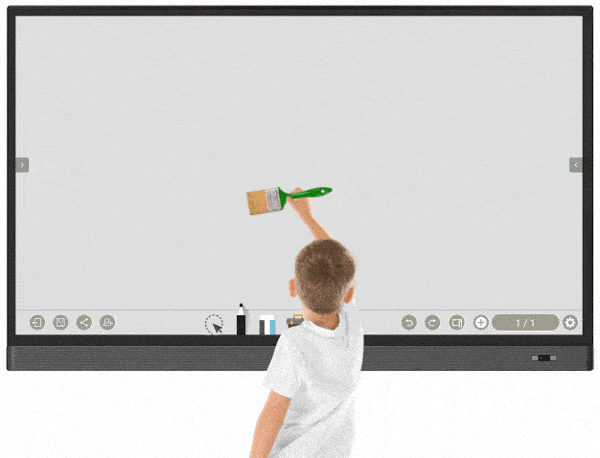
Shape recognition allows for a common paintbrush to be used as an input device to teach foreign language characters as well as art
Learn More
The most advanced models have special shape recognition for objects used in Paintbrush mode, detecting the width of a real paintbrush used on-screen and allowing the panel to be used for calligraphy or writing variable-width non-Latin characters such as Kanji or Hebrew.
| Touch Technology | BenQ RP02 | Smart 6000S | Promethean Titanium | Clevertouch Impact Plus | Newline RS+ Series |
Touch Technology Palm erase recognition | BenQ RP02 Yes | Smart 6000S Yes | Promethean Titanium Yes | Clevertouch Impact Plus Yes | Newline RS+ Series Yes |
Touch Technology Advanced IR sensors (name) | BenQ RP02 Yes "Fine IR" | Smart 6000S Yes "HyPrTouch" | Promethean Titanium Yes "Vellum" | Clevertouch Impact Plus Yes "High Precision" | Newline RS+ Series No |
Touch Technology Special shape recognition | BenQ RP02 Yes | Smart 6000S Yes | Promethean Titanium No | Clevertouch Impact Plus No | Newline RS+ Series No |
Screen and Voice Recording Tools Enable Easy Lesson Replay
The ability to record, store, and replay lessons to students who are not in the classroom is a key element in improving student performance in hybrid classrooms. Why? If a student misses a day or two of algebra, it could take months to catch up to the rest of the class. The best interactive displays have the hardware, software, and networking to make recording a lesson as simple as a two-finger tap. So what should you look for to ensure your teachers can easily store and share their lessons?
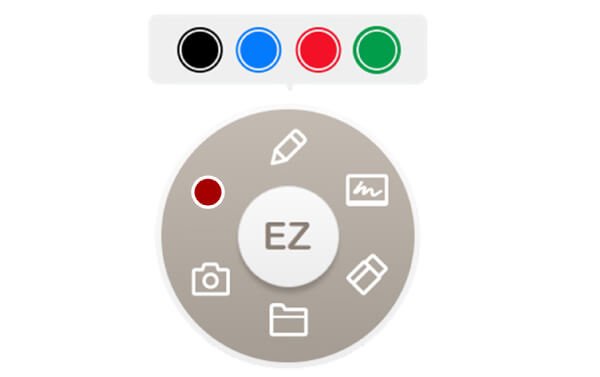
With a simple two finger tap, you can record any lesson from any application
Learn More
Ease of recording lessons from the interactive display
Teachers use a variety of software teaching tools from multiple publishers to ensure student comprehension, so limiting screen recording to a specific app may limit the ability to record a lesson or just make it inconvenient and time-consuming. The best interactive displays make it simple to record any lesson at any time using any software running on the panel, and store lessons anywhere on school networks or the cloud.
Recording teacher and student voices
The best teachers are brilliant at verbally explaining complicated topics in a way students understand. Therefore, the best interactive displays have the ability to record not only presentations on the screen, but the teacher’s voice. Most low-cost classroom displays just have microphone input, and while this lowers the initial cost of the interactive display, a basic classroom microphone can cost $200 while a more advanced fixed array microphone can cost over $1000 after installation.
Better classroom displays come with an integrated array microphones to enable one-touch recording of both voice and screen content, and the best systems feature integrated array microphones with voice processing software that filters out background noise and records teachers up to 15 feet away from the display. This is ideal for schools looking for flexibility, since the panel can be moved without compromising microphone array performance.
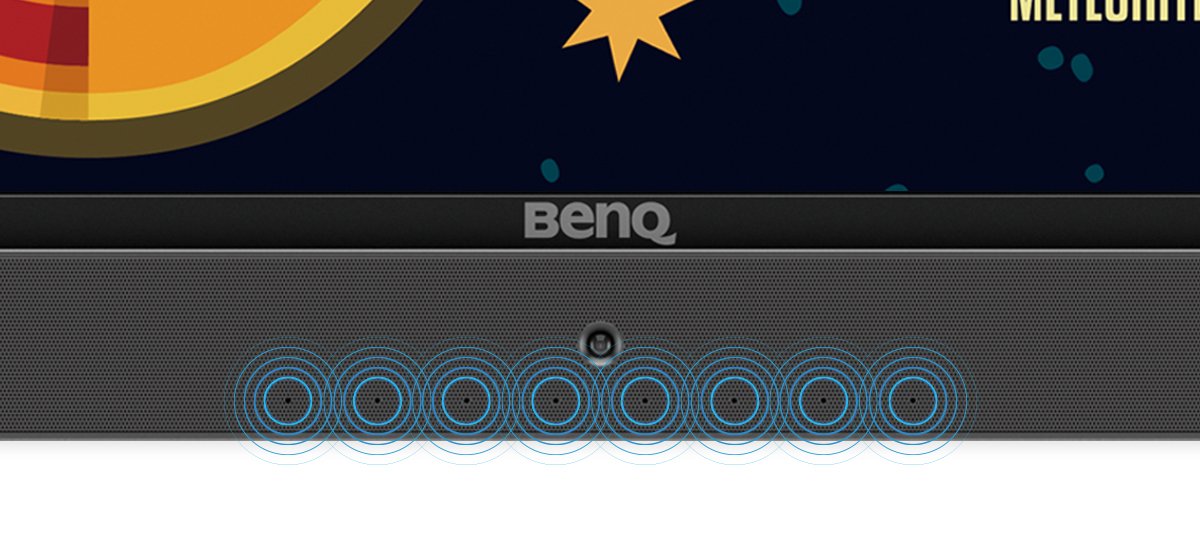
Array microphones eliminate the cost and hassle of teacher mic's and can capture the teachers voice from 15 feet away
Recording storage
Most interactive displays have internal storage to store classroom recordings, but this makes it difficult to share with remote students. The best systems automatically save recordings either to a network drive or a cloud account to enable easy access from anywhere.
| Lesson Recording | BenQ RP02 | Smart 6000S | Promethean Titanium | Clevertouch Impact Plus | Newline RS+ Series |
Lesson Recording App free recording directly from the display | BenQ RP02 Yes 2 finger tap | Smart 6000S No Requires Smart Notebook | Promethean Titanium No Requires ActiveInspire | Clevertouch Impact Plus No Requires Lynx Recorder | Newline RS+ Series No Requires third party streaming engine |
Lesson Recording Integrated microphone for voice recording | BenQ RP02 Yes | Smart 6000S No | Promethean Titanium No | Clevertouch Impact Plus Yes | Newline RS+ Series No |
Lesson Recording Line array microphone with voice processing | BenQ RP02 Yes 8 Microphone array 15-foot range | Smart 6000S No | Promethean Titanium No | Clevertouch Impact Plus Yes | Newline RS+ Series No |
Lesson Recording Lesson storage options | BenQ RP02 Local storage Network drive Cloud drive | Smart 6000S Depends on computer connections | Promethean Titanium Depends on computer connections | Clevertouch Impact Plus Depends on computer connections | Newline RS+ Series Depends on computer connections |
Centralized Device Management
Changing a setting, updating firmware, or loading a new application on 100 interactive displays can be a nightmare if techs have to physically go to displays. That is why the best classroom displays have sophisticated central management systems.

Device management systems make it easy for IT managers to automate and remotely maintain classroom displays
Learn More
Besides basic controls such as scheduling display power on and off, three important tasks are covered.
- Over the air (OTA) firmware updates
- Remote setting adjustment
- Application management
The best classroom display device management software also controls other types of display devices such as projectors and wireless screen mirroring systems.
| Device Management | BenQ RP02 | Smart 6000S | Promethean Titanium | Clevertouch Impact Plus | Newline RS+ Series |
Device Management OTA firmware updates | BenQ RP02 Yes | Smart 6000S Yes | Promethean Titanium Yes | Clevertouch Impact Plus Yes | Newline RS+ Series Yes |
Device Management Remote settings update | BenQ RP02 Yes | Smart 6000S Yes | Promethean Titanium Yes | Clevertouch Impact Plus Yes | Newline RS+ Series Yes |
Device Management Add or remove apps | BenQ RP02 Yes | Smart 6000S Yes | Promethean Titanium Yes | Clevertouch Impact Plus Yes | Newline RS+ Series Yes |
Device Management Device support | BenQ RP02 BenQ Projectors Other Projectors Epson Hitachi / Maxell NEC Casio InstaShow Screen Mirroring System | Smart 6000S Smart Displays Smart Projectors | Promethean Titanium Promethean Displays Promethean Projectors | Clevertouch Impact Plus Clevertouch Displays | Newline RS+ Series Newline Displays |
School Broadcasting and Messaging
One unique feature that the best classroom displays have is the ability to display broadcasts directly in classrooms. From a safety standpoint, this dramatically improves the ability to communicate information during an emergency such as a weather event (“stay inside”) or a fire (“go outside”). The best displays have software that allows messages to be sent to specific groups (“all sixth-grade students”) or classrooms for silent student paging.
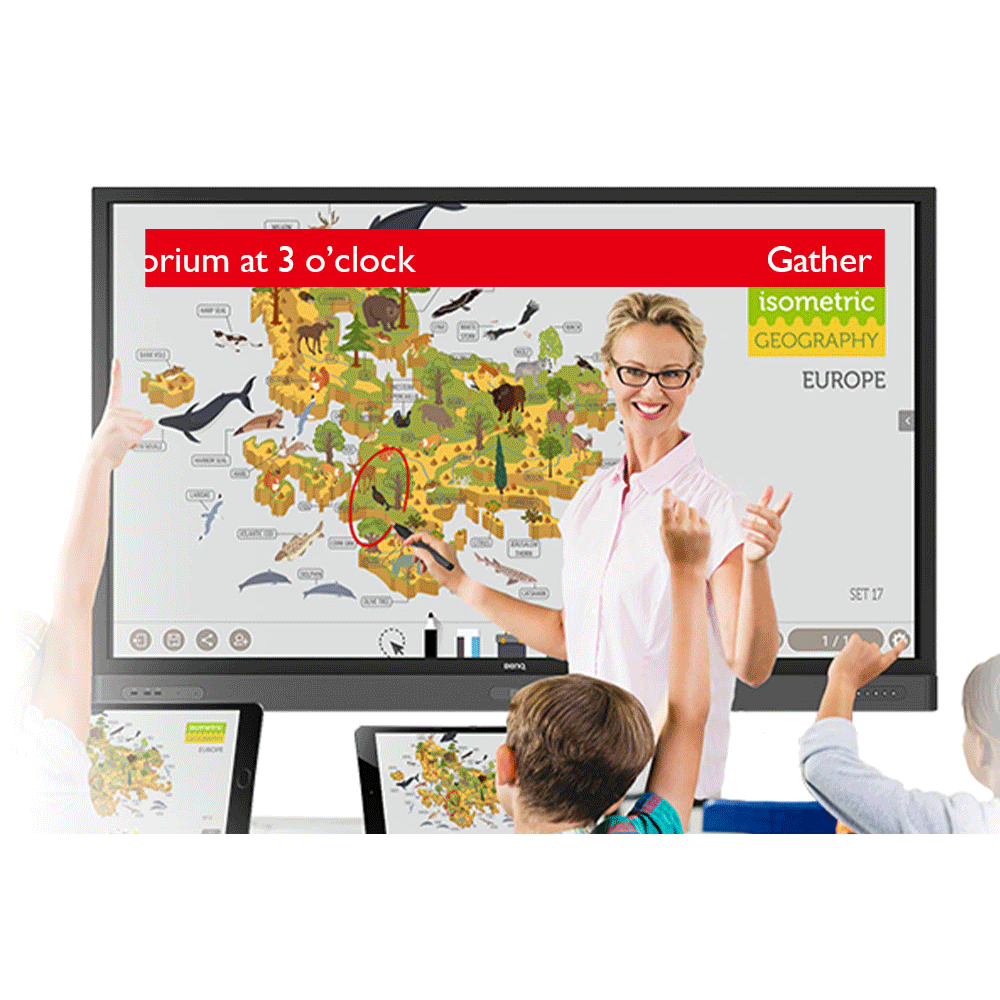
Broadcasting systems allow administrators to deliver their message to every device in an instant
Learn more
In addition to text messaging, the best systems allow graphics for digital signage, live video broadcasts, and YouTube videos to be shared. Some models can be set up to “wake up” if they are not being used, ensuring that messages get to everyone.
| Broadcast & Messaging | BenQ RP02 | Smart 6000S | Promethean Titanium | Clevertouch Impact Plus | Newline RS+ Series |
Broadcast & Messaging Text messages | BenQ RP02 Yes | Smart 6000S Yes | Promethean Titanium No | Clevertouch Impact Plus No | Newline RS+ Series Yes |
Broadcast & Messaging Youtube video | BenQ RP02 Yes | Smart 6000S No | Promethean Titanium No | Clevertouch Impact Plus No | Newline RS+ Series No |
Broadcast & Messaging Live streaming | BenQ RP02 Yes | Smart 6000S No | Promethean Titanium No | Clevertouch Impact Plus No | Newline RS+ Series No |
Broadcast & Messaging Display grouping | BenQ RP02 Yes | Smart 6000S Not specified | Promethean Titanium No | Clevertouch Impact Plus No | Newline RS+ Series Yes |
Screen Sharing, Panel Interface Ports, and Pen Management
Now that most students have their smart devices, the best interactive displays wirelessly mirror or share one or even multiple devices. Until recently, this was a feature limited to corporate boardrooms, but now it enables better classroom interaction.

HDMI out ports enable teachers to share their board video and audio to a projector or other device, USB-C port enable quick and easy connection to Chromebooks, Macbooks, and newer Windows notebooks
Learn more
Although every classroom interactive display has multiple HDMI and other ports, the best classroom interactive displays have:
- USB-C (alt) port to work with Mac and Chromebook with no adapter
- HDMI out to share video and audio with a projector, streaming device, and more
Finally, the best classroom displays use thoughtful industrial design to enable teachers to easily manage pens and other teaching tools. While lower cost panels use a magnetic strip to hold pens, the best panels use a chalkboard-style tray that holds multiple pens, erasers, paintbrushes, special stamps, and other items needed in teaching.
| Panel Ports & Pen Management | BenQ RP02 | Smart 6000S | Promethean Titanium | Clevertouch Impact Plus | Newline RS+ Series |
Panel Ports & Pen Management Wireless screen mirroring | BenQ RP02 Up to 4 screens | Smart 6000S Up to 4 screens | Promethean Titanium Up to 4 screens | Clevertouch Impact Plus Up to 4 screens | Newline RS+ Series Up to 4 screens |
Panel Ports & Pen Management USB-C video support | BenQ RP02 Yes | Smart 6000S No | Promethean Titanium Yes | Clevertouch Impact Plus Yes | Newline RS+ Series No |
Panel Ports & Pen Management HDMI output port | BenQ RP02 Yes | Smart 6000S No | Promethean Titanium No | Clevertouch Impact Plus No | Newline RS+ Series No |
Panel Ports & Pen Management Pen tray / management | BenQ RP02 Wide Pen Tray across the panel | Smart 6000S Two Pen Holder Slots | Promethean Titanium Narrow pen tray | Clevertouch Impact Plus No | Newline RS+ Series No |
Conclusion
This article focuses primarily on key hardware features that impact classrooms when evaluating an interactive display. Nearly all displays come with whiteboarding software, but may require subscriptions or license renewal fees in future.
The other consideration is software. You may also want to consider an interactive display that can run a variety of different software ecosystems instead of relying on a single-source solution. For example, Microsoft or Google may develop new tools for learning that curriculum directors may find attractive. If your interactive display was designed around a single proprietary ecosystem, a change in curriculum could be costly.
Finally, the innovations outlined above should be considered and evaluated as part of your technology implementation plan. Since these displays will last a decade or more, it makes sense to look closely at even obvious features such as HDMI out and pen trays to ensure your teachers and students get the best experience.

Learn more about germ-resistant interactive displays that enable modern, immersive, and engaging learning-
also in blended learning scenarios!

- Enhance interactivity by using EZWrite Cloud Whiteboard
- Prevent disease transmission via the germ-resistant screen
- Load files and personal settings with one-tap NFC
Save

- Enhance interactivity by using EZWrite Cloud Whiteboard
- Prevent disease transmission via the germ-resistant screen
- Load files and personal settings with one-tap NFC
Save

- Enhance interactivity by using EZWrite Cloud Whiteboard
- Prevent disease transmission via the germ-resistant screen
- Load files and personal settings with one-tap NFC
Save

- Boost engagement using the built-in productivity features
- Safeguard user health with a germ-resistant screen
- Write or draw over any content displayed on screen
Save
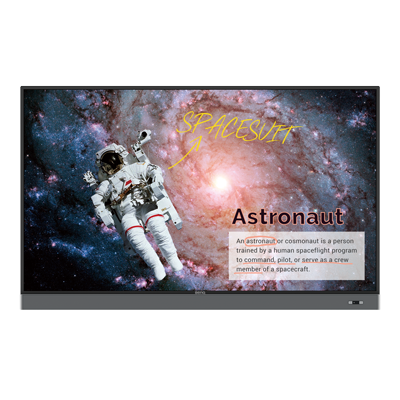
- Boost engagement using the built-in productivity features
- Safeguard user health with a germ-resistant screen
- Write or draw over any content displayed on screen
Save

- Boost engagement using the built-in productivity features
- Safeguard user health with a germ-resistant screen
- Write or draw over any content displayed on screen
Save

- Boost engagement using the built-in productivity features
- Safeguard user health with a germ-resistant screen
- Write or draw over any content displayed on screen
Save
Your Local Office
BenQ America Corp.
5741 Legacy Dr #210, Plano, TX 75024, USA
Tel: 888-818-5888
Fax: +1-214-473-9998