




The SW320 is a superbly designed monitor with exceptional UHD resolution, which I would not want to miss anymore at my work with Rhino. The anti-glare hood is really well-finished and special parts for protecting the right and left long side of the monitor are included in the package. Somewhere else you need to pay extra money for this.
Should we start a monitor review with talking about another device? In this case it is obvious, because BenQ already landed a perfect hit with the SW2700PT. So it does not really surprise me that BenQ has further developed this series towards 32 inches and 4K. I have been looking at this monitor for some time now in everyday use.
In November 2016, BenQ announced the SW320 31.5 inch WideGamut monitor with UHD resolution and 99% AdobeRGB color management for photographers at the FotoPlus in New York. As a result, they have redefined the bar for price/performance ratios in this segment as well.
Each BenQ SW320 comes with a factory calibration report. It contains some very useful information including homogeneity measurements and DeltaE reports. This test is monitor-specific and clearly assigned to your device by the serial number. This ensures that no monitor leaves the production, which does not meet the high quality requirements.
The features for a monitor of this class are of course complete: USB 3.0 hub with 2 ports - Card reader - Displayport - Mini display port - HDMI headphones. The left-hand connector is part of the Hotkey-Puk for comfortable control of the on-screen display.


The BenQ SW320 is equipped with a very cool new feature called GamutDuo. With GamutDuo you can simultaneously display content in different color spaces next to each other for a direct comparison. To use the GamutDuo function, you must activate the PIP/PBP mode in the menu of the monitor. Here you can display the "Image" in two different color modes, or 2 different input signals in different color modes. You can also make the settings at the menu items Color Gamut, Gamma, and Color Temperature.
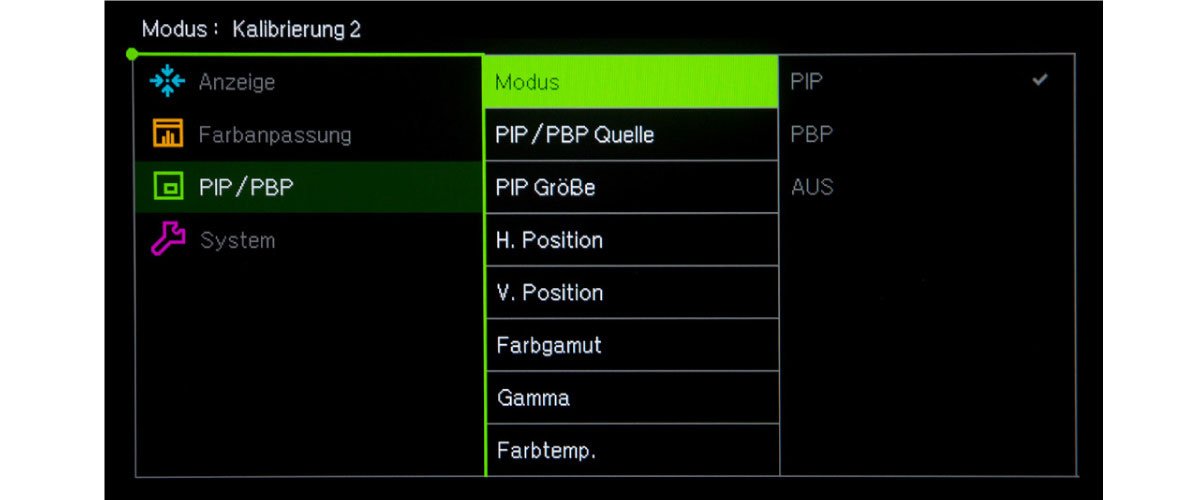

As with all other monitors I have already seen, the SW320 is adjusted much too bright by the factory. The maximum brightness of 350 cd/m² is not suitable for work e.g. for Softproof in Photoshop. So everyone should adjust the screen to its special needs.
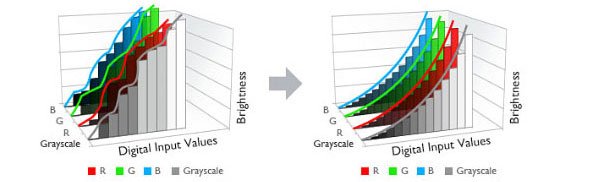
The Benq Palette Master Element software is used for this purpose. It can hardware calibrate the monitor with a precision of 10bit. 10 bit means: 1024 gradations per color channel - a total of more than 1 billion colors are possible.
Please use the Benq Palette Master Element software and not the calibration software of the measuring device manufacturer. Otherwise you will not get a hardware calibration, but only a software calibration - also a color adjustment of the monitor using the graphics card. In addition to the BenQ software, you also need an external measuring device. Compatible measuring devices are available from xrite and datacolor, which are not included in the package.
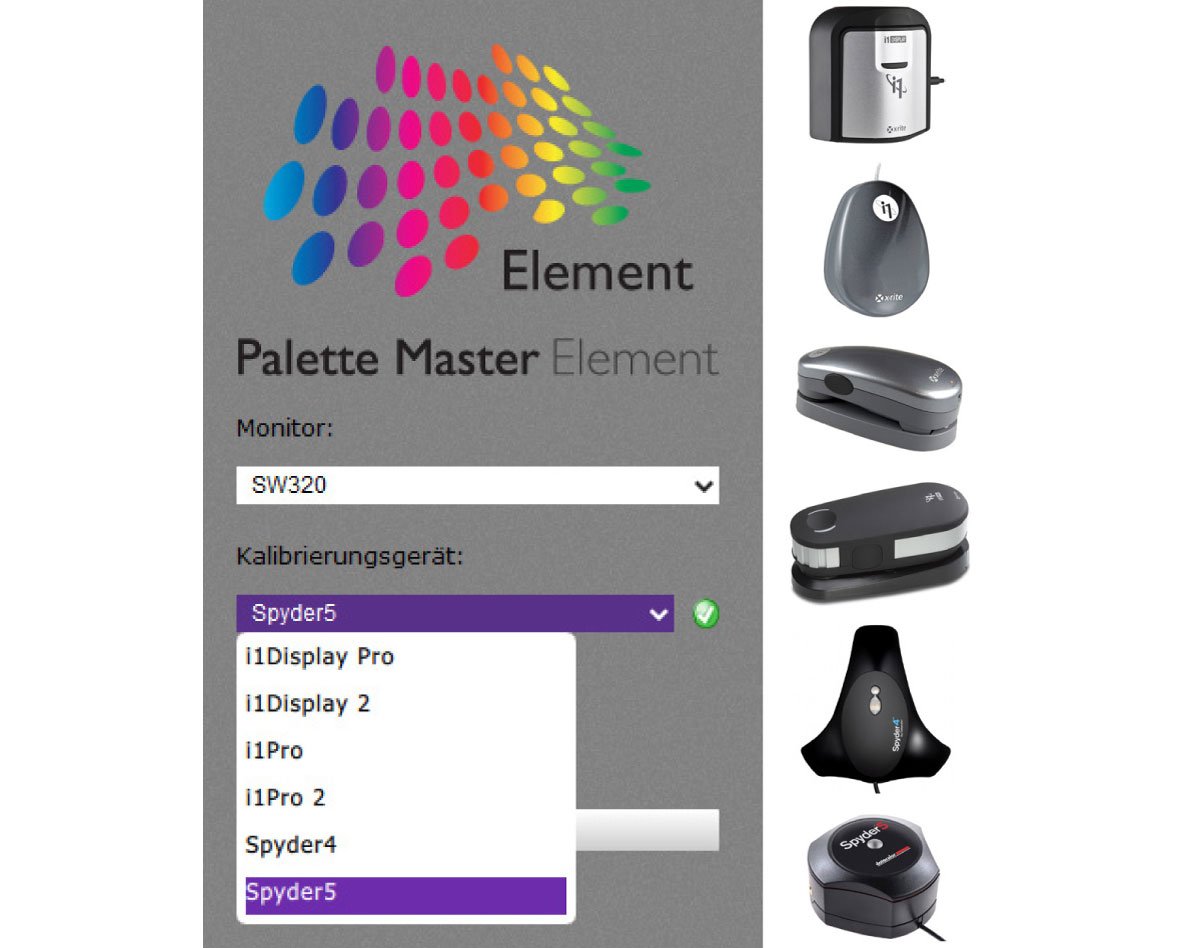
The process consists of 2 steps. We begin by calibrating, i.e. setting the device to the desired standard values. This is followed by profiling, i.e. the determination of the actual gamut of the monitor. At the end is the monitor profile that is stored on the system level by the Palette Master Element software.
Use the Palette Master Element software in “Extended Mode” because only here you can fully customize the 3 parameters White Point, Brightness and Gamma.
I set the white point in my calibration to 5800 Kelvin, since I work a lot in the area of prepress and the D65-Preset (6500 Kelvin) is too blue for my taste.
The brightness depends on the actual room lighting, 120cd/m² is a good starting point.
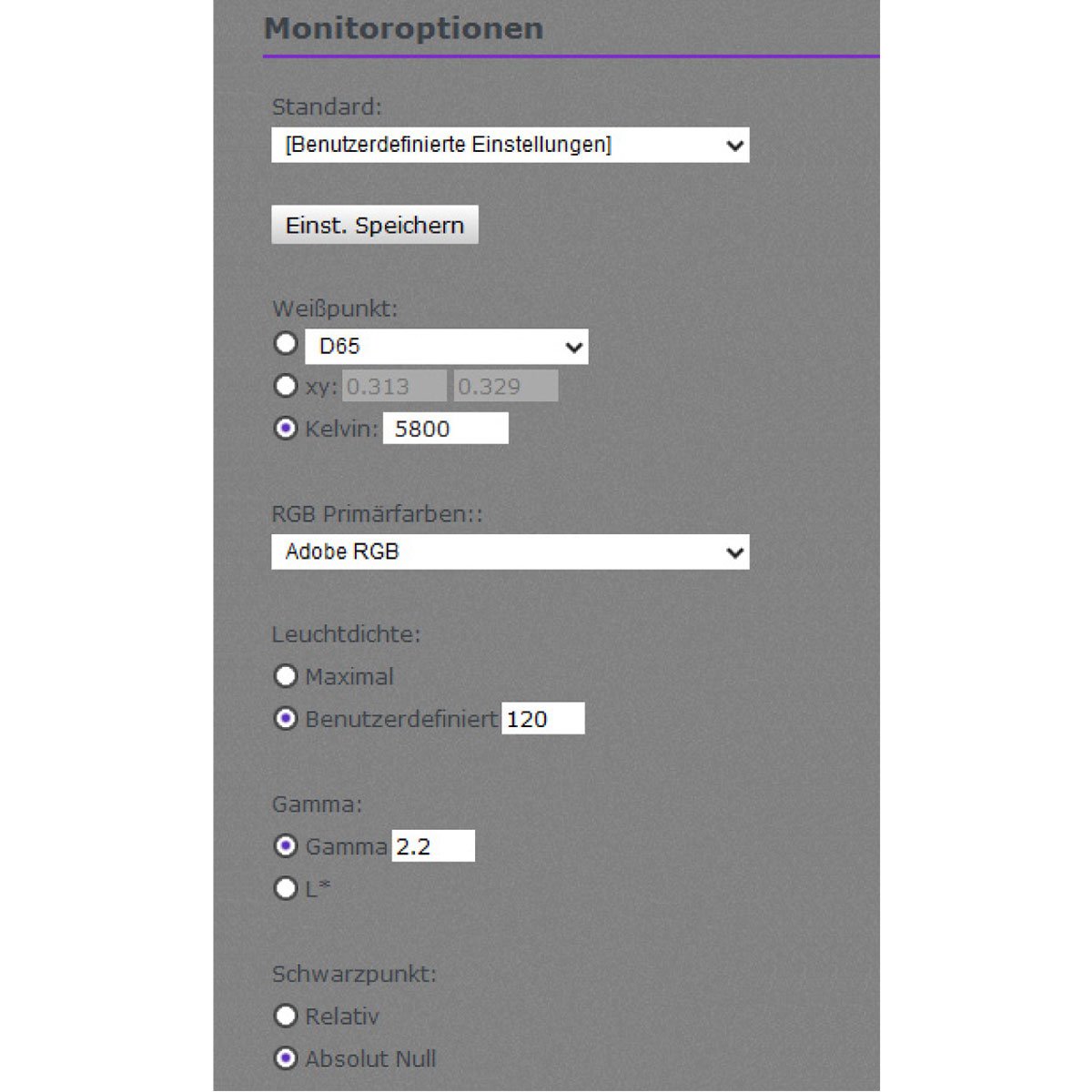
If printouts shall be brighter or darker at a later time, please create a new calibration with a higher or lower candela value.
The gamma value is 2.2 independent of the operating system. If you have built a consistency L* workflow, you can also select L* at this point. L* targets the human perception of brightness.
Two calibration targets are available. You can switch between them on the OnScreen menu in the Color Adjustment area, and thus select presets for different applications (web/print).
For the profile type, you can choose between 3D LUT and Matrix profile. The LUT profile is much more accurate and therefore my choice.
The number of measuring fields is set to "large" and thus the maximum number of color fields are measured during the profiling. This takes a bit longer, but is also more accurate - time you should absolutely take in this case.
Palette Master Element has two special presets for video. Since the introduction of HDTV (High Definition Television), a uniform color standard has been introduced for the first time worldwide. It is described with ITU-R BT.709 and is called REC 709. The DCI-P3 standard is a new color dynamics standard for digital cinema projection. The color range is designed to match those of color films as precisely as possible. Compared to ITU-R BT.709, the color range is therefore relatively large. It also includes more intense green and red tones.
The rest is done by the Palette Master Element software. Place the measuring device according to the instructions on the screen. Make sure that screensavers are disabled. The finished monitor profile is stored for you in the system folder and used immediately.
Repeat the calibration every four to six weeks.
A test of the calibration is also possible.
HERE you will find the log of my current calibration.
At this point, I hope that my request for an even more detailed test option with more measurement fields will be fulfilled in a future version of the Palette Master Element software. We would therefore get a meaningful result that certifies us “black in white” the astonishing color consistency of the SW320 - faithfully according to the motto: “If you write, you stay”.

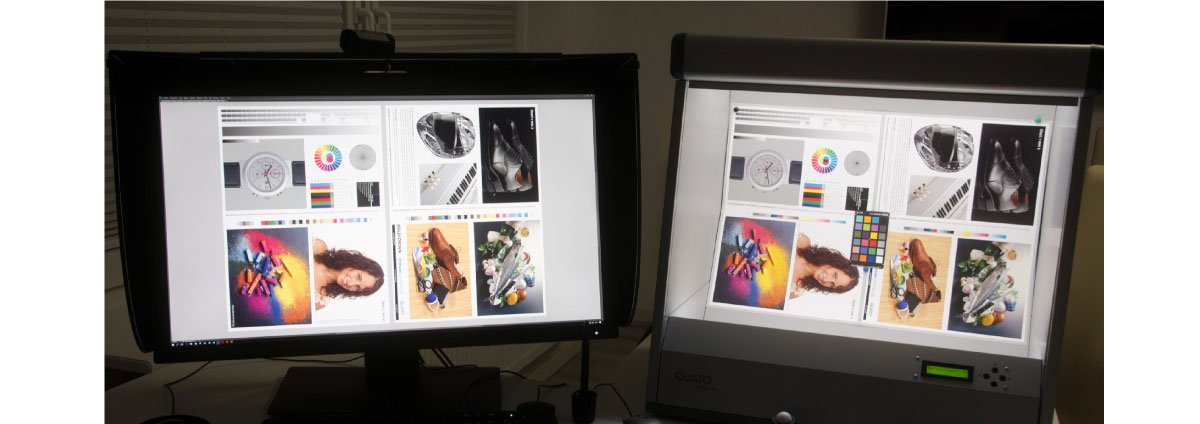
After successful execution, you can efficiently use the Softproof functions of Photoshop and Lightroom. You need a standard light source for the comparison of print and screen! Keep in mind that the ambient light also has an effect on the display, and use the appropriate paper profile and the rendering in the Softproof that you also used for the printout (perceptual or relative colorimetric).
This innovative operating concept for the OnScreenDisplay is otherwise unknown to me by any other manufacturer. It allows you to quickly and easily navigate through the individual menu settings of the monitor. Pictures say more than 1000 words, so just watch the video to learn how it works.

Using the HOTKEY puck, you can switch the SW320 into a SW mode. We could argue about the meaning of this function, because the ambitious SW lover spends a lot of time managing the correct conversion of RGB to grayscale. Perhaps this mode is used when you just want to view an entire folder full of pictures in SW to simplify the search for the right motif.

From the following two pictures I have created a direct comparison of the size between the SW320 and the SW2700PT.We rarely have the possibility to see this difference among each other.

The height adjustability of the SW320 is 150mm. Of course, both monitors can also be used in portrait format. The extended anti-glare hood is also included in the SW320 package. A really good thing for the work in the photo studio!

The DCI 4K standard has a resolution of 4096 x 2160 pixels and is larger than the UHD resolution of 3840 x 2160 pixels. DCI 4K is a professional production and cinema standard.
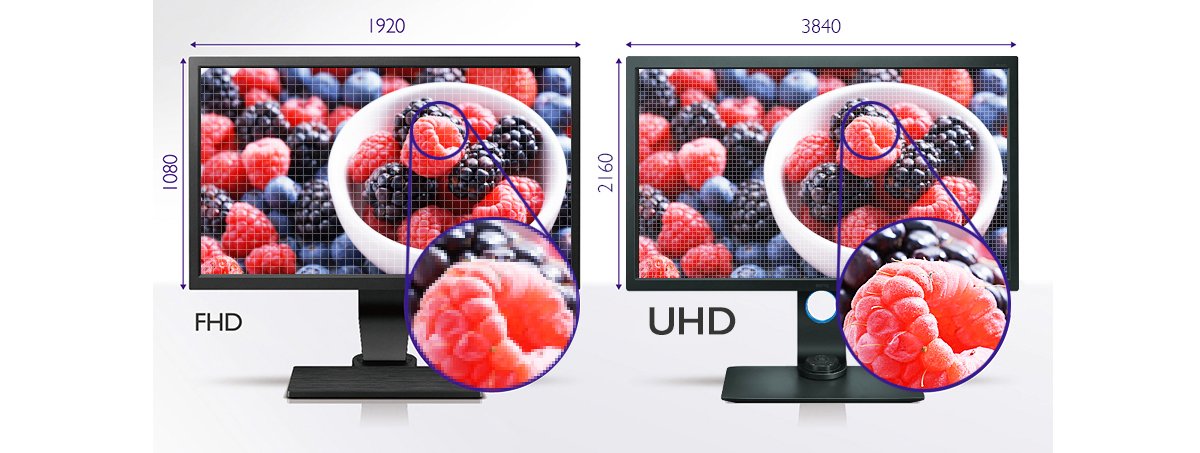
With this function, Benq increases the overall dynamic range between black and white, which makes the image appear closer to what your eye sees in nature. To play the HDR content smoothly on your monitor, please make sure that your monitor is connected with the supplied HDMI cable or another Premium High Speed HDMI cable.

The built-in ambient light sensor on the upper housing side, in conjunction with this software, can automatically adapt the monitor to the changing ambient light situation. Whenever you can, you should ensure the same light conditions regardless of the sensor. You can only use the software on Windows 7/8/10, and it is available for 32bit and 64bit. You can download the Color Display Clone user guide for free.


A hardware-calibratable 32 inch UHD monitor with these features at a street price of approx. 1500 € incl. VAT is something you must look for a long time!
The SW320 is a superbly designed monitor with exceptional UHD resolution, which I would not want to miss anymore at my work with Rhino. The anti-glare hood is really well-finished and special parts for protecting the right and left long side of the monitor are included in the package. Somewhere else you need to pay extra money for this.
The homogeneity is more than satisfactory with respect to the size of the display. In the outermost corners you can see some brighter areas.
The color space leaves nothing to be desired, and thanks to the 10bit accuracy, the finest gradients are also reproduced without breaks! The important thing is that all components, such as the graphics card of the computer and the cables used, support the high resolution, the output color depth and the refresh rate of 60Hz.
Calibration with the BenQ software is easy, but it takes quite a lot of time compared to e.g. Eizo. BenQ grants the SW320 a three-year warranty including on-site replacement service.
You can download the instructions for the Benq SW320.
For questions about the topic of color management I am gladly at your disposal. Do not hesitate to send me an email to info@andreasmoos.de, or simply call me: +49178 5580837.