

In January of 2017 I reviewed BenQ’s outstanding SW320 31.5” 4K Wide Gamut Adobe RGB monitor for photographers. It offered groundbreaking performance at its price point (Read the Full Review). The SW320 review followed on the heels of my earlier review of the BenQ SW2700PT 27” Adobe RGB Monitor (Read the Full Review). Since my review of the SW320 BenQ has subsequently released the newer and slightly smaller SW271. The SW271 is a 27” 4K UHD monitor that utilises a 10-bit panel with 99% Adobe RGB, 100% sRGB colour space coverage as well as support for HDR content.

The SW271 was designed to build upon the success of its SW2700PT predecessor and thus it takes image quality to the next level with the addition of 4K UHD resolution and HDR capabilities.
Back when I reviewed the SW2700PT 4K monitors were not yet widely available and those that were on the market were exceedingly expensive. Much has changed in the last eighteen months or so and there are now a wide array of 4K monitors on the market from which to choose.

To be clear, the SW271 is a 27” 4k monitor that is primarily aimed at the middle to higher end of the photography and video market. It is in essence the next generation of the SW2700PT with increased 4K resolution, expanded input options and HDR support and capability. As you will see from my review, it offers an incredible amount of bang for your buck.
When I reviewed the SW320 I was inconclusive on the supposed benefits of the HDR feature in real world applications. Now, a year on from that review I have had the time and experience of a lot more testing and it is clear that HDR capability does make a difference. Where the difference really shines in my experience is when playing the latest crop of 4K Ultra HD HDR disc titles. On the HDR ready SW271 they are simply jaw dropping. If you own a 4K Ultra HD DVD Player then you should definitely plug it into your SW271 and load up a 4K HDR title just to see how good video can look these days.
*Note – To view HDR content from your device, ensure that you use the HDMI cable provided with the SW270 monitor or a High Speed HDMI Cable or Premium High Speed HDMI Certified Cable.
There is no need to regurgitate a complete list of the SW271 specifications as those are already available on BenQ’s website. See the SW271 page on BenQ’s website for full details. In brief, the most important key features are included below.
Access to 99% Adobe RGB + 100% sRGB Colour Space With IPS technology
27″ 4K UHD Resolution
High Dynamic Range (HDR10) via HDMI
Hardware Calibration With Palette Master Element Software
USB-C for transmitting data and video signal with one cable
Shading Hood & Hotkey Puck for switching between picture modes as included accessories

Externally the SW271 is not dissimilar to the previously reviewed SW2700PT. Don’t be fooled though; the new SW271 display is bristling with the latest technology and represents a not insignificant advance in capabilities and performance. There are a few small cosmetic differences between the models with the new SW271 having a slimmer bezel and the OSD buttons have been moved from the bottom edge to the front.
Every single BenQ SW271 ships with an online factory Calibration Report. This detailed report includes some very useful information including Uniformity Measurements and Dealt E reports that tell you just how your individual SW271performed when tested before it left the factory. It is worth noting that the report is serial number specific and not batch specific so BenQ are testing each and every monitor. These sort of calibration reports are normally only found in much more expensive displays such as those from the NEC SpectraView Line and the Eizo Colour Edge monitors. The mere fact the BenQ SW271 ships with this sort of individual test report speaks volumes to the sort of high quality display BenQ have produced and the care and attention to detail they have invested in this new display. The report is nicely presented in a branded envelope on the inside of the box. A copy of the individual calibration report included with the supplied SW271 as tested is included below:
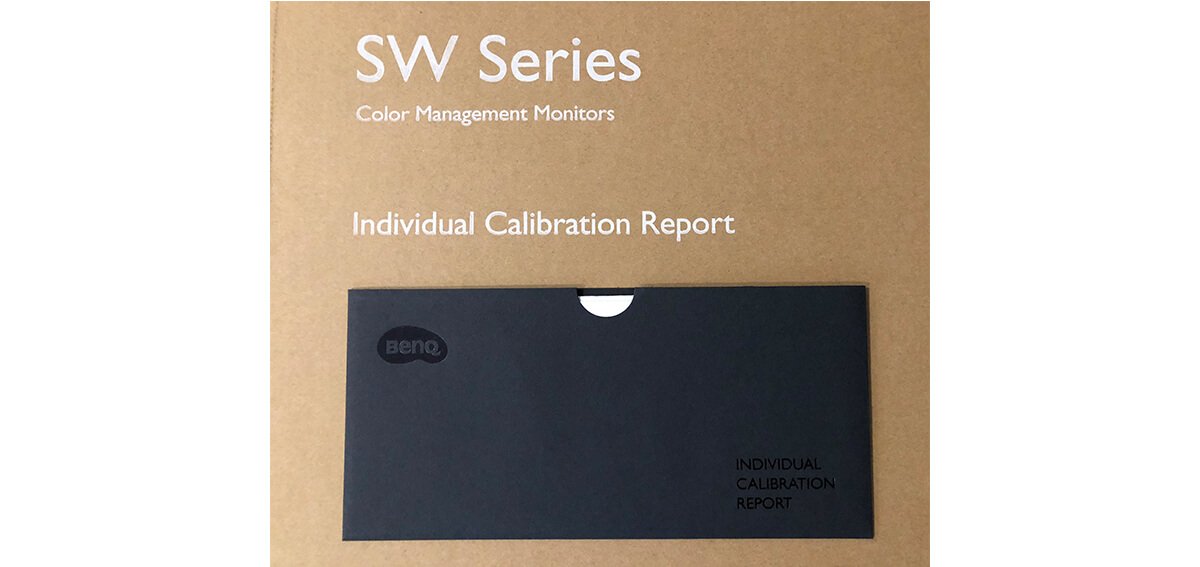
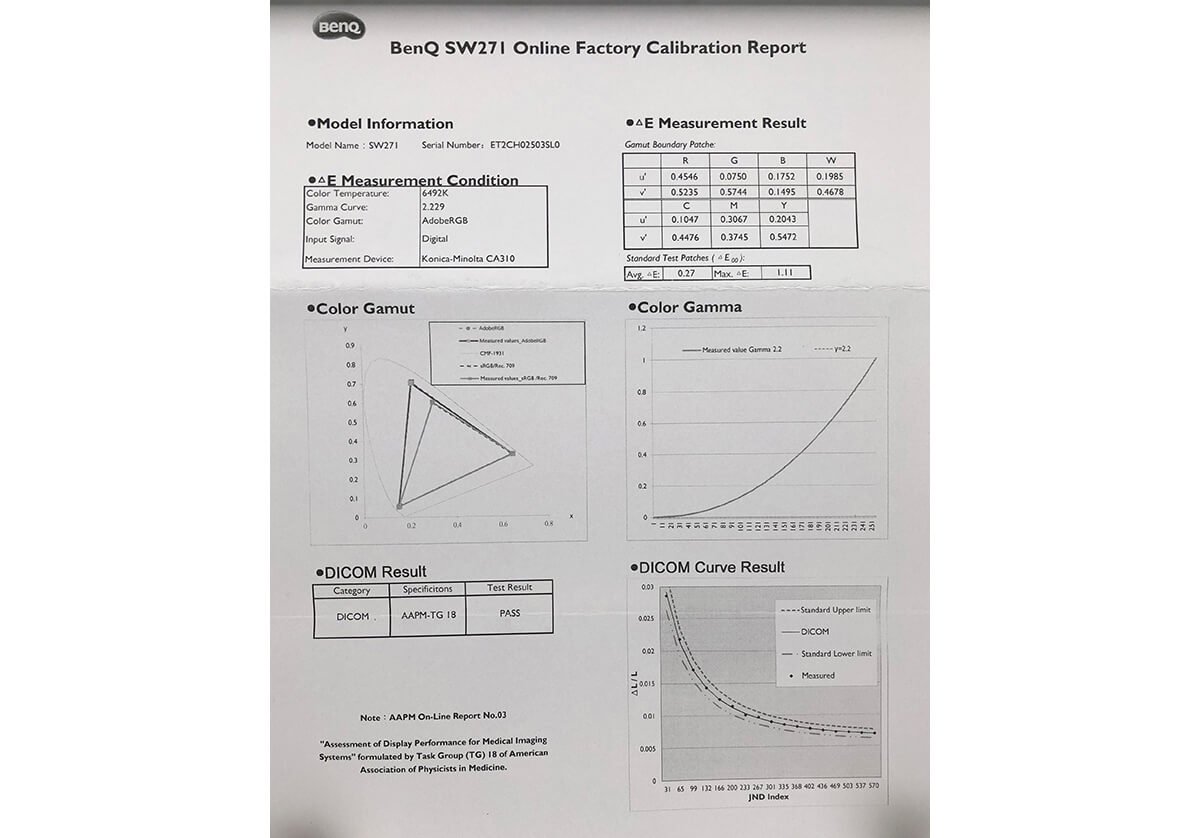
Out of the box the BenQ SW271 is very simple to set up and in less than ten minutes I had the stand fully assembled, the display plugged in (via HDMI) to my MacBook Pro and the system fully operable. It is worth noting at this point that the SW271 does utilise the latest USB-C port to transmit video and data with only one cable. So you can do the hardware calibration without having to run a seperate USB cable if you utilise the USB-C connection. The USB-C port displays 4K content and offers an up to 5Gbps transfer rate. Since neither of the current Macs in my studio include USB-C I did not test this capability and instead relied on the HDMI cable for video and the USB for calibration. Until such time as USB-C becomes more prevalent I expect many photographers will do likewise.

As I wrote when I reviewed the SW320 I am extremely impressed at the quality of the display stand and ease of installation. It’s a pet peeve of mine that many manufactures of high end displays often include such cheap plastic stands. These manufacturers would do well to take note of the quality of construction and attention to detail BenQ have lavished on their current monitor range.
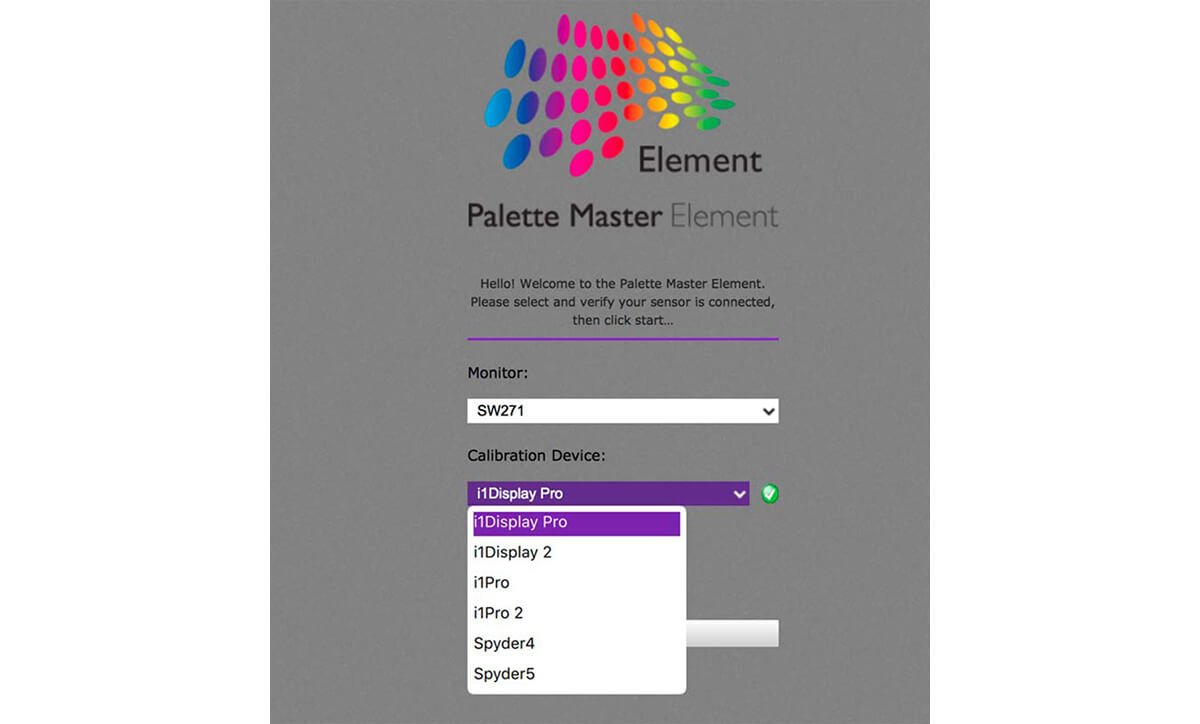
Just like its larger brother the SW320, the SW271 ships in ‘flame-thrower’ mode and out of the box was far too bright for my viewing environment. I know manufacturers do this to try and impress viewers who will no doubt see the display first in a brightly lit fluorescent showroom but I really wish they wouldn’t. It would be preferable to have the display at a comfortable default with an option for store keepers to switch to the ‘super bright’ mode for store display. Once I had calibrated the SW271 to a more reasonable 120 Candelas (a light level appropriate for my studio) and D6500 Kelvin I was able to properly assess its performance and make direct comparisons against other displays.
Just like its larger brother the SW320, the SW271 requires the use of profiling software to access the internal monitor hardware Look up Tables (LUT), and for that you need the supplied Palette Master Element software. For Apple users, the supplied software is installed as an application. I don’t own a Windows machine so did not test the software under a Windows environment.
The SW271 ships with the BenQ Palette Master Software; but it can also be downloaded for free from the BenQ website. By using the Palette Master Element software and a calibrator (primarily the X-rite i1 Display in my case), you can tune and maintain the colour performance of the monitor at its most optimal state.
The BenQ SW271 currently supports the X-Rtie i1 Display Pro / i1 Pro /i1 Pro 2 , and Datacolor Spyder 4/5 colorimeters. I tested all of these during my time with the SW271 and all performed without issue.
Note: The X-rite ColorMunki Display is not supported. Xrite does not support its use with third party software (Not BenQ’s fault).
BenQ provide a user friendly instruction manual with the Palette Master Software that you can download from their website. There is both a basic and advanced mode to choose from. The instructions are clear, concise and easy to follow. Download the PDF Manual HERE.
Palette Master is supported on Win7 or above and Mac OS 10.6.8 or above.
Rather than repeat myself, If you read my review of the SW320 you will find a link to a video that goes into more detail about the Palette Master software.

I tested the SW271 with both a 2013 6-core Mac Pro with 64 gigabytes of RAM and dual AMD FirePro 500 video cards and a late 2013 15” MacBook Pro with an NVIDIA GeForce GT 750M 2048 MBMB and both were able to drive the display at its full native resolution. Like my tests on the SW320, I did notice the fan kick in more often on the MacBook Pro when driving the SW271 than with the previous SW2700PT. This is to be expected as the video card is being driven harder with the higher resolution display. There were however no ill side effects and system performance and speed appears unaffected in general day-to-day use. In general, there is now more software on the market that properly supports 4K displays and there have been numerous updates to both Apple and Windows operating systems for better 4k compatibility and performance. BenQ do publish a compatibility guide for the SW271 on their website HERE.
The BenQ SW271 also includes an advanced Black and White mode that allows you to view your photos in a black and white film effect. You can choose from three different black and white presets to preview your photographs in before you perform actual adjustments in Lightroom or other image editing applications. I am not a black and white photographer so I didn’t test this feature other than to quickly check it actually functions as advertised; which it does. Black and White photographers should definitely test this feature to see if it fits within their workflow.

Matching its larger sibling like-for-like, the BenQ SW271 is likewise equiped with a feature BenQ call GamutDuo. GamutDuo enables you to view content simultaneously on the screen in different colour spaces side-by-side for easy comparison. I found this new feature quite useful to soft proof images going from Adobe RGB colour space to SRGB for the web. By viewing the two images side by side it is very easy to see the differences. Users who have to re-purpose their photographs for different colour spaces are likely to find this a very useful feature. To activate the GamutDuo feature you switch to PIP/PBP mode.

Like both the previous generation BenQ SW2700PT, and the 4K BenQ SW320, the SW271 ships with a Hotkey Puck that allows the user to switch between Adobe RGB mode, sRGB mode and Black & White modes with ease. The hot key buttons can also be customised to map other modes or OSD settings, such as brightness and contrast to bring added convenience to photographers. The Hotkey Puck is a nice addition and it is worth taking a bit of time to properly understand its uses and how it might save you time in your own workflow.

Comparisons between the previously reviewed BenQ SW320 and the SW271 are going to be inevitable so lets get those out of the way (since I have both displays side by side in my studio). Perhaps most importantly there is the obvious size difference between these two displays and the corresponding price differential. Whilst the SW320 offers a 31.5” panel, the SW271 comes in at a more modest 27”; which I suspect may be a more convenient size for many people and most office / studio spaces. Side by side there is quite a noticeable difference in their physical size. The SW320 includes a larger bezel and as such appears significantly larger. The SW271 with its much slimmer bezel does present itself with a more edge to edge finish and as such does make the SW320 look somewhat dated in its design. In terms of price the SW320 can be purchased for around $1,500 USD. The SW271 again comes in at a more modest $1,100 USD.
Both the BenQ SW320 and SW271 are UHD (Ultra high Definition) with a resolution of 3840 x 2160. Obviously with its smaller screen size the SW271 has a higher pixel density which does result in slightly smaller text when driving the display at its native resolution. For image editing applications the difference is mostly irrelevant and I suspect the choice of the SW320 or SW271 will simply come down the individual users preference for monitor size, available work space and budget.
Measuring colour gamut between the BenQ SW320 and SW271 is a pointless exercise since for all intent and purpose they are identical in real world applications. Both produce 100% of the SRGB colour space and both produce 99% of the Adobe RGB space. Any subtle differences in gamut are nothing more than a quibble. Side by side in my studio they are to my eyes identical in their colour rendition and accuracy.
When I reviewed the SW320 I noted a noticeable and significant improvement in uniformity over the SW2700PT and outside of the extreme corners it measured almost as good as the much more expensive Eizo CG-318. I am pleased to say the SW271 picks up this improved uniformity over the last generation SW2700PT and at least in my own unit performs ever so slightly better in the corners than the larger SW320. This is remarkable performance, regardless of price and BenQ are to be commended for their efforts in obtaining this exceptional level of uniformity.
Knowing that ambient lighting can obstruct colour accuracy, all BenQ SW series photographic monitors include a detachable shade hood to reduce screen glare to deliver the most accurate colours possible. The shade hood included with the SW271 can be used in portrait orientation as well as in landscape orientation (a very nice design consideration). Just like the hood included with the SW320 what I really appreciated is the solid build quality of the shade hood that ships with the SW271. It feels like a high quality addition to the display and not a cheap plastic after thought; like it does on the much more expensive Eizo CG-318 display (it’s a real niggle for me that this six thousand dollar plus display has such a cheap flimsy hood). As I noted in my review of the SW320, the Eizo CG-318 shade hood looks positively cheap and nasty in side by side comparisons.
Once secured in place the shade hood for the SW271 feels extremely robust and is nicely finished inside with anti-reflective black flocking. Another nice touch is the addition of a small operable window at the top of the shade hood to pass a colorimeter through for screen calibration. Quite honestly, the shade hood included with both the SW320 and SW271 are the best I have seen regardless of the brand or price of monitor.
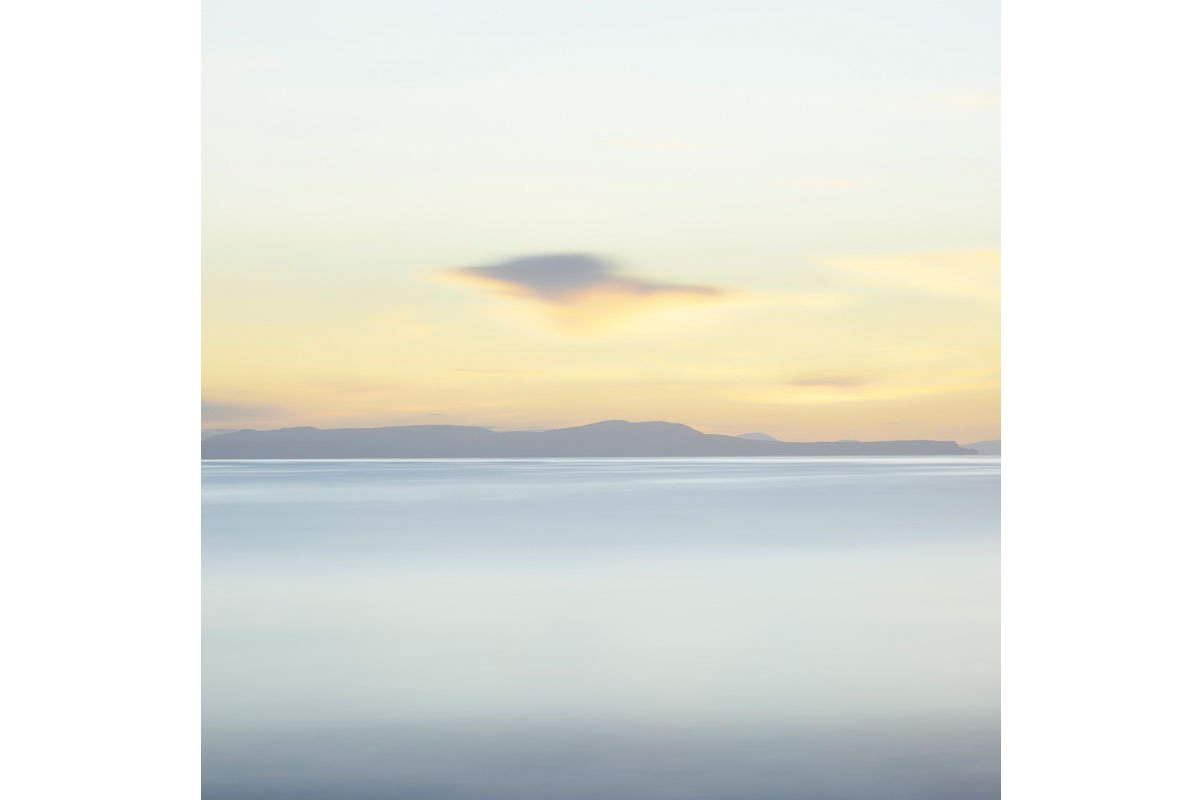
Attention to small details is very important in high end displays and I was very pleased to see that the ultra slim bezel of the SW271 is finished in a dark grey matt that minimises any potential bezel reflection. This sort of attention to detail might sound trivial but it ensures an optimal result when you are working for hours at a time in front of the display. The monitor’s stand has been redesigned in a minimalist style, with a sleek L-shaped neck that streamlines with the monitor frame. It looks great on my desk and will likely fit well in most studio spaces. The stand is easily assembled without tools. There is some facility for cable management and over all the stand feels very solid and well made.
In Real world use the first thing you notice on turning on the SW271 is the incredible resolution that a UHD screen provides and the subsequent desktop real estate that this resolution enables. If you are used to working with a lower resolution display the vast real estate that this sort of display offers will be a revelation to you. Depending on how close you sit to the screen and the quality of your vision you may need to implement some scaling to increase the text size. In my studio I sit quite close to the monitor and have no problem reading text on the SW320 without the need for any software scaling. On the SW271 with its smaller size and higher pixel density I occasionally have to squint and lean in a little to read text without implementing any software scaling. Colour rendition is excellent on the SW271 and the UHD resolution makes for a powerful and versatile work space.
My daily use for a monitor such as the SW271 involves the editing, post production and printing of digital files in Adobe Lightroom and Adobe Photoshop Creative Cloud. I also use applications such as in-Design, Premiere Pro and other image related programs and plug-ins. On the whole most of my time is in the majority spent in Lightroom and Photoshop and thus this is the area that my comments are most related.
The colour rendition of the SW271 is exceptional and when combined with the excellent uniformity the display offers it is extremely easy to judge tone and contrast when processing RAW files. For those of you who place a large emphasis on printing (as I do) you will find the BenQ SW271 to offer very good performance. In fact, it offers performance that far exceeds its modest price tag.
I am primarily a stills photographer who only occasionally works in video so I confined my testing to predominantly sill images. The video I did pass through the SW271 looked extremely good to my eyes and videographers should be extremely happy with the performance of this display. During the review I tested several 4K video pieces (including HDR content) as well as upscaled 1080p video content. I also tested 4k UHD HDR content and was very impressed with the results.
The BenQ SW271 is an exceptionally well constructed high quality UHD HDR wide gamut monitor that offers users native 4k resolution, colour accuracy and uniformity at a price point that is extremely appealing. The monitor is simple and easy to assemble and operated without issue out of the box with both my laptop and main desktop computers.
Picture quality is exceptional with excellent linearity and uniformity across the screen that matches the much more expensive Eizo CG-318 in all but the extreme corners. This is outstanding performance that photographers and other graphic artists will really appreciate in daily use.
The display hood is extremely well constructed and provides a very solid black around the screen when working. The screen itself exhibits very low reflectance.
The BenQ SW271 monitor offers the big and accurate colour space I need in my photography and the power of the 14-bit 3D hardware LUT means there is no banding or posterisation in any of the test images I tried when reviewing the screen. I tested the SW271 with a wide range of my own photographs as well as a large suite of ISF (Image Science Foundation) test images designed specifically to trip up displays (ISF test images are designed to show up weaknesses in displays not often found in general viewing). The SW271 performed without issue on all counts. BenQ quote a Delta E of ≦ 2 on their website for the SW271 and the sample monitor supplied measured an impressive Max ∆E of 1.11.
Overall the BenQ SW271 is a superb display that offers a huge UHD resolution workspace in combination with a wide gamut Adobe RGB display at a price point that is extremely competitive. In fact, it is hard to argue with the value proposition BenQ brings to the table with the SW271. With a street price of under $1100 USD you get a colour accurate display with 4K resolution that packs HDR, hardware LUT and a suite of features tailored for photographers. The SW271 quite simply offers extraordinary performance at its price point and is exceptional value for money. Highly recommended.
In the spirit of full disclosure I would like to be clear that BenQ provided me with the SW271 test unit at no cost. I also want to be clear that although I am officially an ambassador for BenQ they have in no way tried to influence my review and instead specifically asked me to be thorough and rigorous in my testing of the SW271. I only ever accept products to review on the clear understanding that I will be completely impartial and report anything negative I find as well as anything positive. Since I am using these products in my own workflow being clear, honest and forthright is my number one priority.