


If you’re using a PC monitor, then the difference between full and limited RGB has important implications for image quality. So the answer is a definite yes. The divergence has to do with the differing needs of monitors and TVs in the digital image processing age. Also, please keep in mind full or limited dynamic RGB ranges refer to degrees of light and dark intensity. They have no direct relation to bit color depth, and HDR works just fine with both.
The full and limited ranges apply to each individual monitor or TV regardless of peak brightness. In other words, a 300-nit TV and a 1000-nit monitor will have their own versions of the same full/limited counting system. Just as many steps for both, but each identical step will have a different value on the TV and monitor (presumably three times more intense on the latter). The individual nature of RGB ranges makes monitor and TV calibration very important.
Currently an industry standard, the above terms apply to sRGB, or standard RGB, or just RGB. Originally developed by engineers from Microsoft, HP, Intel, and other companies, the scale has 255 levels. That means 0 represents absolute black on a display, while 255 stands for absolute white. Or darkest and brightest. In between are 253 shades, essentially. Other scales exist for more niche uses such as CAD/CAM, ranging from 0 to 147 for example, but we won’t get into those as they don’t apply to mainstream computing. Full RGB means the ability to show 0-255, or the full range. That’s what PC monitors have been using for years. Limited RGB has a range of 16-235. Its absolute black is 16 levels brighter (or less dark) than full RGB. By the same token, max white (or brightness) for limited RGB is 15 levels lower (less bright) than for full RGB.
When displays transitioned into an all-digital phase, content creators such as cinematographers and directors noticed that the default full RGB range causes issues for movies and TV shows. Full RGB has a wider darkness range, so details in dark areas show more clearly. For content makers that’s a problem because it makes “hiding” stuff harder. Horror movies, for example, love hiding things in dark visuals. Action shows use wires to make people fly but need to conceal said wires in post production. Science fiction movies and series have lots of effects and CGI. In a full and vivid dynamic range a lot of these elements look less realistic and overly exposed. After much experimentation, the 16-235 range was adopted by pretty much all cinematic and creative arts applications. Your streaming services and Blu-rays carry content that’s nearly always mastered in limited RGB.

Full RGB uses the full range and is ideal for PC use.

Limited RGB uses the 16-235 range and is ideal for movies and TV.
Well, PC monitors by default run the full RGB range. But if you leave it at that and then use the monitor to view limited RGB sources, you’ll get crushed black levels. In essence, the dark areas of the image will appear too dark and completely lacking in detail. So, to enjoy movies and TV shows on a monitor you should theoretically switch to limited RGB. Fortunately, internal or downloaded apps like Netflix have gotten pretty good at auto adjusting to the HDMI or DisplayPort connection used to convey them. Blu-rays are hardcoded to limited RGB and just look bad on a full RGB display.
The reverse is true as well. Force your full RGB monitor to always run limited RGB, including in the OS, and you’ll get a washed out image. Blacks become dark grey and a lot of detail disappears. Similarly, if you use a TV as your monitor, chances are you should be on limited RGB. Forcing the TV to work in full RGB will cause crushed blacks, as mentioned above.
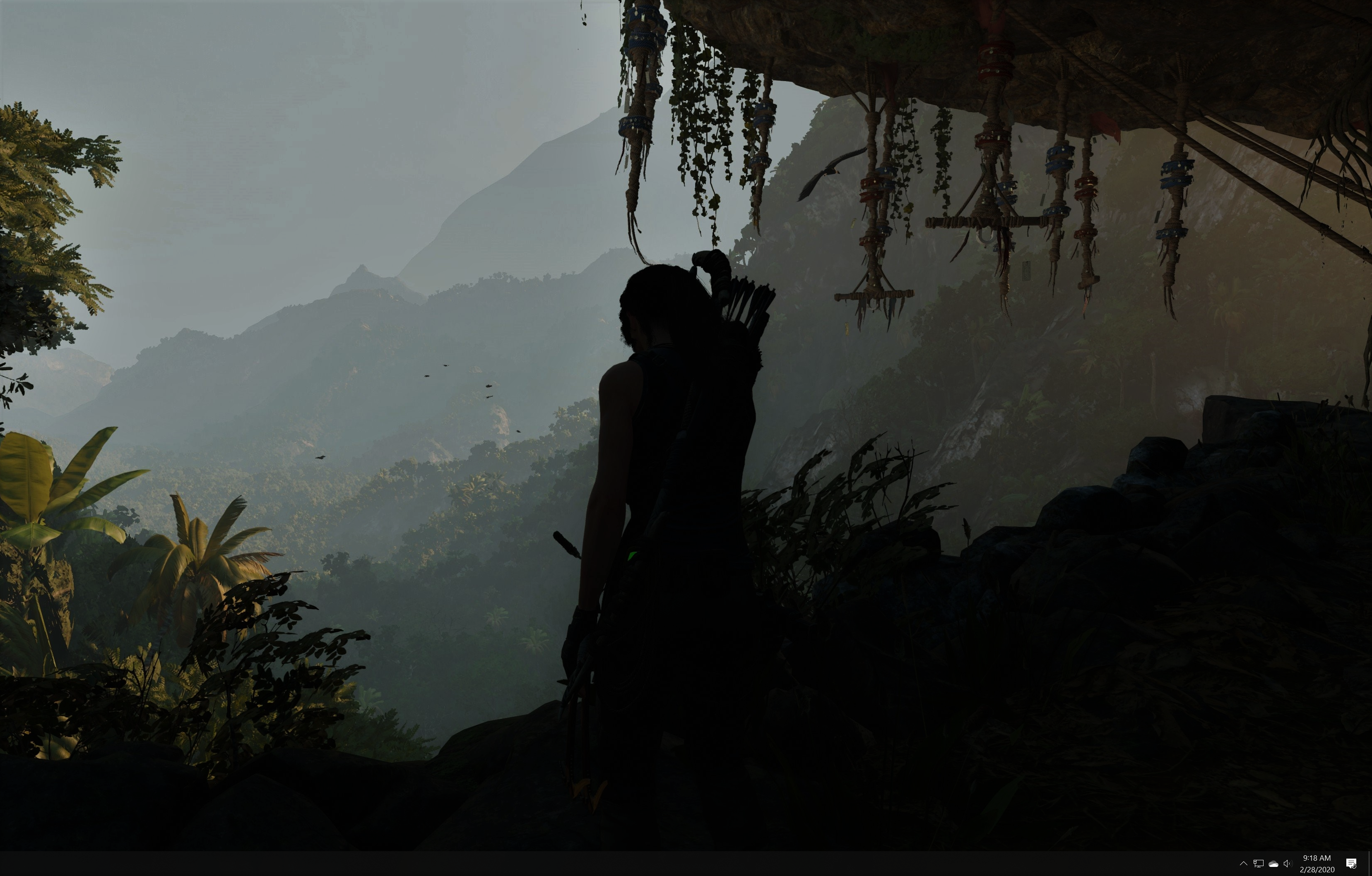
Full RGB on a limited RGB display leads to “crushed” blacks and lost details.

Source and display RGB range match. More details appear on the image.
Simple, like with a lot of video-related topics, make sure your display and sources match. Watch Blu-rays on a limited RGB TV and do your gaming and computing on a full RGB monitor. Just make sure everything is set to the same dynamic range, as any mismatch will promptly ruin your image quality.
Sure, it would be great if the industry could standardize even more and simply settle on one scale. Or if all displays could auto switch between limited and full RGB based on content. However, neither has transpired just yet so for now you should be aware of this.
Check your graphics card driver settings and display menus to pick the right scale, if such options are provided. Remember, for PC on a monitor choose full RGB whenever possible. For PC on a TV or Blu-rays on a monitor, limited RGB should be the better option.