Invite guests to your team meetings without worrying about added hassles, security, or compatibility. Wireless presentation systems like InstaShow make it possible.
What Is the Best Wireless Presentation Technology for Screen Sharing?
- BenQ
- 2021-07-29
Unraveling the tradeoffs between buttons, WiFi, Chromecast, and Airplay to save time in a meeting room
Wireless presentation systems enable you to connect to a display from anywhere in the room – without a cable. But with over 40 different systems on the market, trying to find the best screen mirroring solution for your situation and budget can be a challenge. To start, it helps to understand the different types of wireless presentation system technologies before deciding on a particular model. Based on the data from Futuresource, there are three major types of wireless presentation systems used in meeting rooms and classrooms in North America. These are:
- Dedicated Hardware Systems
- Hybrid Systems That Use WiFi Networks
- Standardized Screen Mirroring Protocol Receivers
This article will take a look at each type of system, its advantages, and disadvantages to help you decide how to make your meeting room or classroom more effective and enable anyone to connect to a shared display without a cable.
How Does It Work?
Wireless presentation systems using button transmitters have dominated the screen mirroring market for businesses looking to improve meeting efficiency and eliminate cables. The concept is simple – simply plug in a button to your notebook or other devices – and tap it to connect to the display.
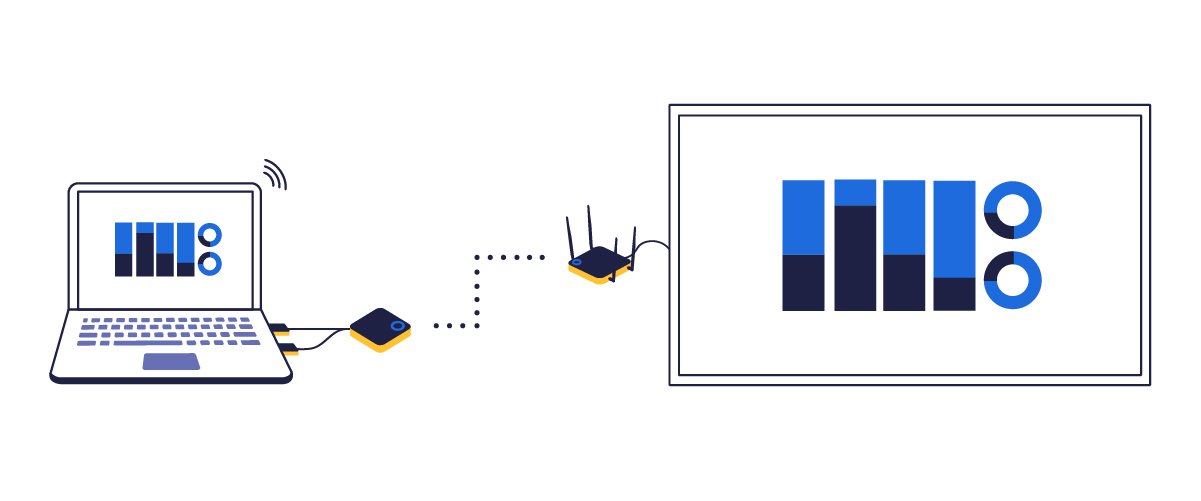
These systems consist of a transmitter (also referred to as a button) that connects to the user’s device & a receiver connected to a display. The transmitter encodes all the data and sends it over to the receiver. The receiver then decodes the data and shows it on a display. These are standalone devices that do not depend on corporate Wi-Fi to send the signal making it easy for company guests to join in the meeting.
Advantages
There are three distinct advantages to this approach.
Faster Connection for More Efficient Meetings
Plugging in a button is simple, doesn’t require instructions or a network log-in - and can get you connected to a screen in under 10 seconds. This helps meetings stay on time – a critical factor when Toyota was selecting their system.
Highest Level of Security
Button transmitters don’t need to use your network, so IT managers don’t have to set up guest networks or worry about network bridging. Plus – each button automatically encrypts the transmissions to make sure no one “listens in” on the presentation.
Support for HDCP content
Some models can support wirelessly transmitting HDCP-protected content directly from a transmitter button. Most other wireless presentation systems don’t support HDCP, making it difficult to use television broadcasts or packaged media to make your point.
The two most popular button-based systems are the Barco ClickShare and the BenQ InstaShow. Together, they accounted for over 55% of all wireless presentation systems sold to corporations in Europe, and over 30% of meeting rooms in North America in 2020.
Disadvantages
Button Management
Transmitter buttons are paired with a single receiver, similar to a garage door opener, to ensure content security. If you want to move a button from one room to another, you will need to pair it to the new receiver before you use it. To keep the table neat and organized, some models come with button holders that sit on the table to keep a meeting moving without making a mess.
How Does It Work?
The alternative to transmitter buttons is to install a proprietary application on your notebook or phone to transmit the contents of a notebook over a WiFi network to a hardware receiver or “hub” connected to the display. WiFi hub systems typically use the existing corporate network, so the performance of the system can vary depending on factors such as network traffic and priority.
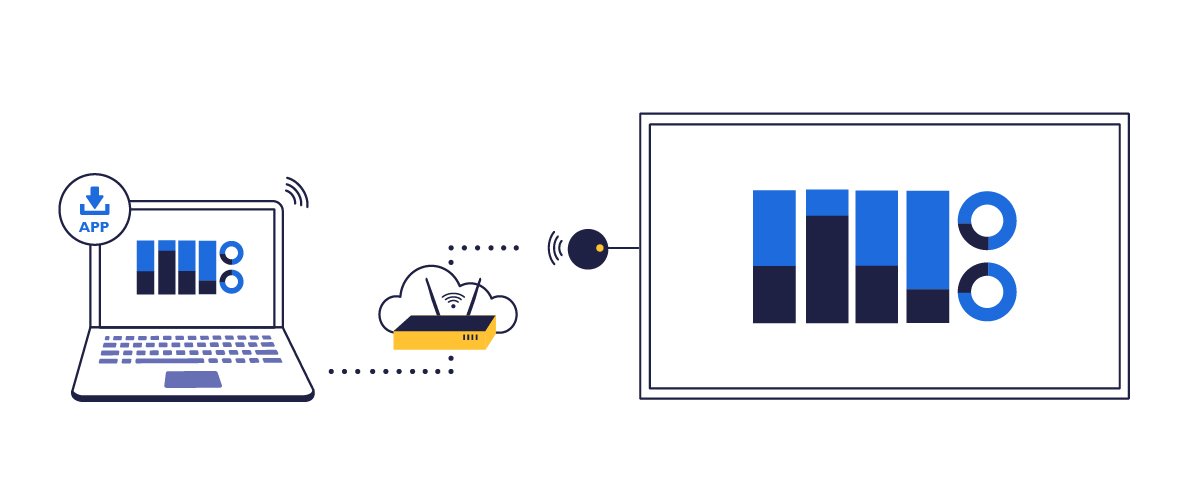
Advantages
No Buttons on the Table
Because these systems rely on the device to run the screen mirroring application, there are no transmitter buttons needed.
Lower Initial Cost
Some models using this approach treat these devices as a software service, lowering the initial costs. But they can be more complex to set up and use and often require annual licensing fees for security updates and bug fixes.
Disadvantages
Impact on Network Bandwidth
Transmitting audio and video data through a network requires a lot of bandwidth. For models supporting split-screen presenters at 1080p resolutions at normal frame rates, the bandwidth usage can approach 100 Mbps, potentially impacting the network. Therefore, the performance of the system is directly related to how much network bandwidth you allocate to the system
Higher Network Security Concerns
Because these systems are designed to use your network, IT managers need to set up these systems carefully and maintain them to ensure that they aren’t used to hack into sensitive information by bad actors. WiFi-based systems need constant updating to ensure they are not used to bridge into the main network and threaten the system.
Content Security & No HDCP support
While many (but not all) of these systems offer content encryption, this feature can be turned off from the administrator account in many systems– so a guest presenter may not know if their content is unprotected and can be recorded. Also, you can’t wirelessly share copy-protected content on most systems.
Uses a Proprietary Application
For security-conscious organizations such as financial institutions, government, or legal firms, many IT managers require the code to either be certified by a third party to ensure that it is safe to use before allowing it on their network. Apps can also be cloned and redirect sensitive information to a third party. Guests may not have the ability to install an unauthorized app on their device to use the system.
More Complicated Setup
Most WiFi-based wireless presentations systems come with detailed network integration guides that outline all the various servers, I/O ports, and network features that must be added or disabled to work properly.
How Does It Work?
There are three standardized screen mirroring protocols that are used for screen sharing. Google’s Chromecast, Apple’s AirPlay, and Microsoft Miracast are all designed to enable devices to wirelessly transmit audio and video information from devices like an Apple TV or Chromecast adapter to watch movies on television. Many button-type receivers support one or more of these protocols - but how do they work as a standalone in a meeting room or classroom as a wireless presentation system?
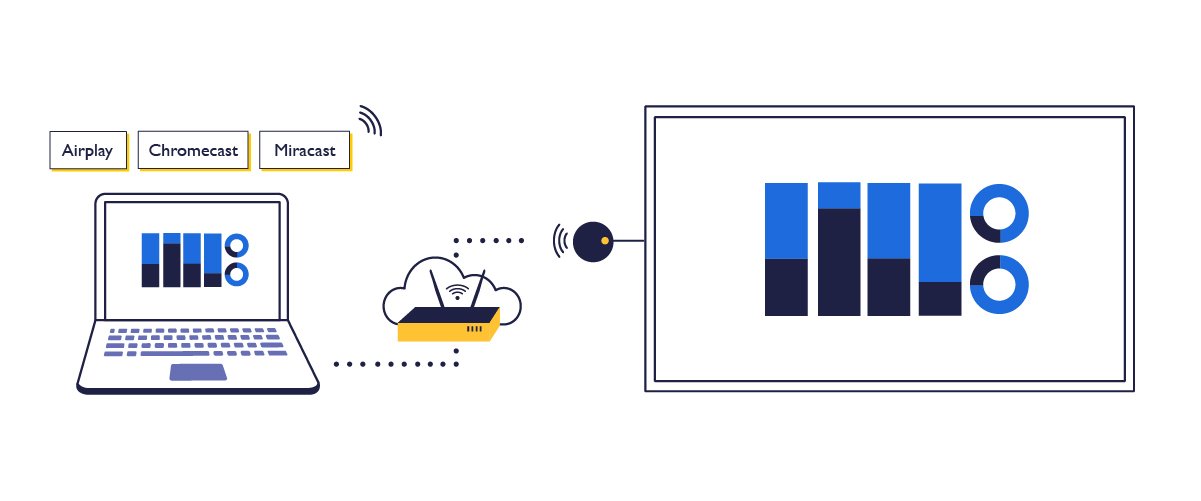
Advantages
Lowest Initial Cost
Because these are consumer devices, the initial purchase cost is quite low. A Chromecast dongle is under $50, and Apple TVs are $150 compared to a commercial wireless presentations system that typically costs around $1000.
Built-in Support for Certain Devices
If you have a Mac, you can wirelessly stream to an Apple TV without any additional software using the software on your computer or phone. You can also do the same thing on an Android phone with Chromecast, and with a Windows computer on Miracast.
Disadvantages
Incompatible Devices
These systems are often designed around a single product ecosystem. While AirPlay works great on a Mac or iPhone, you cannot connect a Windows computer to an Apple TV. Apple products don’t support Miracast. So while these protocols are helpful, they can struggle as a stand-alone meeting room solution.
Network Bandwidth Usage
Using a Chromecast adapter as a primary screen mirroring solution can quickly consume a significant amount of network bandwidth. For example, many schools started using Chromecast as an inexpensive wireless solution – but found that the network switch could be quickly overwhelmed by having multiple 25Mbps streams on the infrastructure. There are also risks of port conflicts and other problems that result when using these consumer products on an institutional network.
Security
These devices are not designed for security. Chromecast can use external servers to support streaming sensitive content, and Miracast uses a peer-to-peer network design that may be more vulnerable to network attacks or hacking.
Comparison Table
Here is an overview of some of the more popular systems that are widely available in the North American market to compare on how they connect, what type of security they have types of devices supported, and other features you may want to compare.
|
BenQ InstaShow WDC10 |
BenQ InstaShow WDC20 WDC20E (EDU) |
Barco ClickShare CS-200 |
AirTame2 |
Apple TV |
|---|---|---|---|---|---|
Connection Type | BenQ InstaShow WDC10 Button | BenQ InstaShow WDC20 WDC20E (EDU) Button | Barco ClickShare CS-200 Button and App | AirTame2 WiFi and App | Apple TV Airplay |
Security | BenQ InstaShow WDC10 ISO 27001 | BenQ InstaShow WDC20 WDC20E (EDU) ISO 27001 | Barco ClickShare CS-200 ISO 27001 | AirTame2 No Encryption | Apple TV Limited |
Number of Buttons Included | BenQ InstaShow WDC10 2 – w/ table top button holder | BenQ InstaShow WDC20 WDC20E (EDU) 1 – WDC20E | Barco ClickShare CS-200 2 | AirTame2 N/A | Apple TV N/A |
Number of Presenters on a screen | BenQ InstaShow WDC10 One | BenQ InstaShow WDC20 WDC20E (EDU) 4-way Split Screen | Barco ClickShare CS-200
| AirTame2 One | Apple TV One |
Setup and Installation | BenQ InstaShow WDC10 Easy | BenQ InstaShow WDC20 WDC20E (EDU) Easy | Barco ClickShare CS-200 Easy | AirTame2 Network setup and configuration | Apple TV Easy |
Employee / Visitor Use | BenQ InstaShow WDC10 Plug and Play – no software needed | BenQ InstaShow WDC20 WDC20E (EDU) Plug and Play – no software needed | Barco ClickShare CS-200 Requires app to run on the device | AirTame2 Requires network login and app to run on the device | Apple TV Requires network login run on the device |
Native Device Support | BenQ InstaShow WDC10 Windows, Mac, Chromebooks | BenQ InstaShow WDC20 WDC20E (EDU) Windows, Mac, Chromebooks | Barco ClickShare CS-200 Windows, Mac | AirTame2 Windows, Mac, Chromebooks | Apple TV Mac |
Mobile Device Support | BenQ InstaShow WDC10 Phones & Tablets w/ HDMI output | BenQ InstaShow WDC20 WDC20E (EDU) Phones & Tablets w/ HDMI output | Barco ClickShare CS-200 AirPlay | AirTame2 iOS and Android via App | Apple TV iOS |
HDCP Support | BenQ InstaShow WDC10 Yes | BenQ InstaShow WDC20 WDC20E (EDU) Yes | Barco ClickShare CS-200 No | AirTame2 No | Apple TV Yes |
Other Device Support | BenQ InstaShow WDC10 Blu-ray, digital cameras, TV boxes, Raspberry Pi/ Linux devices | BenQ InstaShow WDC20 WDC20E (EDU) Blu-ray, digital cameras, TV boxes, Raspberry Pi / Linux devices | Barco ClickShare CS-200 None | AirTame2 Selected Linux Devices | Apple TV No |
Street Price | BenQ InstaShow WDC10 $995 | BenQ InstaShow WDC20 WDC20E (EDU) $699 (EDU) | Barco ClickShare CS-200 $1499 | AirTame2 $499 | Apple TV $149 |
Which One Is Right for Your Collaboration Space – Try One for Free
Each system has its advantages and disadvantages. For most business meeting rooms, button transmitters are very easy to use - and offer the most secure network and content protection, which probably accounts for their strong popularity despite their higher initial cost. WiFi systems are popular in schools with robust network connections, but BenQ’s new WDC20E now offers classrooms the advantages of button-based systems within the same price range as a WiFi system.
If you are unsure which technology is a good fit for your meeting room, simply try out an InstaShow for free to see if it is right for you before you buy one. If you are an educational institution, you can also qualify for special pricing on one – or multiple units for your classroom.
Recommended Articles
-
Trends & Knowledge
Include Guest Collaborators in Meetings with Wireless Presentation
2021.06.16 -
Trends & Knowledge
Should I choose Chromecast for Wireless Presentations in A Meeting Room?
When choosing a wireless streaming device for your office, going for Google Chromecast might seem like a good idea to you. While this consumer solution performs great in a living room for entertainment content, it is not necessarily suitable for the business environment where data security is essential.
2020.09.02 -
Trends & Knowledge
Screen Mirroring: Is It Safe?
To protect your data, learn about the three most common screen mirroring security risks, and how to avoid them when choosing wireless presentation solutions for your needs.
2019.12.03