Search history
Clear
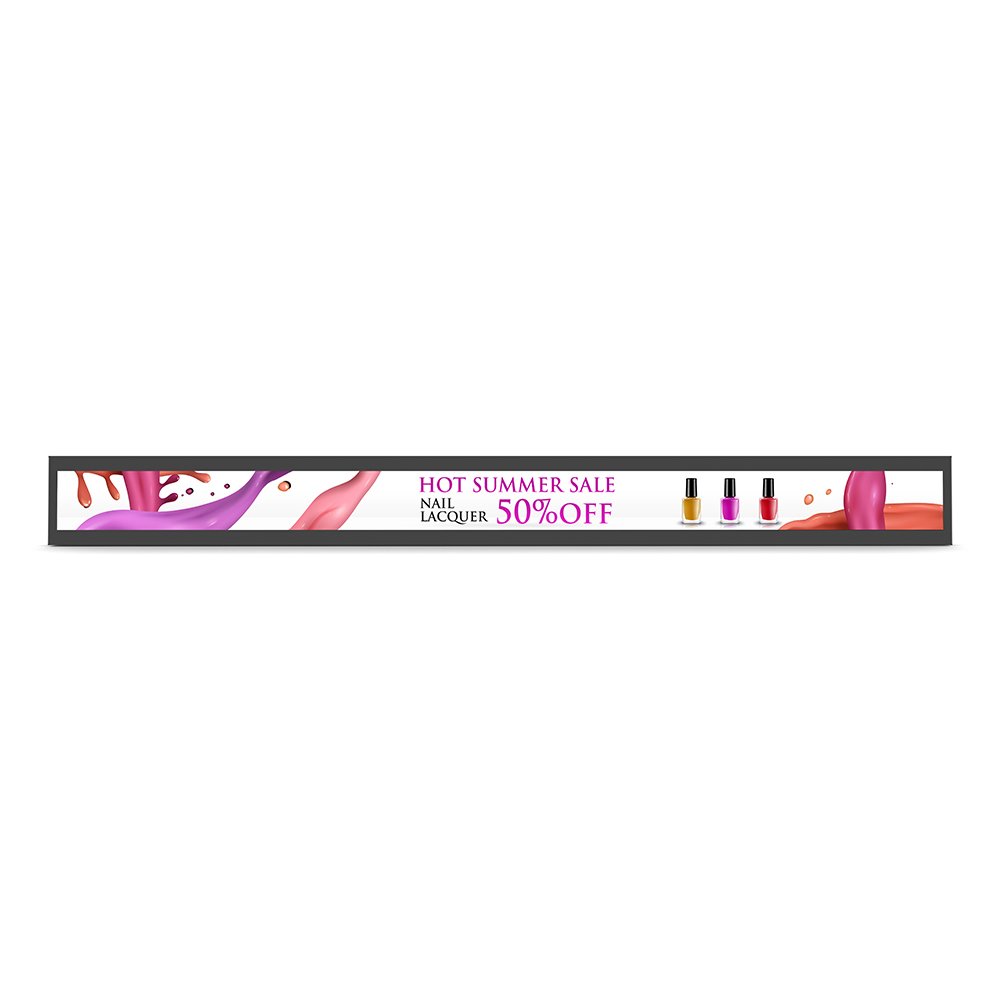
35" Smart Stretched Display - BH3501
Chic, elegant glass signage with clear, vibrant images
Application
 What options/functions can be controlled by DMS Local?
What options/functions can be controlled by DMS Local?

The DMS Local software allows you to remotely control/monitor your displays via LAN. It's an effective way to lower TCO (total cost of ownership) and energy consumption for your operation.
This video will show you the function of DMS Local.
Learn More
 How do I delete/unbind the device from DMS Cloud?
How do I delete/unbind the device from DMS Cloud?

If you would like to delete/unbind the device from DMS Cloud, please follow the demo video for detailed steps.
Learn More
 Why can't a display be added into DMS Local?
Why can't a display be added into DMS Local?

 Why can't the unit be turned on using DMS Local?
Why can't the unit be turned on using DMS Local?

1. Ensure that WOL (Wake-on-LAN) setting is supported by this model and enabled on the display.
2. Ensure that the display is connected to the network via the LAN (RJ-45) port. Wake-on-LAN does not work over a Wi-Fi connection.
2. Ensure that the display is connected to the network via the LAN (RJ-45) port. Wake-on-LAN does not work over a Wi-Fi connection.
 How do I add a device by using unique ID for DMS Cloud?
How do I add a device by using unique ID for DMS Cloud?

A device must be added first in order to remotely monitor, control, and configure devices individually or as groups. Please follow the demo video to add a device using unique ID for DMS Cloud.
Learn More
 How do I add a device by using QR code for DMS Cloud?
How do I add a device by using QR code for DMS Cloud?

A device must be added first in order to remotely monitor, control, and configure devices individually or as groups. Please follow the demo video to add device using QR code for DMS Cloud.
Learn More
 How do I use DMS Cloud to control the device remotely?
How do I use DMS Cloud to control the device remotely?

Devices can be controlled remotely in DMS Cloud. Please follow the demo video for detail steps.
Learn More
 Why does it show "Display ID is invalid" when I tried to register EasySetting with my device?
Why does it show "Display ID is invalid" when I tried to register EasySetting with my device?

Please make sure to check the followings:
(1) Is the network working properly? Make sure to use LAN instead of Wi-Fi for internet access.
(2) Make sure EasySetting whitelist is set up already. Learn More
(1) Is the network working properly? Make sure to use LAN instead of Wi-Fi for internet access.
(2) Make sure EasySetting whitelist is set up already. Learn More
 How do I obtain the log for X-Sign player 2.x app?
How do I obtain the log for X-Sign player 2.x app?

Please follow below steps to obtain the log for X-Sign player 2.x app:
(1) Switch X-Sign player to Manager mode by selecting "Manager" in "Switch Mode" form.
(2) Make sure the internet connection is available.
(3) Click "Upload device log (Manager mode)" in "Settings" form to create a placeholder file for the log.
(4) Create a file named "XSIGNDUMPLOG" in the root directory/folder of your USB flash drive. Note that "XSIGNDUMPLOG" should be an empty file without file extension.
(5) Insert the USB flash drive into the device.
(6) Click "Save" button to store the log file to the drive.
(1) Switch X-Sign player to Manager mode by selecting "Manager" in "Switch Mode" form.
(2) Make sure the internet connection is available.
(3) Click "Upload device log (Manager mode)" in "Settings" form to create a placeholder file for the log.
(4) Create a file named "XSIGNDUMPLOG" in the root directory/folder of your USB flash drive. Note that "XSIGNDUMPLOG" should be an empty file without file extension.
(5) Insert the USB flash drive into the device.
(6) Click "Save" button to store the log file to the drive.
 How do I use BenQ digital signage as a music player (audio only) in X-Sign Designer 2.x?
How do I use BenQ digital signage as a music player (audio only) in X-Sign Designer 2.x?

Please follow the below steps to use BenQ digital signage as a music player:
(1) Launch X-Sign 2.x designer.
(2) Create an empty template.
(3) Switch from "Edit mode" to "Overview".
(4) "Music" will be shown on the first row. Press "+" icon at the side to select the music to play.
(1) Launch X-Sign 2.x designer.
(2) Create an empty template.
(3) Switch from "Edit mode" to "Overview".
(4) "Music" will be shown on the first row. Press "+" icon at the side to select the music to play.
 What is the maximum duration a schedule can be set in Local Delivery and Interactive mode for X-Sign Player 2.x?
What is the maximum duration a schedule can be set in Local Delivery and Interactive mode for X-Sign Player 2.x?

The maximum duration of schedule in Local Delivery and Interactive mode is 24 hours. If you wish to schedule events that last for more than 24 hours, please purchase the X-Sign Manager license.
 What is "AQI information" in X-Sign Designer 2.x?
What is "AQI information" in X-Sign Designer 2.x?

AQI stands for Air Quality Index. "AQI information" in X-Sign Designer 2.x provides the index and relevant information about the air quality in China.
 How can I extend X-Sign Manager license online?
How can I extend X-Sign Manager license online?

Please log in to your X-Sign Manager account, then click on "By Device" > "Edit Device" > "replace" or "choose" to enter the new license code for extension.
Learn More
 How long before X-Sign Manager expires will I receive the email notification and what is the frequency for the reminder?
How long before X-Sign Manager expires will I receive the email notification and what is the frequency for the reminder?

An e-mail notification will be sent 30 days before the expiration date and it will remind the user again 7 days prior to the expiration date.
 When will X-Sign Manager send error notifications by email?
When will X-Sign Manager send error notifications by email?

X-Sign Manager sends e-mail notifications to inform users about errors when the associated device is offline but there is content scheduled to play.
 How can I manage X-Sign CMS by category and channel?
How can I manage X-Sign CMS by category and channel?

In X-Sign Manager, you can manage devices with hierarchical structures or play the same content on multiple devices remotely through different channels with ease.
Please refer to the tutorial video below for details. Learn More
Please refer to the tutorial video below for details. Learn More
 How can I set different roles and substitute admins for X-Sign CMS?
How can I set different roles and substitute admins for X-Sign CMS?

If you have several admins and would like them to manage different devices, please follow this tutorial to setup X-Sign CMS accordingly.
For example, Admin A can only manage certain devices and can't access devices assigned to Admin B. Please refer to the tutorial video below for details.
Learn More
For example, Admin A can only manage certain devices and can't access devices assigned to Admin B. Please refer to the tutorial video below for details.
Learn More
 How to use Agent Mode in BenQ DMS (Device Management Solution)?
How to use Agent Mode in BenQ DMS (Device Management Solution)?

BenQ DMS (Device Management Solution), combined with DMS Cloud and DMS Local, featuring leading technologies and intuitive interface, is your ultimate solution for device management.
This video will guide you on how to use Agent Mode in DMS. Learn More
This video will guide you on how to use Agent Mode in DMS. Learn More
 How to install Apps through BenQ DMS (Device Management Solution)?
How to install Apps through BenQ DMS (Device Management Solution)?

BenQ DMS (Device Management Solution), combined with DMS Cloud and DMS Local, featuring leading technologies and intuitive interface, is your ultimate solution for device management.
This video will guide you on how to install Apps through DMS. Learn More
This video will guide you on how to install Apps through DMS. Learn More
 How to bind your display to BenQ DMS (Device Management Solution)?
How to bind your display to BenQ DMS (Device Management Solution)?

BenQ DMS (Device Management Solution), combined with DMS Cloud and DMS Local, featuring leading technologies and intuitive interface, is your ultimate solution for device management.
This video will guide you on how to bind your display to DMS. Learn More
This video will guide you on how to bind your display to DMS. Learn More
 How to manage groups in BenQ DMS (Device Management Solution)?
How to manage groups in BenQ DMS (Device Management Solution)?

BenQ DMS (Device Management Solution), combined with DMS Cloud and DMS Local, featuring leading technologies and intuitive interface, is your ultimate solution for device management.
This video will guide you on how to manage groups in DMS. Learn More
This video will guide you on how to manage groups in DMS. Learn More
 How to push OTA updates through BenQ DMS (Device Management Solution)?
How to push OTA updates through BenQ DMS (Device Management Solution)?

BenQ DMS (Device Management Solution), combined with DMS Cloud and DMS Local, featuring leading technologies and intuitive interface, is your ultimate solution for device management.
This video will guide you on how to push OTA updates through DMS. Learn More
This video will guide you on how to push OTA updates through DMS. Learn More
 How to set a power schedule through BenQ DMS (Device Management Solution)?
How to set a power schedule through BenQ DMS (Device Management Solution)?

BenQ DMS (Device Management Solution), combined with DMS Cloud and DMS Local, featuring leading technologies and intuitive interface, is your ultimate solution for device management.
This video will guide you on how to set a power schedule through DMS. Learn More
This video will guide you on how to set a power schedule through DMS. Learn More
 How to unbind a display from BenQ DMS (Device Management Solution)?
How to unbind a display from BenQ DMS (Device Management Solution)?

BenQ DMS (Device Management Solution), combined with DMS Cloud and DMS Local, featuring leading technologies and intuitive interface, is your ultimate solution for device management.
This video will guide you on how to unbind a display from DMS. Learn More
This video will guide you on how to unbind a display from DMS. Learn More
 How to create user accounts in BenQ IAM (Identify and Access Management)?
How to create user accounts in BenQ IAM (Identify and Access Management)?

With BenQ IAM (Identify and Access Management), you can manage all of your BenQ services (X-Sign, AMS, DMS) in one account.
This video will guide you on how to create user accounts in IAM. Learn More
This video will guide you on how to create user accounts in IAM. Learn More
 How to manage user roles in BenQ IAM (Identify and Access Management)?
How to manage user roles in BenQ IAM (Identify and Access Management)?

With BenQ IAM (Identify and Access Management), you can manage all of your BenQ services (X-Sign, AMS, DMS) in one account.
This video will guide you on how to manage user roles in IAM. Learn More
This video will guide you on how to manage user roles in IAM. Learn More
 Will BenQ continue updating interactive displays running Android 8?
Will BenQ continue updating interactive displays running Android 8?

Explanation
 What is the difference between DMS Cloud and DMS Local?
What is the difference between DMS Cloud and DMS Local?

Please refer to the comparison chart below for the differences between DMS Cloud and DMS Local.
Learn More
Further Query
 Why isn't "Display ID" shown on the device?
Why isn't "Display ID" shown on the device?

"Display ID" will not be shown if the network is not available. Please make sure your device is successfully connected to the Internet.
Learn More
 Why can't I pair my IAM (Identity and Access Management) account with AMS (Account Management System), DMS (Device Management Solution), or X-Sign Broadcast?
Why can't I pair my IAM (Identity and Access Management) account with AMS (Account Management System), DMS (Device Management Solution), or X-Sign Broadcast?

Currently, AMS, DMS, and X-Sign Broadcast may all only be paired to one unified IAM admin account. If different IAM admin accounts are used, pairing will fail. For example, if DMS is paired already to an IAM account, you won't be able to pair AMS or X-Sign Broadcast with a new IAM account unless other BenQ services (EX: DMS) are deleted. In essence, AMS, DMS, and X-Sign go together with one IAM account and all need to be unpaired to switch IAM account association.
If you would like to pair software with a new IAM account, please delete the devices in associated BenQ services (DMS, AMS, Broadcast) from the corresponding web site. If other BenQ services are deleted but still encounter a pairing issue, please record the MAC address and contact your local BenQ service center for further assistance.
If you would like to pair software with a new IAM account, please delete the devices in associated BenQ services (DMS, AMS, Broadcast) from the corresponding web site. If other BenQ services are deleted but still encounter a pairing issue, please record the MAC address and contact your local BenQ service center for further assistance.
 Why can't I download OTA (over the air) updates for X-Sign Player?
Why can't I download OTA (over the air) updates for X-Sign Player?

If you've previously used OTA update for X-Sign Player and cancelled it during the download process, you will need to delete the previously downloaded file stored in the "Download" folder of your operating system prior to carrying out a new OTA update.
 Why is there a rectangular box on the lower-right part of the screen? Can I remove it?
Why is there a rectangular box on the lower-right part of the screen? Can I remove it?

This is the new app storage visual area in our launcher, and you may put frequently used apps inside the box. The box cannot be removed.
 Why do I get a black screen or connection problem when I try to set up my own web page through the web widget included with X-Sign?
Why do I get a black screen or connection problem when I try to set up my own web page through the web widget included with X-Sign?

Most web pages use "https" connections. However, if the web site has not passed SSL (Secure Sockets Layer) certification, it may display a black screen or have a connection problem. If that happens, please use "http" instead of "https" in the URL to resolve these issues.
 What is the difference between DMS Cloud and DMS Local?
What is the difference between DMS Cloud and DMS Local?

Please refer to the comparison chart below for the differences between DMS Cloud and DMS Local.
Learn More
 What options/functions can be controlled by DMS Local?
What options/functions can be controlled by DMS Local?

The DMS Local software allows you to remotely control/monitor your displays via LAN. It's an effective way to lower TCO (total cost of ownership) and energy consumption for your operation.
This video will show you the function of DMS Local.
Learn More
 How do I delete/unbind the device from DMS Cloud?
How do I delete/unbind the device from DMS Cloud?

If you would like to delete/unbind the device from DMS Cloud, please follow the demo video for detailed steps.
Learn More
 Why can't a display be added into DMS Local?
Why can't a display be added into DMS Local?

 Why can't the unit be turned on using DMS Local?
Why can't the unit be turned on using DMS Local?

1. Ensure that WOL (Wake-on-LAN) setting is supported by this model and enabled on the display.
2. Ensure that the display is connected to the network via the LAN (RJ-45) port. Wake-on-LAN does not work over a Wi-Fi connection.
2. Ensure that the display is connected to the network via the LAN (RJ-45) port. Wake-on-LAN does not work over a Wi-Fi connection.
 How do I add a device by using unique ID for DMS Cloud?
How do I add a device by using unique ID for DMS Cloud?

A device must be added first in order to remotely monitor, control, and configure devices individually or as groups. Please follow the demo video to add a device using unique ID for DMS Cloud.
Learn More
 How do I add a device by using QR code for DMS Cloud?
How do I add a device by using QR code for DMS Cloud?

A device must be added first in order to remotely monitor, control, and configure devices individually or as groups. Please follow the demo video to add device using QR code for DMS Cloud.
Learn More
 How do I use DMS Cloud to control the device remotely?
How do I use DMS Cloud to control the device remotely?

Devices can be controlled remotely in DMS Cloud. Please follow the demo video for detail steps.
Learn More
 Why does it show "Display ID is invalid" when I tried to register EasySetting with my device?
Why does it show "Display ID is invalid" when I tried to register EasySetting with my device?

Please make sure to check the followings:
(1) Is the network working properly? Make sure to use LAN instead of Wi-Fi for internet access.
(2) Make sure EasySetting whitelist is set up already. Learn More
(1) Is the network working properly? Make sure to use LAN instead of Wi-Fi for internet access.
(2) Make sure EasySetting whitelist is set up already. Learn More
 How do I obtain the log for X-Sign player 2.x app?
How do I obtain the log for X-Sign player 2.x app?

Please follow below steps to obtain the log for X-Sign player 2.x app:
(1) Switch X-Sign player to Manager mode by selecting "Manager" in "Switch Mode" form.
(2) Make sure the internet connection is available.
(3) Click "Upload device log (Manager mode)" in "Settings" form to create a placeholder file for the log.
(4) Create a file named "XSIGNDUMPLOG" in the root directory/folder of your USB flash drive. Note that "XSIGNDUMPLOG" should be an empty file without file extension.
(5) Insert the USB flash drive into the device.
(6) Click "Save" button to store the log file to the drive.
(1) Switch X-Sign player to Manager mode by selecting "Manager" in "Switch Mode" form.
(2) Make sure the internet connection is available.
(3) Click "Upload device log (Manager mode)" in "Settings" form to create a placeholder file for the log.
(4) Create a file named "XSIGNDUMPLOG" in the root directory/folder of your USB flash drive. Note that "XSIGNDUMPLOG" should be an empty file without file extension.
(5) Insert the USB flash drive into the device.
(6) Click "Save" button to store the log file to the drive.
 How do I use BenQ digital signage as a music player (audio only) in X-Sign Designer 2.x?
How do I use BenQ digital signage as a music player (audio only) in X-Sign Designer 2.x?

Please follow the below steps to use BenQ digital signage as a music player:
(1) Launch X-Sign 2.x designer.
(2) Create an empty template.
(3) Switch from "Edit mode" to "Overview".
(4) "Music" will be shown on the first row. Press "+" icon at the side to select the music to play.
(1) Launch X-Sign 2.x designer.
(2) Create an empty template.
(3) Switch from "Edit mode" to "Overview".
(4) "Music" will be shown on the first row. Press "+" icon at the side to select the music to play.
 What is the maximum duration a schedule can be set in Local Delivery and Interactive mode for X-Sign Player 2.x?
What is the maximum duration a schedule can be set in Local Delivery and Interactive mode for X-Sign Player 2.x?

The maximum duration of schedule in Local Delivery and Interactive mode is 24 hours. If you wish to schedule events that last for more than 24 hours, please purchase the X-Sign Manager license.
 What is "AQI information" in X-Sign Designer 2.x?
What is "AQI information" in X-Sign Designer 2.x?

AQI stands for Air Quality Index. "AQI information" in X-Sign Designer 2.x provides the index and relevant information about the air quality in China.
 How can I extend X-Sign Manager license online?
How can I extend X-Sign Manager license online?

Please log in to your X-Sign Manager account, then click on "By Device" > "Edit Device" > "replace" or "choose" to enter the new license code for extension.
Learn More
 How long before X-Sign Manager expires will I receive the email notification and what is the frequency for the reminder?
How long before X-Sign Manager expires will I receive the email notification and what is the frequency for the reminder?

An e-mail notification will be sent 30 days before the expiration date and it will remind the user again 7 days prior to the expiration date.
 When will X-Sign Manager send error notifications by email?
When will X-Sign Manager send error notifications by email?

X-Sign Manager sends e-mail notifications to inform users about errors when the associated device is offline but there is content scheduled to play.
 How can I manage X-Sign CMS by category and channel?
How can I manage X-Sign CMS by category and channel?

In X-Sign Manager, you can manage devices with hierarchical structures or play the same content on multiple devices remotely through different channels with ease.
Please refer to the tutorial video below for details. Learn More
Please refer to the tutorial video below for details. Learn More
 How can I set different roles and substitute admins for X-Sign CMS?
How can I set different roles and substitute admins for X-Sign CMS?

If you have several admins and would like them to manage different devices, please follow this tutorial to setup X-Sign CMS accordingly.
For example, Admin A can only manage certain devices and can't access devices assigned to Admin B. Please refer to the tutorial video below for details.
Learn More
For example, Admin A can only manage certain devices and can't access devices assigned to Admin B. Please refer to the tutorial video below for details.
Learn More
 How to use Agent Mode in BenQ DMS (Device Management Solution)?
How to use Agent Mode in BenQ DMS (Device Management Solution)?

BenQ DMS (Device Management Solution), combined with DMS Cloud and DMS Local, featuring leading technologies and intuitive interface, is your ultimate solution for device management.
This video will guide you on how to use Agent Mode in DMS. Learn More
This video will guide you on how to use Agent Mode in DMS. Learn More
 How to install Apps through BenQ DMS (Device Management Solution)?
How to install Apps through BenQ DMS (Device Management Solution)?

BenQ DMS (Device Management Solution), combined with DMS Cloud and DMS Local, featuring leading technologies and intuitive interface, is your ultimate solution for device management.
This video will guide you on how to install Apps through DMS. Learn More
This video will guide you on how to install Apps through DMS. Learn More
 How to bind your display to BenQ DMS (Device Management Solution)?
How to bind your display to BenQ DMS (Device Management Solution)?

BenQ DMS (Device Management Solution), combined with DMS Cloud and DMS Local, featuring leading technologies and intuitive interface, is your ultimate solution for device management.
This video will guide you on how to bind your display to DMS. Learn More
This video will guide you on how to bind your display to DMS. Learn More
 How to manage groups in BenQ DMS (Device Management Solution)?
How to manage groups in BenQ DMS (Device Management Solution)?

BenQ DMS (Device Management Solution), combined with DMS Cloud and DMS Local, featuring leading technologies and intuitive interface, is your ultimate solution for device management.
This video will guide you on how to manage groups in DMS. Learn More
This video will guide you on how to manage groups in DMS. Learn More
 How to push OTA updates through BenQ DMS (Device Management Solution)?
How to push OTA updates through BenQ DMS (Device Management Solution)?

BenQ DMS (Device Management Solution), combined with DMS Cloud and DMS Local, featuring leading technologies and intuitive interface, is your ultimate solution for device management.
This video will guide you on how to push OTA updates through DMS. Learn More
This video will guide you on how to push OTA updates through DMS. Learn More
 How to set a power schedule through BenQ DMS (Device Management Solution)?
How to set a power schedule through BenQ DMS (Device Management Solution)?

BenQ DMS (Device Management Solution), combined with DMS Cloud and DMS Local, featuring leading technologies and intuitive interface, is your ultimate solution for device management.
This video will guide you on how to set a power schedule through DMS. Learn More
This video will guide you on how to set a power schedule through DMS. Learn More
 How to unbind a display from BenQ DMS (Device Management Solution)?
How to unbind a display from BenQ DMS (Device Management Solution)?

BenQ DMS (Device Management Solution), combined with DMS Cloud and DMS Local, featuring leading technologies and intuitive interface, is your ultimate solution for device management.
This video will guide you on how to unbind a display from DMS. Learn More
This video will guide you on how to unbind a display from DMS. Learn More
 How to create user accounts in BenQ IAM (Identify and Access Management)?
How to create user accounts in BenQ IAM (Identify and Access Management)?

With BenQ IAM (Identify and Access Management), you can manage all of your BenQ services (X-Sign, AMS, DMS) in one account.
This video will guide you on how to create user accounts in IAM. Learn More
This video will guide you on how to create user accounts in IAM. Learn More
 How to manage user roles in BenQ IAM (Identify and Access Management)?
How to manage user roles in BenQ IAM (Identify and Access Management)?

With BenQ IAM (Identify and Access Management), you can manage all of your BenQ services (X-Sign, AMS, DMS) in one account.
This video will guide you on how to manage user roles in IAM. Learn More
This video will guide you on how to manage user roles in IAM. Learn More
 Will BenQ continue updating interactive displays running Android 8?
Will BenQ continue updating interactive displays running Android 8?
