Search history
Clear
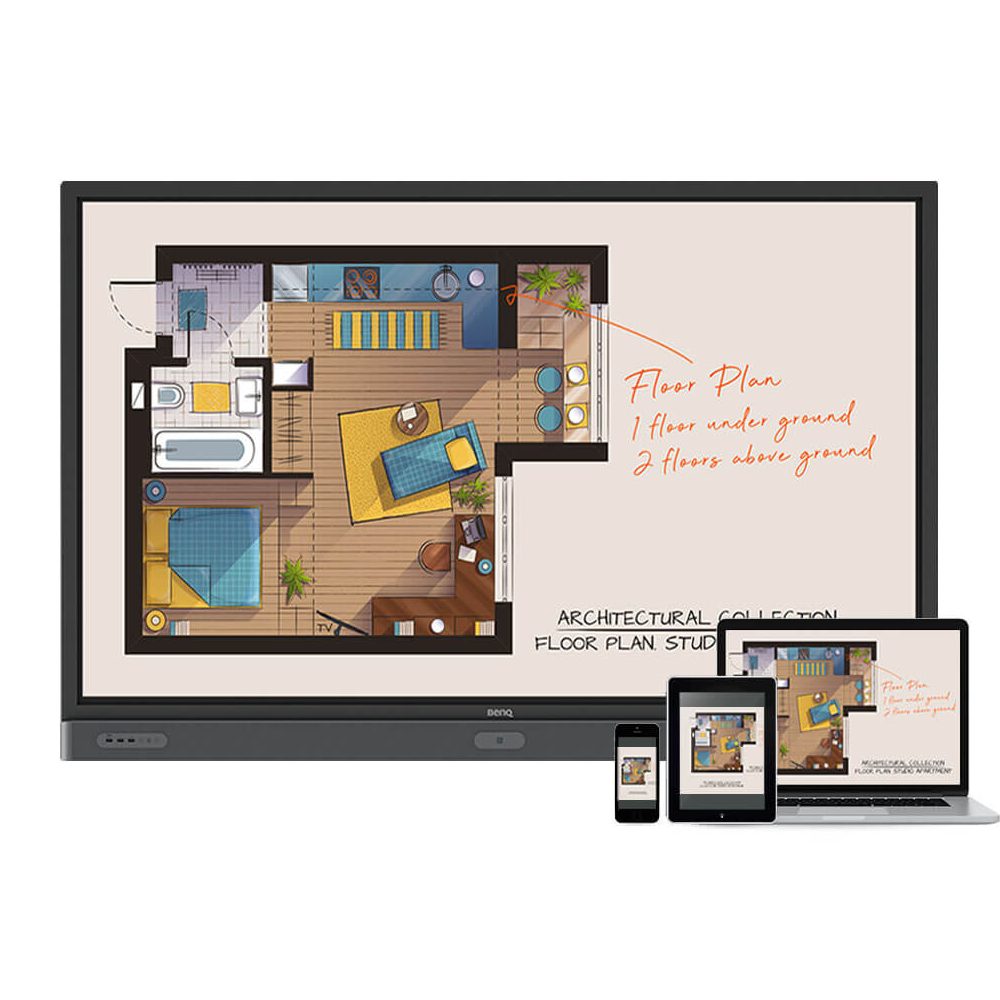
InstaShare
Wireless screen sharing for seamless collaboration
Application
 Where can I download InstaShare App for Android/iOS/Windows/MAC OS?
Where can I download InstaShare App for Android/iOS/Windows/MAC OS?

Please refer to the following download sites for the app:
- Android phone/tablet: Search for "InstaShare" in Google Play and download the app.
- iOS phone/tablet: Search for "InstaShare" in the App Store and download the app.
- Windows/MAC: Follow the below steps to download the app from IFP:
(1) Ensure both IFP and PC are connected to the same network.
(2) Open IFP InstaShare app.
(3) Follow InstaShare instructions to download the app.
- Android phone/tablet: Search for "InstaShare" in Google Play and download the app.
- iOS phone/tablet: Search for "InstaShare" in the App Store and download the app.
- Windows/MAC: Follow the below steps to download the app from IFP:
(1) Ensure both IFP and PC are connected to the same network.
(2) Open IFP InstaShare app.
(3) Follow InstaShare instructions to download the app.
 What should I do when InstaShare displays "machine code" error?
What should I do when InstaShare displays "machine code" error?

Please connect to the Internet when you use the InstaShare for the first time in order to register to the cloud server.
 Does InstaShare support content projection from Chrome OS devices to interactive flat panels (IFPs)?
Does InstaShare support content projection from Chrome OS devices to interactive flat panels (IFPs)?

Yes. InstaShare supports content projection and casting from devices running Chrome OS to IFPs.
 How do I use InstaShare to mirror?
How do I use InstaShare to mirror?

InstaShare software is designed to allow seamless wireless presentation and collaboration, utilising smooth streaming of both audio files and Full HD videos.
Users can also mirror and control all digital content across their devices including BenQ IFPs, PCs, tablets, and smartphones, empowering contributors to enrich their sessions with a variety of multimedia resources.
Here is the step by step tutorial for using InstaShare to do mirroring.
Learn More
 How do I connect with InstaShare?
How do I connect with InstaShare?

InstaShare software is designed to allow seamless wireless presentation and collaboration, utilising smooth streaming of both audio files and Full HD videos.
Users can also mirror and control all digital content across their devices including BenQ IFPs, PCs, tablets, and smartphones, empowering contributors to enrich their sessions with a variety of multimedia resources.
Here is the step by step tutorial for connecting your device with InstaShare.
Learn More
 Why is it required to install the "Eumus Design Sound Cards & Media Devices" during the InstaShare installation process?
Why is it required to install the "Eumus Design Sound Cards & Media Devices" during the InstaShare installation process?

"Eumus Design Sound Cards & Media Devices" is a virtual audio card. As there are too many audio cards on the market with support for different Windows versions (Windows 7, Windows 8, Windows 10, and even older versions), in order to avoid compatibility issues with InstaShare, installing a virtual audio driver can solve any audio issues that you may experience while using InstaShare.
 Can I download the original InstaShare app to a BenQ device if InstaShare 2 is preloaded? Will the shortcut also change?
Can I download the original InstaShare app to a BenQ device if InstaShare 2 is preloaded? Will the shortcut also change?

If you would like to use the first generation of InstaShare, you can always download the app via BenQ Suggest. The shortcut for InstaShare 2 won't change, as the two versions can be co-installed.
 What should I pay attention to both InstaShare and InstaShare 2 are installed on my BenQ device?
What should I pay attention to both InstaShare and InstaShare 2 are installed on my BenQ device?

You can have both InstaShare and InstaShare2 on your BenQ device at the same time. But please notice:
1. Wireless Projection in the launcher and the shortcut in the OSD menu are still linked to the same app.
2. Apps on the client devices are different, so users can only use the InstaShare2 app to control InstaShare2 on the BenQ device, and so does the InstaShare.
3. The original setting of the device name for both InstaShare 1 & InstaShare 2 are not the same and please keep the device name different for both apps.
1. Wireless Projection in the launcher and the shortcut in the OSD menu are still linked to the same app.
2. Apps on the client devices are different, so users can only use the InstaShare2 app to control InstaShare2 on the BenQ device, and so does the InstaShare.
3. The original setting of the device name for both InstaShare 1 & InstaShare 2 are not the same and please keep the device name different for both apps.
 Can InstaShare work between different subnets, VLANs, and SSIDs?
Can InstaShare work between different subnets, VLANs, and SSIDs?

Yes, InstaShare can work between different subnets, VLANs, and SSIDs.
It is usually recommended to connect both devices to the same SSID initially because you assume they will be placed on the same subnet and generally do not have other network variables that prevent casting. Once we confirm this setup works, you can then try moving to different SSIDs.
If you have 2 devices on different subnets\VLANs you can get InstaShare to communicate by making sure that multicast traffic is forwarding between the VLAN interfaces.
If you have 2 different SSIDs that place the devices on the same subnet\VLAN, then they should be able to cast to each other unless you have an SSID-specific rule like client isolation enabled, as that may be preventing traffic from reaching each device. Another SSID-specific setting that may cause issues is filtering certain broadcast traffic.
It is usually recommended to connect both devices to the same SSID initially because you assume they will be placed on the same subnet and generally do not have other network variables that prevent casting. Once we confirm this setup works, you can then try moving to different SSIDs.
If you have 2 devices on different subnets\VLANs you can get InstaShare to communicate by making sure that multicast traffic is forwarding between the VLAN interfaces.
If you have 2 different SSIDs that place the devices on the same subnet\VLAN, then they should be able to cast to each other unless you have an SSID-specific rule like client isolation enabled, as that may be preventing traffic from reaching each device. Another SSID-specific setting that may cause issues is filtering certain broadcast traffic.
 The connection code for InstaShare is 6 digits but my Mac OS only asked me to enter 4 digits. How can I resolve this inconsistency?
The connection code for InstaShare is 6 digits but my Mac OS only asked me to enter 4 digits. How can I resolve this inconsistency?

Further Query
 Why does the device screen turn black when Netflix video is played through InstaShare or HDMI connection from a laptop or Macbook?
Why does the device screen turn black when Netflix video is played through InstaShare or HDMI connection from a laptop or Macbook?

This problem is related to HDCP (High-Bandwidth Digital Content Protection) issues.
Netflix does not allow video content to be played though external monitors.
Therefore users won’t be able to view video content via external displays through HDMI or InstaShare mirroring. Learn More
Netflix does not allow video content to be played though external monitors.
Therefore users won’t be able to view video content via external displays through HDMI or InstaShare mirroring. Learn More
 Why does my interactive flat panel (IFP) show white stripes onscreen or crash repeatedly when I try to enable iMirror via InstaShare from my iPhone or iPad?
Why does my interactive flat panel (IFP) show white stripes onscreen or crash repeatedly when I try to enable iMirror via InstaShare from my iPhone or iPad?

The issue typically occurs due to an out of date iOS version on your iPhone or iPad. Make sure your device runs the latest version of iOS available. For iOS 12 and later, you need to use InstaShare app version 1.5.0 or later to resolve striping and crash issues.
 Where can I download InstaShare App for Android/iOS/Windows/MAC OS?
Where can I download InstaShare App for Android/iOS/Windows/MAC OS?

Please refer to the following download sites for the app:
- Android phone/tablet: Search for "InstaShare" in Google Play and download the app.
- iOS phone/tablet: Search for "InstaShare" in the App Store and download the app.
- Windows/MAC: Follow the below steps to download the app from IFP:
(1) Ensure both IFP and PC are connected to the same network.
(2) Open IFP InstaShare app.
(3) Follow InstaShare instructions to download the app.
- Android phone/tablet: Search for "InstaShare" in Google Play and download the app.
- iOS phone/tablet: Search for "InstaShare" in the App Store and download the app.
- Windows/MAC: Follow the below steps to download the app from IFP:
(1) Ensure both IFP and PC are connected to the same network.
(2) Open IFP InstaShare app.
(3) Follow InstaShare instructions to download the app.
 What should I do when InstaShare displays "machine code" error?
What should I do when InstaShare displays "machine code" error?

Please connect to the Internet when you use the InstaShare for the first time in order to register to the cloud server.
 Does InstaShare support content projection from Chrome OS devices to interactive flat panels (IFPs)?
Does InstaShare support content projection from Chrome OS devices to interactive flat panels (IFPs)?

Yes. InstaShare supports content projection and casting from devices running Chrome OS to IFPs.
 How do I use InstaShare to mirror?
How do I use InstaShare to mirror?

InstaShare software is designed to allow seamless wireless presentation and collaboration, utilising smooth streaming of both audio files and Full HD videos.
Users can also mirror and control all digital content across their devices including BenQ IFPs, PCs, tablets, and smartphones, empowering contributors to enrich their sessions with a variety of multimedia resources.
Here is the step by step tutorial for using InstaShare to do mirroring.
Learn More
 How do I connect with InstaShare?
How do I connect with InstaShare?

InstaShare software is designed to allow seamless wireless presentation and collaboration, utilising smooth streaming of both audio files and Full HD videos.
Users can also mirror and control all digital content across their devices including BenQ IFPs, PCs, tablets, and smartphones, empowering contributors to enrich their sessions with a variety of multimedia resources.
Here is the step by step tutorial for connecting your device with InstaShare.
Learn More
 Why is it required to install the "Eumus Design Sound Cards & Media Devices" during the InstaShare installation process?
Why is it required to install the "Eumus Design Sound Cards & Media Devices" during the InstaShare installation process?

"Eumus Design Sound Cards & Media Devices" is a virtual audio card. As there are too many audio cards on the market with support for different Windows versions (Windows 7, Windows 8, Windows 10, and even older versions), in order to avoid compatibility issues with InstaShare, installing a virtual audio driver can solve any audio issues that you may experience while using InstaShare.
 Can I download the original InstaShare app to a BenQ device if InstaShare 2 is preloaded? Will the shortcut also change?
Can I download the original InstaShare app to a BenQ device if InstaShare 2 is preloaded? Will the shortcut also change?

If you would like to use the first generation of InstaShare, you can always download the app via BenQ Suggest. The shortcut for InstaShare 2 won't change, as the two versions can be co-installed.
 What should I pay attention to both InstaShare and InstaShare 2 are installed on my BenQ device?
What should I pay attention to both InstaShare and InstaShare 2 are installed on my BenQ device?

You can have both InstaShare and InstaShare2 on your BenQ device at the same time. But please notice:
1. Wireless Projection in the launcher and the shortcut in the OSD menu are still linked to the same app.
2. Apps on the client devices are different, so users can only use the InstaShare2 app to control InstaShare2 on the BenQ device, and so does the InstaShare.
3. The original setting of the device name for both InstaShare 1 & InstaShare 2 are not the same and please keep the device name different for both apps.
1. Wireless Projection in the launcher and the shortcut in the OSD menu are still linked to the same app.
2. Apps on the client devices are different, so users can only use the InstaShare2 app to control InstaShare2 on the BenQ device, and so does the InstaShare.
3. The original setting of the device name for both InstaShare 1 & InstaShare 2 are not the same and please keep the device name different for both apps.
 Can InstaShare work between different subnets, VLANs, and SSIDs?
Can InstaShare work between different subnets, VLANs, and SSIDs?

Yes, InstaShare can work between different subnets, VLANs, and SSIDs.
It is usually recommended to connect both devices to the same SSID initially because you assume they will be placed on the same subnet and generally do not have other network variables that prevent casting. Once we confirm this setup works, you can then try moving to different SSIDs.
If you have 2 devices on different subnets\VLANs you can get InstaShare to communicate by making sure that multicast traffic is forwarding between the VLAN interfaces.
If you have 2 different SSIDs that place the devices on the same subnet\VLAN, then they should be able to cast to each other unless you have an SSID-specific rule like client isolation enabled, as that may be preventing traffic from reaching each device. Another SSID-specific setting that may cause issues is filtering certain broadcast traffic.
It is usually recommended to connect both devices to the same SSID initially because you assume they will be placed on the same subnet and generally do not have other network variables that prevent casting. Once we confirm this setup works, you can then try moving to different SSIDs.
If you have 2 devices on different subnets\VLANs you can get InstaShare to communicate by making sure that multicast traffic is forwarding between the VLAN interfaces.
If you have 2 different SSIDs that place the devices on the same subnet\VLAN, then they should be able to cast to each other unless you have an SSID-specific rule like client isolation enabled, as that may be preventing traffic from reaching each device. Another SSID-specific setting that may cause issues is filtering certain broadcast traffic.
 The connection code for InstaShare is 6 digits but my Mac OS only asked me to enter 4 digits. How can I resolve this inconsistency?
The connection code for InstaShare is 6 digits but my Mac OS only asked me to enter 4 digits. How can I resolve this inconsistency?
