Connecting Chromebook to your TV is easy. You can use a cable and adapters if needed or connect wirelessly.
How to Connect Laptop to a Projector?
- BenQ
- 2020-04-30
For over a decade, connecting a laptop to a projector was quite simple. Just plug-in the VGA cable, push F5, and start presenting. But in 2020, new laptops don’t have VGA ports, and laptop users often have to carry around a wide variety of adapters just to make it work. This article outlines the options for home and office users to connect laptops to a projector both with wired – and wireless connections.
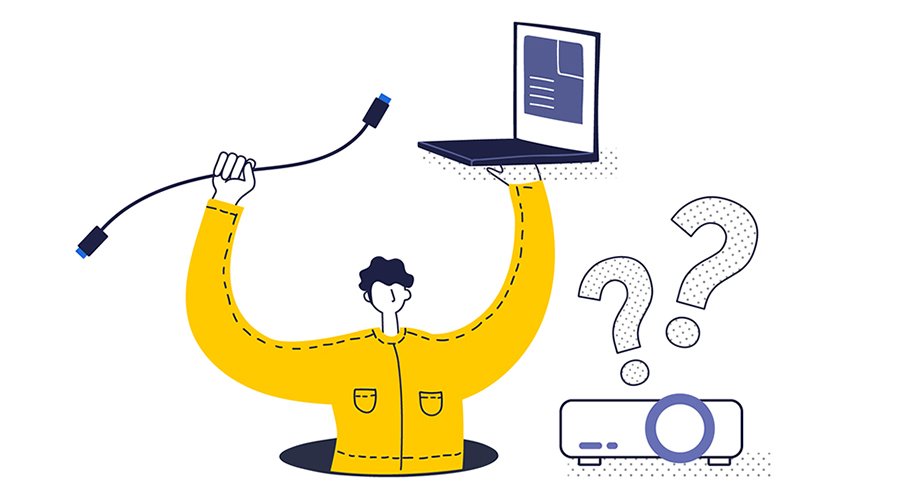
Wired Connection
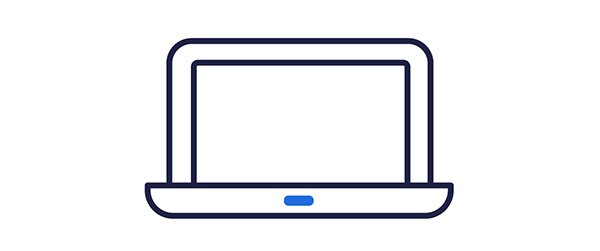
Laptop
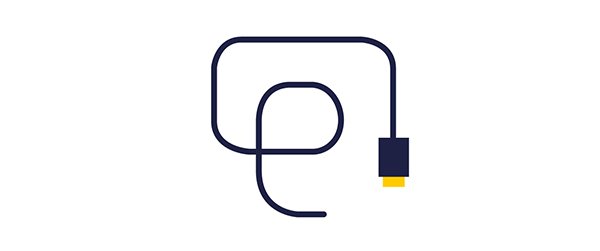
Cable
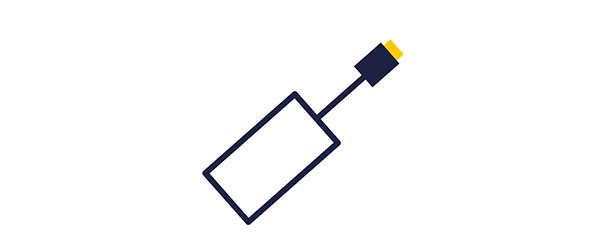
Adapter
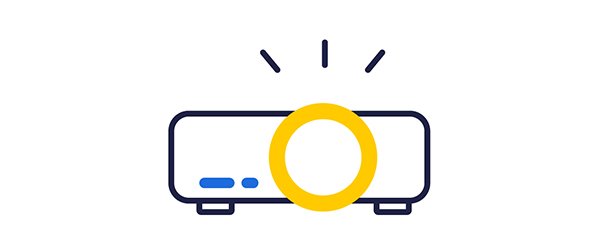
Projector
Cables are the most secure and often the fastest way to connect a laptop to a projector. While older laptops have legacy VGA ports, newer models come with digital ports that share HDCP information with the display to enable copy-protected content to run. If a classroom or meeting room still uses VGA cables, an HDMI to VGA adapter will be needed. There are many kinds of VGA to HDMI adapters available, as some only carry video signals while others separate the audio and video signals so they can be sent over legacy analog systems.
The challenge today with wired connections is that many models of laptops have different video outputs that require different types of adapters. For example, and older Macbook might have a VGA port or a full-size HDMI port, while a newer MacBook might have a mini Display port or USB-C Thunderbolt video output. Other laptop manufacturers such as Dell, HP, and Lenovo also have produced models with all four of these wired interfaces. Buying, managing, and often losing these adapters can be a hassle – and waste time in obtaining and configuring the right adapter to make a presentation.
Wireless Alternatives to Connect a Laptop to a Projector
If you want to connect a laptop to a projector at home there are plenty of options to choose from. Laptops are a great way to share photos or short video clips on your home projector, such as a wedding or overseas trip where you have lots of different photos and short videos to share. For these applications, you may want to consider an Apple TV if you are a Mac user, or a Google Chromecast, as both have the ability to connect the projector wirelessly to your laptop without a cable.
Connecting Projector Wirelessly in the Office
If you have an office space with meeting rooms and collaboration spaces, choosing the right system becomes more important. First, meetings are expensive, and getting a meeting started on time is critical to keeping your meeting costs low. For most commercial applications Google Chromecast is simply not reliable enough and was not designed for multiple users or protecting your content from wireless snooping. In North America, there are over 30 different commercial wireless solutions such as AirTame, Barco Clickshare, and other alternatives designed for business and classroom collaboration.
Choosing the right solution for your collaboration space can be a challenging task, but there are the 3 key things you want to keep in mind for any wireless projector solution you are considering:
1. Consider a solution that does not need a network connection to work. This avoids having presentation traffic bog down your network, and visitors logging into your network just to make a presentation
2. Look for a wireless solution that uses corporate-grade security and encryption. This will keep hackers and snoopers from “listening in” and recording confidential presentations.
3. Look for a device that anyone can use in seconds – without an app. Many less expensive solutions require the company-wide deployment of extra software – and visitors are often unable reluctant to install third-party apps just to present.
Consider the BenQ Instashow
The BenQ InstaShow is a new wireless screen mirroring system that enables you to wirelessly connect a laptop to a projector. It is the simplest system on the market that enables multiple presenters to wirelessly connect to a projector with a simple tap of a button. You simply plug-in a transmitter to the HDMI or USB-C Thunderbolt port on your notebook, push the button – and your laptop is now connected to the projector. There are no networking requirements (although it can be connected to a network for updates), and no software to run. You can even plug-in the USB-C transmitters to mobile devices such as the iPad Pro and Samsung Galaxy to share content from mobile devices.
The unit is one of the most secure wireless systems on the market. It uses advanced encryption to transmit every presentation – and has been certified against known vulnerabilities. You can download the security paper here. Since its launch, the InstaShow has been one of the fastest-growing wireless screen mirroring systems for corporate meeting rooms and classrooms in North America.
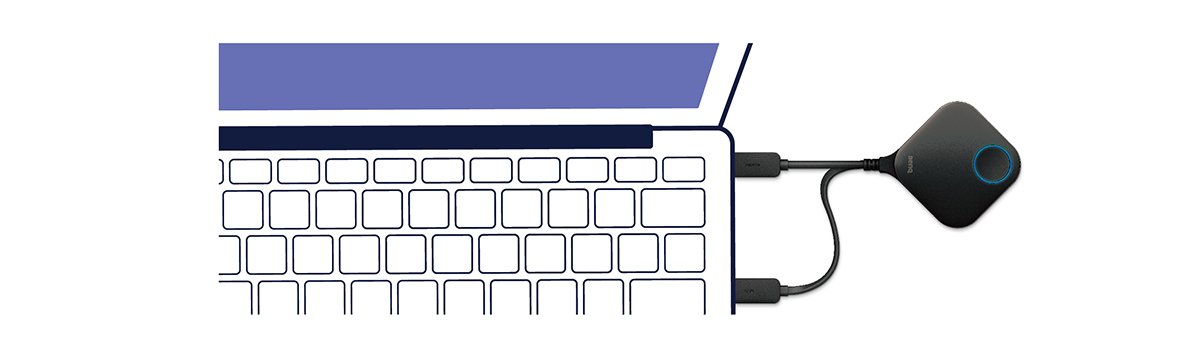
Recommended Articles
-
Trends & Knowledge
How to Connect Your Chromebook to TV?
2020.06.26 -
Trends & Knowledge
Should I choose Chromecast for Wireless Presentations in A Meeting Room?
When choosing a wireless streaming device for your office, going for Google Chromecast might seem like a good idea to you. While this consumer solution performs great in a living room for entertainment content, it is not necessarily suitable for the business environment where data security is essential.
2020.09.02 -
Trends & Knowledge
5 Things to Know about Wireless Presentation and Collaboration Systems
Wireless Presentation Systems Incorporate HDMI Technology. Learn How They Enable Better Meetings!
2019.09.18

