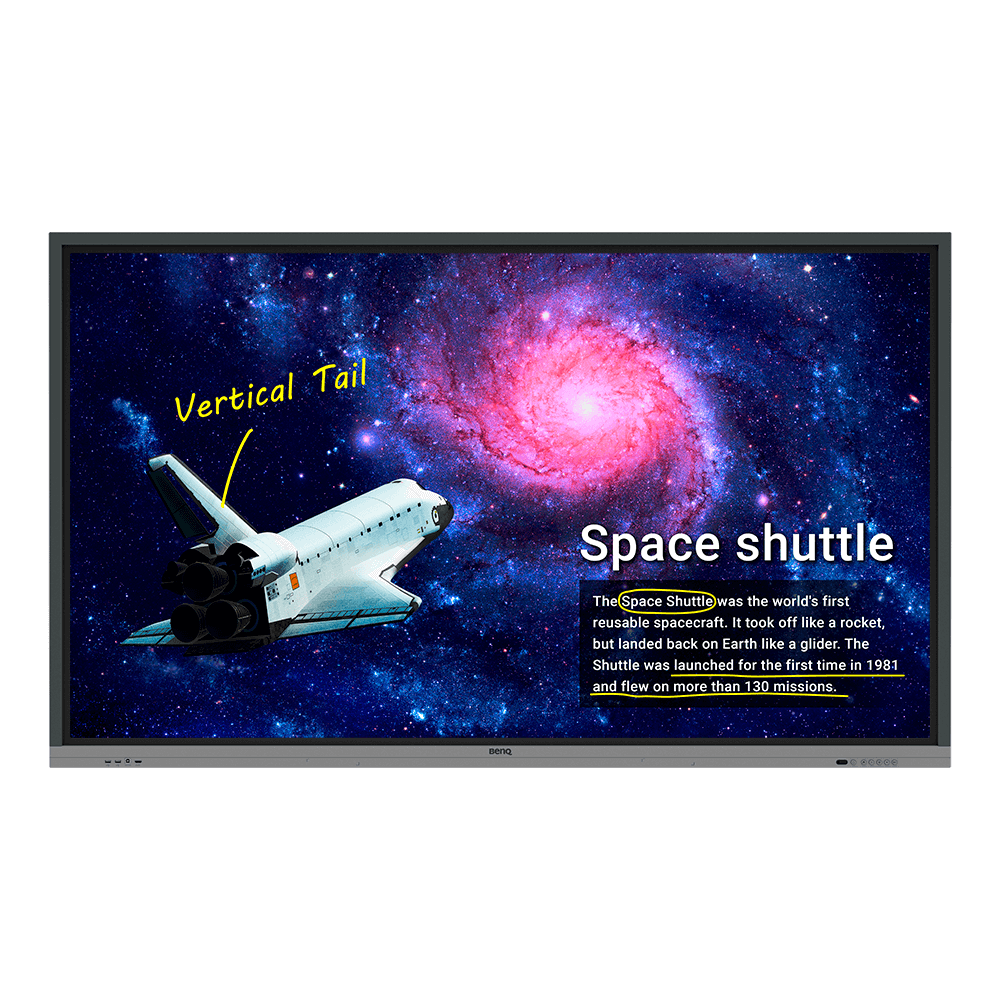Elmo 86” Interactive Screen vs. BenQ Board RE86
- BenQ
- 2021-12-02

How do these two affordable large-screen models compare for schools looking to replace a traditional smart board and projector?
Elmo is a newcomer to the classroom interactive display market, but a market leader in touch monitors. Their 86 inch Interactive Screen is priced under $4000 for classroom use, and both have 4K resolution, whiteboarding software, and screen mirroring. So how does it compare with the similarly priced BenQ RE series interactive displays? Here are the key elements to review for use in a classroom:
- Which display has remote whiteboarding and lesson recording?
- What safety features for students and teachers are included?
- How easy – and secure – is it for a teacher to log in?
- What tools are available to help IT managers?
Whiteboard Functionality
Both displays have 20 points of touch, palm erasers, and can use pens or fingers to write on the board. The major difference is the BenQ RE has a special “Paintbrush” mode that will recognize the width of a real paintbrush being used on the screen – enabling the panel to be used for children drawing pictures or teaching variable-width non-Latin characters such as Kanji or Hebrew.
Remote cloud whiteboarding
In 2019, BenQ created the world’s first dynamic cloud whiteboarding system in a classroom panel. This technology enables a teacher to “broadcast” their in-person whiteboarding drawings and screen over the internet to a remote student’s device such as an iPhone, tablet, or Chromebook that is running on a different network.
The Elmo Interactive screen does not have any remote whiteboarding capability.
One major advantage of today’s interactive displays is the ability to record and store a lesson for students to replay where and when they need it. For a teacher to record a lesson on the BenQ RE interactive display, you simply press two fingers on the board – and tap the record icon will start recording the lesson. The lesson can be stored either in the display memory or on a cloud or network drive.
The Elmo Interactive screen does not have any lesson recording software that comes with the display.
Teacher & Student Safety Features
When you are considering any product used by and around children, you should consider both performance – and safety. With the latest interactive boards, there are new ways to protect students from eyestrain, broken glass, and even germs. Here are some of the major safety areas to consider:
Glass Hardness
The best education displays use hardened, heat-tempered glass to avoid having the risk of broken glass if a student or object bumps into the panel. The BenQ RE interactive display is rated at 9 on the pencil hardness scale – and is 4 mm thick. The Elmo Interactive Screen does not specify any hardness level, and is thinner, only 3.2 mm thick – potentially increasing the risk of breakage in the classroom.
Anti-microbial coatings to reduce germs
Each BenQ RE interactive display’s screen is coated with a silver ion anti-microbial coating, which then is baked onto the glass. This coating is certified by Europe’s TUV and Japan’s SIAA and is proven effective against multiple types of bacteria, including e. Coli, salmonella, and staphylococcus.
The Elmo Interactive screen does not have any anti-microbial screen coatings.
Teacher & Student Eye Protection
For gamers, engineers, and professional photo editors who spend 6-8 hours per day in front of a monitor, protecting their eyes from harmful blue light and flicker is a key concern. Both the BenQ Board and Elmo Interactive screen output at least 400 nits of brightness on their 86 inch displays – which is a lot of light.
Blue Light Protection
The BenQ RE interactive display will dramatically reduce the amount of blue light when a teacher or student comes close to the board. How much? Enough that the European testing agency TUV certified the BenQ Board panel as one of the few low blue light displays in the world. The 86” Elmo interactive screen does not have any low blue light mode or proximity sensors to protect teachers and students from high blue light levels.
LED flicker
The other eye health concern is the fact that unlike traditional incandescent or fluorescent backlights, LED-powered displays can have nearly invisible flicker that can also impact the teacher or student. This was originally a problem with LED-powered gaming monitors, and BenQ invented a flicker-free backlight that provides great color and brightness – without the harmful flicker. This technology also has been certified by TUV. Elmo does not specify any flicker free backlight on their 86” interactive display.
IT Management Tools
For school IT managers, one of the biggest questions is the ability to remotely support and manage the display. The last thing you want your IT staff is to run around from classroom to classroom fixing one problem after another – such as a student changing the network to a cell phone hotspot – or changing the panel language to Arabic to disrupt the class.
Protected Settings and Remote Management
Only BenQ offers remote management software that enables IT managers to create accounts on the display remotely so that only a teacher or administrator can log in and change the settings. These software systems are included at no cost on the BenQ board for the life of the panel. The 86” Elmo display settings can be changed by anyone.
Support for Active Directory
Because each teacher needs to have his/her own account to access the board, the IT team will need to create and keep a database of who has access to what boards. With the BenQ system, administrators can leverage their investment in Active Directory to make it easier to manage the accounts, and make changes throughout the year.
Tap ‘N Teach technology for instant and secure login
While the Elmo interactive screen relies on the teacher to type in their password on the board to access a Google Drive account. The BenQ RE uses a QR code that the teacher can use to securely type in their password on a phone, tablet, or notebook – then will instantly change the board to bring up the teachers personal configuration including backgrounds, apps, and automatically connect to network and cloud storage such as Google Drive, Dropbox, and the teachers' network drive
Classroom Messaging with Text, Signage, or Video
Need to get a message to a specific classroom, building, or the entire campus? BenQ includes software that will allow an IT manager to broadcast text messages, digital signage, or even videos to any specific – or group of display anytime. It is an effective complement to other emergency systems.
Classroom Whiteboarding Features
The BenQ RE display comes with the fifth generation of BenQ EZWrite whiteboarding software. This software has advanced features and teacher-friendly tools such as scoreboards, three-way split screens, text and shape recognition, and the ability to use even generic paintbrushes to draw on the screen. Today, over 50,000 classrooms use EZWrite as part of their instructional toolkit. BenQ also includes the ability to run Microsoft PowerPoint, Excel, and Word files directly from the display.
The Elmo S-Write whiteboarding software is more basic. For example, you can only split the screen in two, there is no text recognition or remote whiteboarding capabilities.
So which interactive disp[lay is better for me – BenQ or Elmo?
Many schools that are looking for lower cost 86” interactive displays will want to look closely at the Elmo and the BenQ RE series as an easy transition to using interactive displays instead of whiteboards. Both are priced about the same for schools, but here are the major differences between the two models.
|
86” BenQ Board RE Series |
86” Elmo Interactive Screen |
Whiteboard Features | 86” BenQ Board RE Series Remote Cloud Whiteboarding, 20 points of touch, palm eraser | 86” Elmo Interactive Screen 20 points of touch, palm eraser |
Teacher Login | 86” BenQ Board RE Series Tap ‘N Teach QR Code Smartphone login, Manual Login, protected settings | 86” Elmo Interactive Screen Manual login – settings can be changed by any student |
# of profiles on each board | 86” BenQ Board RE Series Unlimited profiles via Tap ‘N Teach and Active Directory | 86” Elmo Interactive Screen No profile management software |
Glass Health Features | 86” BenQ Board RE Series Anti-Glare, 9H hardness, 4mm thickness Anti-microbial coating, Low Blue-light sensor, Flicker Free | 86” Elmo Interactive Screen Anti-Glare, 3.2mm thickness |
Software included | 86” BenQ Board RE Series EZ Write Software with Cloud Collaboration BenQ Account Management system BenQ Remote Device management BenQ X-Sign Broadcast Support for Microsoft Word, PowerPoint, and Office apps | 86” Elmo Interactive Screen Elmo S-Write software
|
There are many other differences between these two models, and the easiest way is to try one out on your own. To help you make the best decision, you can schedule an online demo, in-person visit, or connect with us for a demo unit.