InstaShow S for Collaboration in Higher Education
- BenQ
- 2021-01-18
One of the hallmarks of higher education is its ability to prepare students for the real world. Understanding this, many instructors across all academic fields actively integrate collaborative work into their curriculum so as to have students from diverse backgrounds with different perspectives and different ways of doing things find a way to work together towards a mutual goal. The give and take of ideas and opinions, the division of labor, and the creation of mutual support systems that results from collaborative work done at the academic level help enhance the learning experience and gives the students a greater feel for the life they will lead once they graduate.
With modern-day campuses already in the midst of tailoring their facilities to the wireless world, adopting cable-free technologies that help facilitate the exchange of ideas intrinsic to collaborative work can only help accelerate the learning process. BenQ’s InstaShowTM S seeks to do just that by providing places of learning with a Wireless Presentation System (WPS) that advances collaborative learning by simplifying and at the same time optimizing the ability of students to share, interact, and create over digital media.
The following are just some of the ways in which BenQ’s InstaShow S can take collaborative work at institutes of higher learning to a whole new level:
Make Bring Your Own Device (BYOD) a Reality
To make sure that the diversity of devices used by students are fully supported, InstaShow S supports wireless casting directly from Android and iOS mobile devices, as well as laptops powered by macOS or Windows. To cast directly from their device via InstaShow S, macOS and iOS users can utilize their device’s native wireless casting technology, while Windows users require the Chrome web browser and Android users require the Google Home app. Any device with an HDMI output port can also cast by using the InstaShow S button.
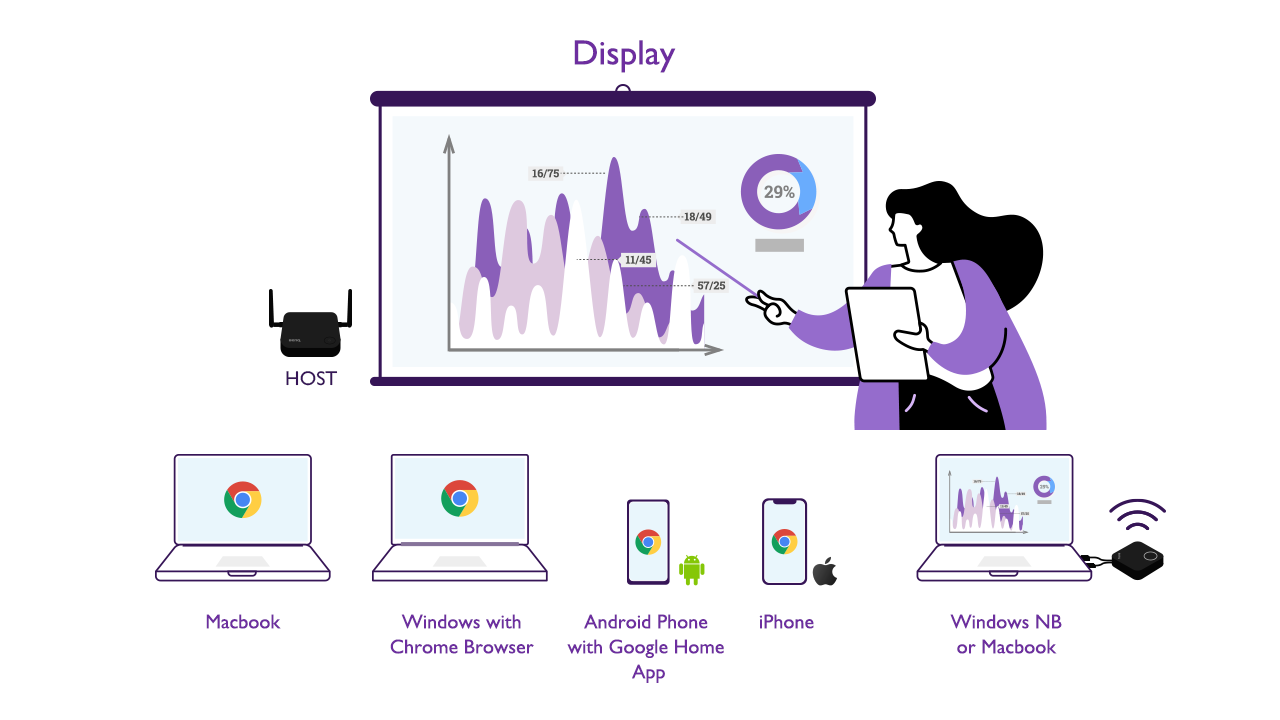
Take Advantage of the Ubiquity of the HDMI Interface
By utilizing the standard HDMI interface for its input and output ports, InstaShow S ensures compatibility with a large majority of mainstream consumer electronic devices such as desktop and notebook PCs, large-format displays, projectors, and other related audio-video equipment.
Software-Free Casting
Because it relies on the HDMI interface, InstaShow S’s button works by connecting directly to your device’s HDMI output port to cast wirelessly. As a result, InstaShow S does not require the installation of any type of software on your device to work, thereby avoiding any application-related barriers to entry and security concerns. Simply plug and play to start your presentation.
Casting at the Push of a Button
Each InstaShow S set includes one host device paired with two buttons. Once the device’s settings are properly configured, a button allows a user to cast their screen onto a large-format display with just a push. If both buttons are deployed within a group, a second user can also switch the display over to their screen with just a push of a button and virtually no transition time.
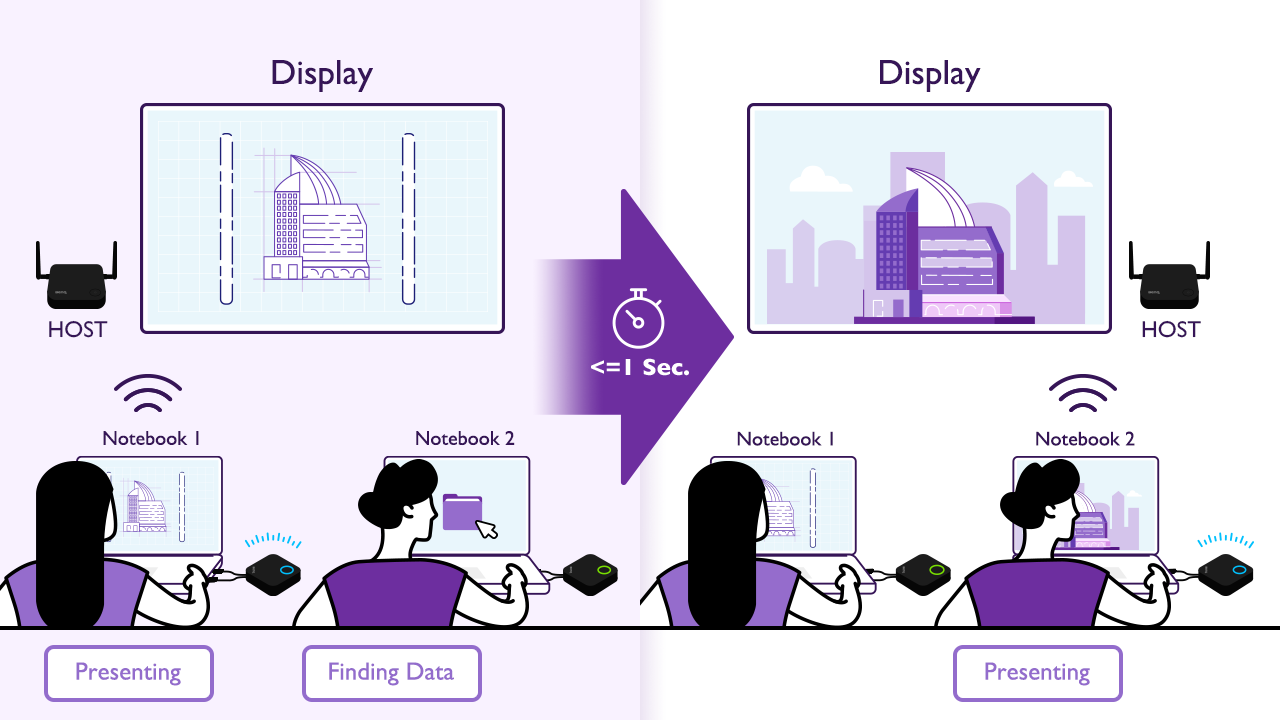
Share More via Split-Screen Casting
InstaShow S supports casting up to four different screens at the same time via its split screen capabilities. This gives participants the ability to take advantage of a larger screen to compare their work. Just imagine how participants in a group (think of fine arts or architecture students) can enrich their discussions by being able to do side-by-side comparisons of each other’s work or present different versions of the same idea.
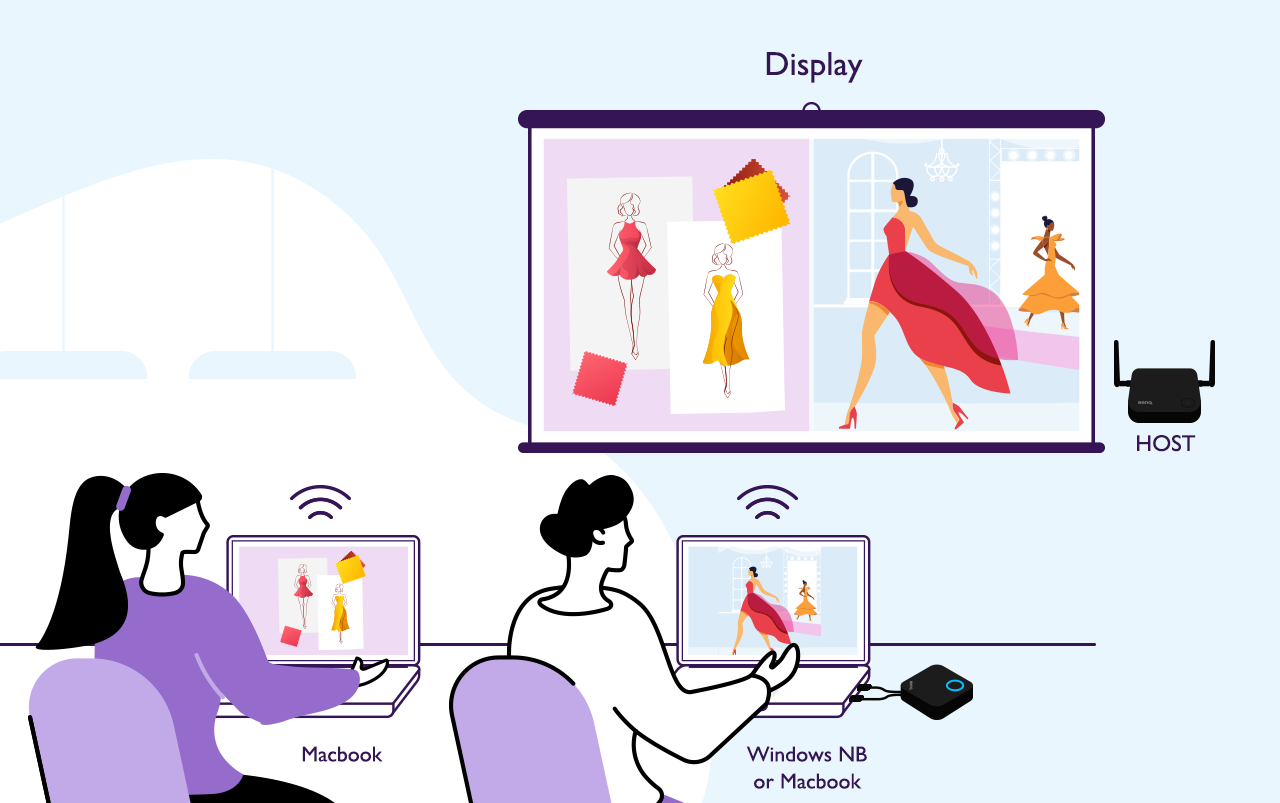
Next Level Interactivity with Touch Back
By connecting the host device to a touchscreen display and pairing it with a Windows PC running Windows Ink, you instantly unlock tools for greater interaction with InstaShow’s Touch Back feature. Touch Back allows you to use the touchscreen display to directly control the casting PC via touch gestures. Furthermore, it gives you the chance to turn your touchscreen display into a digital whiteboard with the ability to annotate, capture, and share the PC’s screen.
Wireless Casting from Smartphones
With its support for Android and iOS’s native wireless casting technology, InstaShow S can turn your smartphone into an active participant in a wireless presentation with the ability to share its content on a big screen without the use of an InstaShow button.
Support for Wireless Presentation Remotes
Connect a wireless presentation remote (also known as a wireless clicker) to one of the InstaShow S host device’s USB ports and allow the presenter, instructor, or student, to present without having to move to and from the display. This not only improves the overall flow of the presentation but also turns the presentation space into a more intimate setting.
